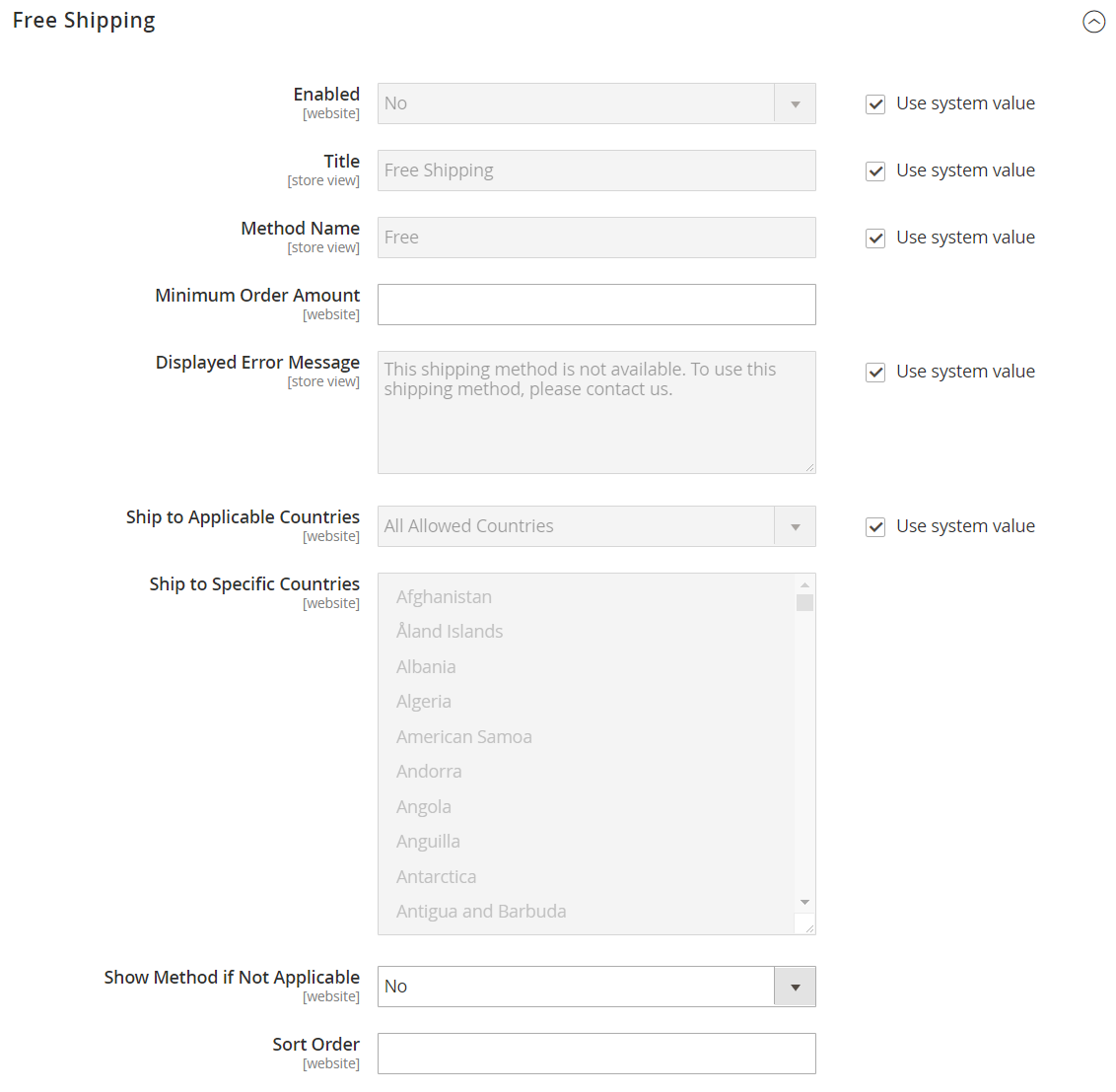Free Shipping
Free shipping is one of the most effective promotions you can offer. It can be based on a minimum purchase, or set up as a cart price rule that is applied when a set of conditions is met. If both apply to the same order, the configuration setting takes precedence over the cart rule.
Check your shipping carrier configuration for any additional settings that may be required for free shipping.
Step 1: Configure free shipping
-
On the Admin sidebar, go to Stores > Settings > Configuration.
-
In the left panel, expand Sales and choose Shipping Methods.
-
Expand
 the Free Shipping section.
the Free Shipping section. -
Set Enabled to
Yes. -
Enter a Title to identify the Free Shipping method during checkout.
-
Enter a Method Name to describe this shipping method.
-
Enter the Minimum Order Amount to qualify for free shipping.
To use Free Shipping with Table Rates, make the Minimum Order Amount so high that it is never met. This prevents Free Shipping from going into effect, unless it is triggered by a price rule.
-
For Displayed Error Message, enter the message to appear if free shipping becomes unavailable.
-
Set Ship to Applicable Countries to one of the following:
All Allowed CountriesCustomers from all countries specified in your store configuration can use free shipping. Specific CountriesAfter choosing this option, the Ship to Specific Countries list appears. Select each country in the list where free shipping can be used. -
Set Show Method if Not Applicable to one of the following:
YesAlways shows the Free Shipping method, even when not applicable. NoShows the Free Shipping method only when applicable. -
If you offer multiple shipping methods, enter a number for Sort Order to determine where in the sequence Free Shipping appears.
This is relative to the other shipping carriers/methods. (
0= first,1= second,2= third, and so on.) -
Click Save Config.
Step 2: Enable free shipping in the carrier configuration
Make sure to complete any configuration that is required for each carrier that you plan to use for free shipping. For example, if your UPS configuration is otherwise complete, make the following settings to enable and configure free shipping through UPS:
-
From the Shipping Methods configuration, expand
 the UPS section.
the UPS section. -
Set Free Method to
Ground. -
To require a minimum order for free shipping, set Free Shipping with Minimum Order Amount to
Enable. -
For Minimum Order Amount for Free Shipping, enter the required amount.
-
Click Save Config.