Packaging
Due to the shutdown of Temando, the provider of the technology behind Magento Shipping, it is no longer possible to create a new Magento Shipping account. For detailed status information and recommendations for new shipping implementations in Adobe Commerce and Magento Open Source, see the shipping solutions page.
The Packaging grid lists the available packaging options that are available through your store. Existing packaging profiles can be edited or removed, and new packaging profiles added. The packaging options appear in a dropdown for each Carrier profile, and identify each type of packaging that is supported by the carrier.
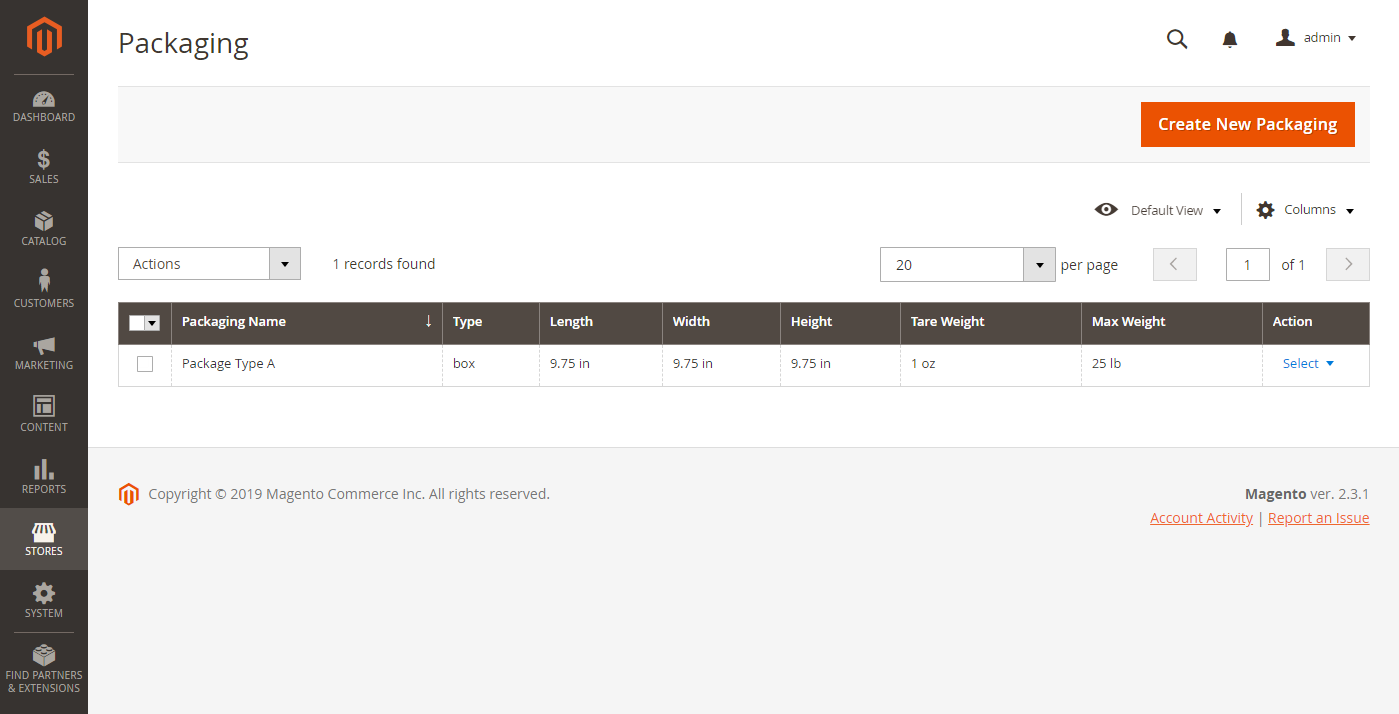 Packaging
Packaging
Add a packaging option
-
On the Admin sidebar, go to Stores > Shipping > Packaging.
-
Click Create New Packaging.
-
Enter the Name of the package.
-
Choose the package Type.
-
For Tare Weight, enter the weight of the empty package.
-
Set Tare Unit to the unit of measurement that is used for the Tare Weight value.
-
Enter the Maximum Weight that can be placed in the package.
-
Set Maximum Weight Unit to the unit of measurement that is used for the Maximum Weight value.
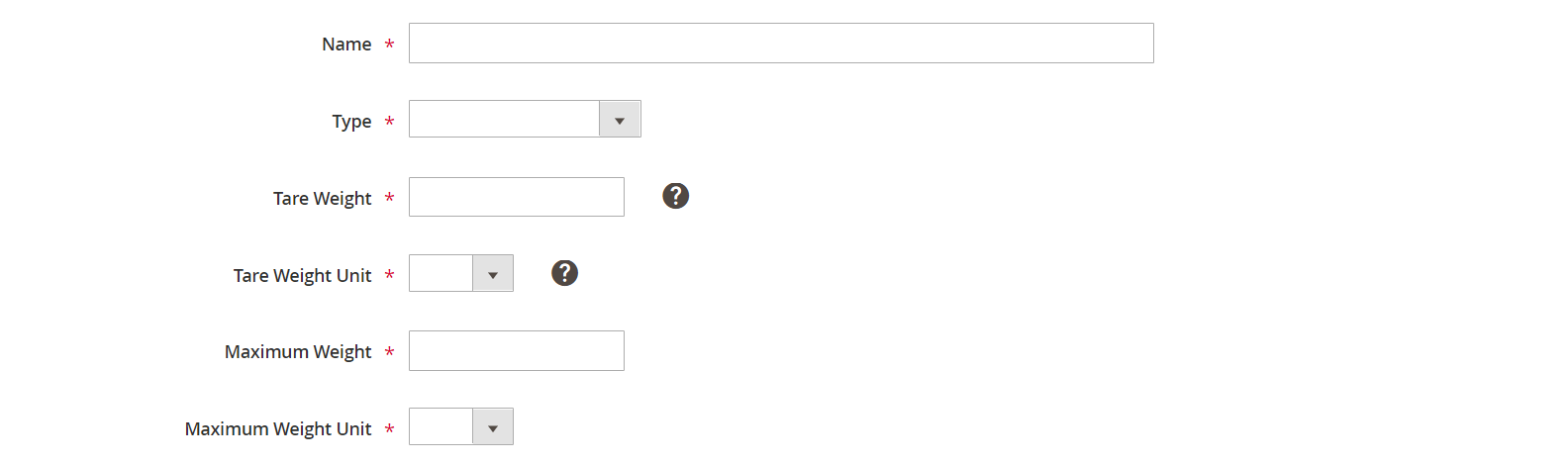 Basic Settings
Basic Settings -
Complete the options in the Outer Dimensions section.
If you need help, click the Help (
 ) button or refer to the Field Descriptions at the end of this topic.
) button or refer to the Field Descriptions at the end of this topic.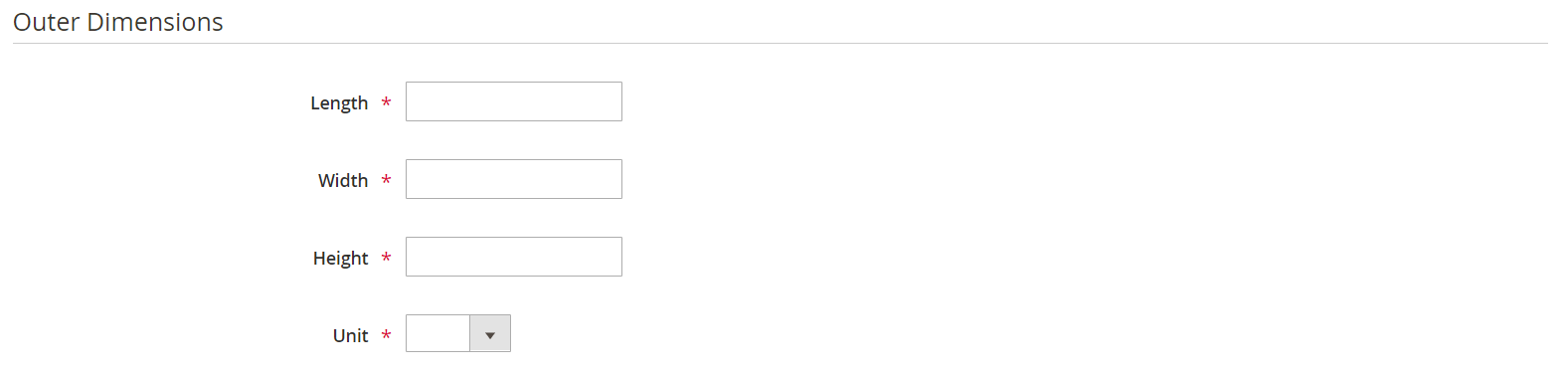 Outer Dimensions
Outer Dimensions -
Complete the options in the Inner Dimensions section.
If you need help, click the Help (
 ) button or refer to the Field Descriptions at the end of this topic.
) button or refer to the Field Descriptions at the end of this topic.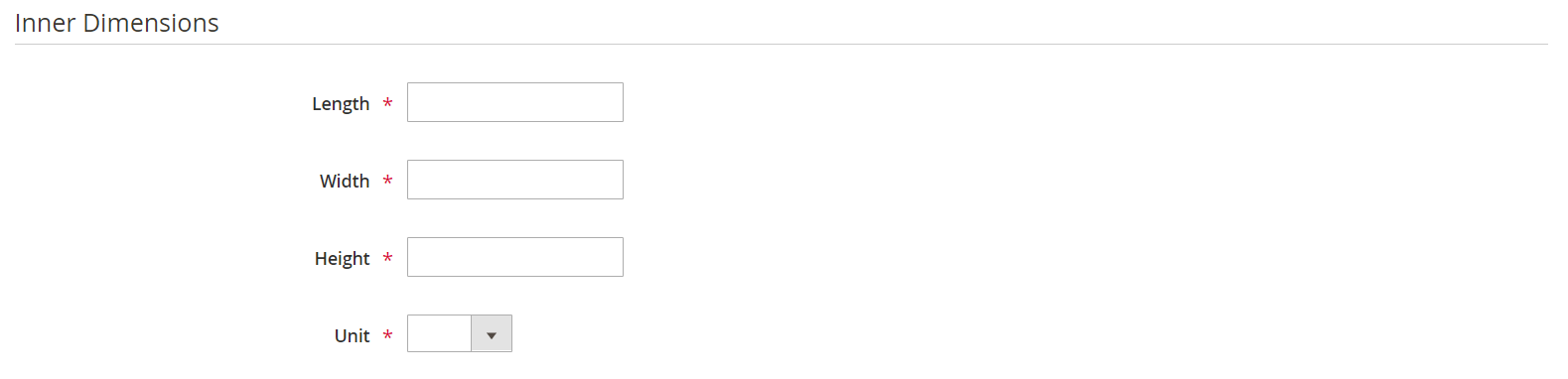 Inner Dimensions
Inner Dimensions -
Click Save.
Field Descriptions
| Field | Description |
|---|---|
| Name | The name of the packaging type. |
| Type | Describes the basic packaging type. Options: Box / Carton / Crate / Cylinder / Document Envelope / Flat Pack / Letter / Pallet / Parcel / Satchel/Bag / Other |
| Tare Weight | The weight of the empty container that is used to calculate the shipment load when added to content weight. |
| Tare Weight Unit | The unit of measurement that is used to describe tare weight. Options: g (gram) / oz (ounce) / kg (kilogram) / lb (pound) |
| Maximum Weight | The maximum weight allowed for this packaging type. |
| Maximum Weight Unit | The unit of measurement that is used to describe the maximum weight. Options: g (gram) / oz (ounce) / kg (kilogram) / lb (pound) |
| Outer Dimensions | |
| Length | The package length when measured from the outside. |
| Width | The package width when measured from the outside. |
| Height | The package height when measured from the outside. |
| Unit | Determines the unit of measurement for the outer dimensions of the package. Options: cm (centimeter) / in (inch) / m (meter) / mm (millimeter) / ft (foot) |
| Inner Dimensions | |
| Length | The package length when measured from the inside. |
| Width | The package width when measured from the inside. |
| Height | The package height when measured from the inside. |
| Unit | Determines the unit of measurement for the inner dimensions of the package. Options: cm (centimeter) / in (inch) / m (meter) / mm (millimeter) / ft (foot) |