eWAY - Deprecated
Deprecation Notice
Due to the Payment Service Directive PSD2 and the continued evolution of many APIs, this payment integration is at risk of becoming outdated and no longer security compliant in the future. For this reason, it is now deprecated, and we recommend that you disable it in your Magento configuration and transition to the corresponding Magento Marketplace extension.
This integration is removed from the Magento 2.4.0 release and has been deprecated from current versions of 2.3.
For details about making a secure transition from deprecated payment integrations, see our DevBlog.
eWAY is based in Australia, and provides secure payment processing services to merchants throughout Australia, New Zealand, the United Kingdom, Singapore, Malaysia, and Hong Kong. Their latest Rapid 3.1 API enables real-time fraud protection.
eWAY account credentials
Sign up for an eWAY merchant account. You will need the account credentials to connect your account in the Magento Admin.
Set up eWay in Magento
Click Save Config at any time to save your progress.
Step 1: Enable the eWay payment method
-
On the Admin sidebar, go to Stores > Settings > Configuration.
-
In the left panel, expand Sales and choose Payment Methods.
-
If your Magento installation has multiple websites, stores, or views, set Store View to the store view where you want to apply this configuration.
-
In the Merchant Location section, select the Merchant Country where your business is located.
 Merchant Country
Merchant Country -
Expand
 the Deprecated Payment Methods section and the eWAY section.
the Deprecated Payment Methods section and the eWAY section.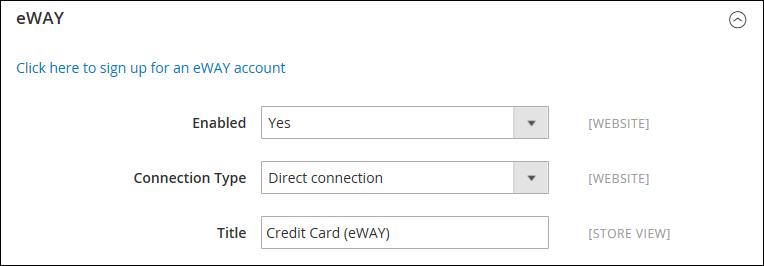 Enable eWAY
Enable eWAY -
Set Enabled to
Yes. -
Set Connection Type to one of the following:
Direct connection- Completes the transaction without leaving your website.Responsive shared page- Redirects to a page for your store that is hosted on the eWAY server to complete the transaction.
-
Enter a Title to identify eWAY as a payment option during checkout.
Step 2: Enter your eWAY credentials
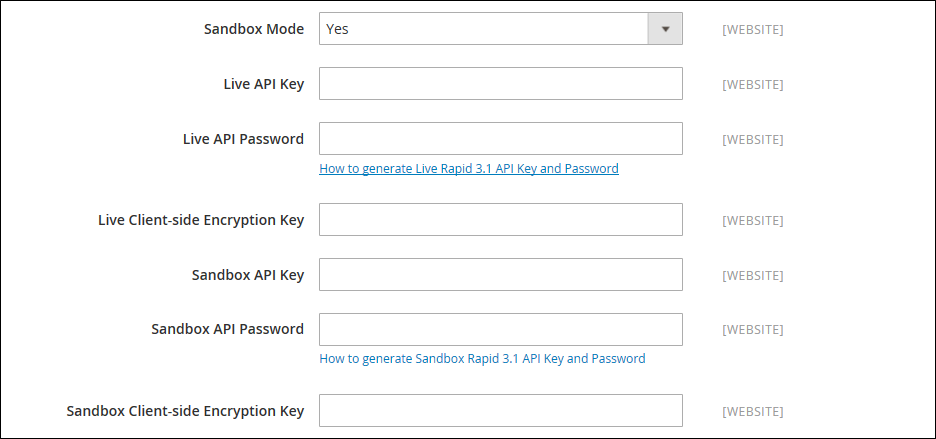 eWAY credentials
eWAY credentials
-
To run test transactions in a test environment, set Sandbox Mode to
Yes.To learn more, see Sandbox/Testing on the eWAY website.
When you are ready to go live with eWAY, set Sandbox Mode to
No. -
Follow the instructions on the eWAY website to set up your Live API key and password and enter the following:
- Live API Key
- Live API Password
- Live Client-side Encryption Key
-
Follow the instructions on the eWAY website to set up your sandbox credentials and enter the following:
- Sandbox API Key
- Sandbox API Password
- Sandbox Client-side Encryption Key
Step 3: Configure payment options
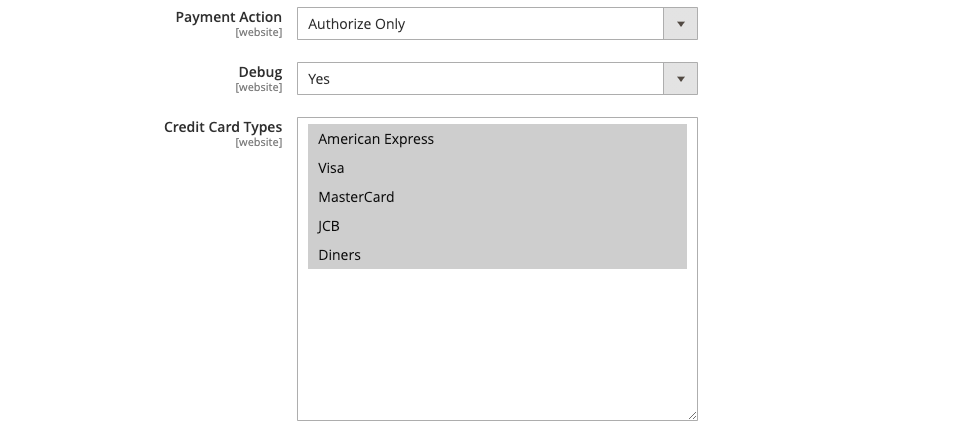 eWay payment options
eWay payment options
-
Set Payment Action to one of the following:
Authorize OnlyApproves the purchase and puts a hold on the funds. The amount is not withdrawn from the customer bank account until the sale is captured by the merchant. Authorize and CaptureThe amount of the purchase is authorized and immediately withdrawn from the customer account. -
To save a record of communications between your store and the eWAY system in a log file, set Debug to
Yes.In accordance with PCI Data Security Standards, credit card information is not recorded in the log file.
-
Select the Credit Card Types to accept as payment in your store.
To select multiple card types, hold down the Ctrl key (PC) or the Command key (Mac) and click each option.
-
Set Payment from Applicable Countries to one of the following:
All Allowed CountriesCustomers from all countries specified in your store configuration can use this payment method. Specific CountriesAfter you choose this option, the Payment from Specific Countries list is available. To select multiple countries, hold down the Ctrl key (PC) or the Command key (Mac) and click each option. 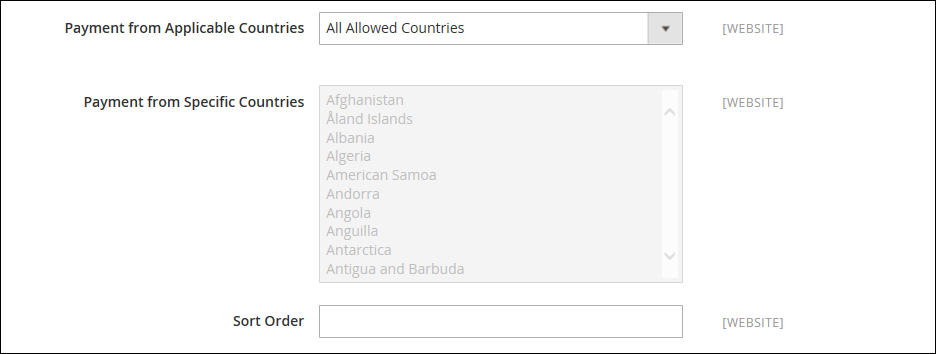 Configure Countries
Configure Countries -
If you offer multiple payment methods, enter a number for Sort Order to determine the sequence in which eWay appears when listed with the other payment methods.
This is relative to the other payment methods. (
0= first,1= second,2= third, and so on.) -
When complete, click Save Config.