Bank Transfer
Magento allows you to accept payment that is transferred from a customer bank account and deposited into your merchant bank account.
Configure bank transfer payments
-
On the Admin sidebar, go to Stores > Settings > Configuration.
-
In the left panel, expand Sales and choose Payment Methods.
-
Under Other Payment Methods, expand
 the Bank Transfer Payment section.
the Bank Transfer Payment section.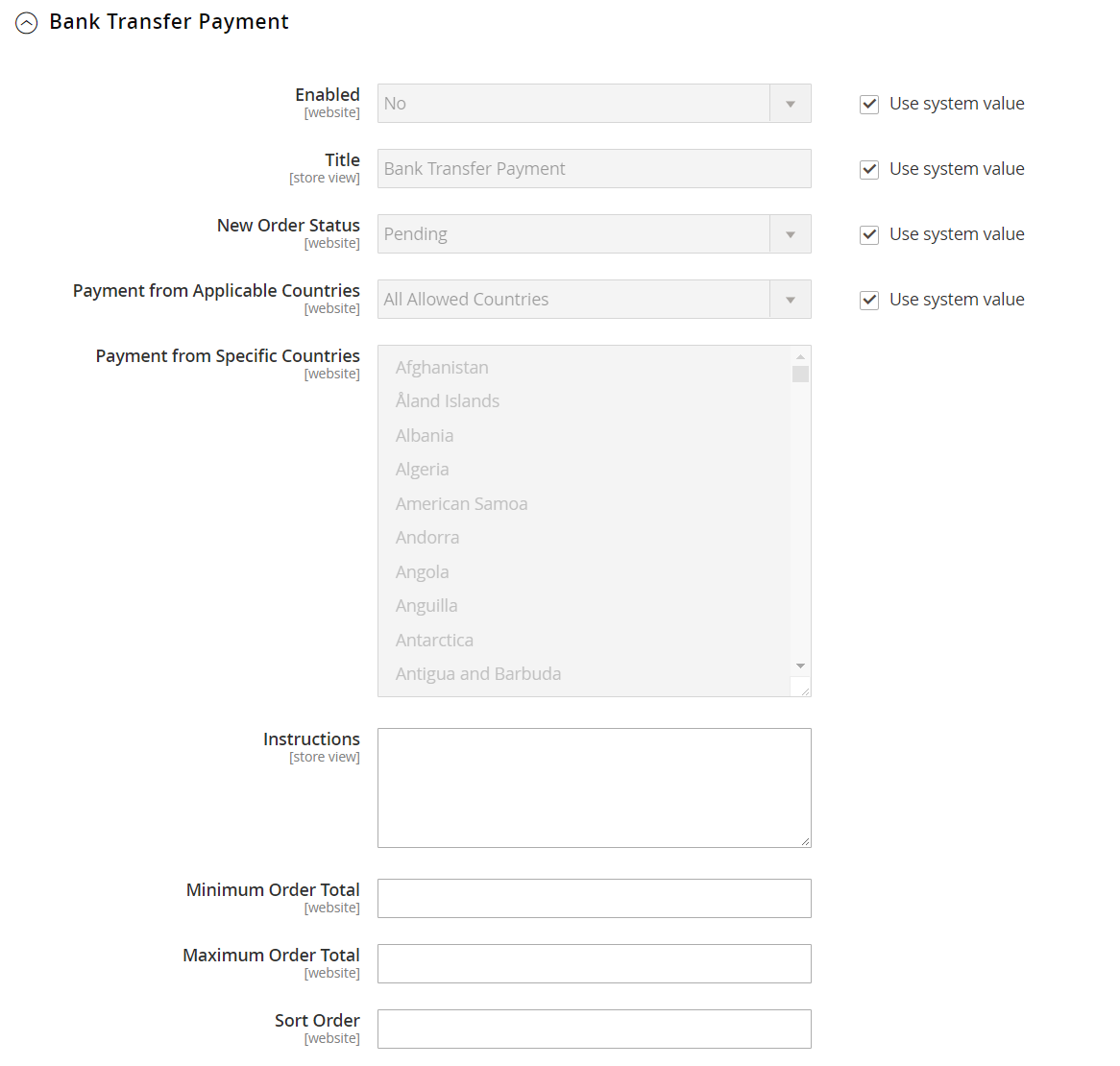 Bank Transfer Payment configuration
Bank Transfer Payment configurationIf necessary, first deselect the Use system value checkbox to change these settings.
-
To activate bank transfers, set Enabled to
Yes. -
Enter a Title to identify the Bank Transfer Payment method during checkout.
-
Set New Order Status to
Pendinguntil payment is authorized. -
Set Payment from Applicable Countries to one of the following:
All Allowed Countries Customers from all countries specified in your store configuration can use this payment method. Specific Countries After you choose this option, the Payment from Specific Countries list appears. To select multiple countries, hold down the Ctrl key (PC) or the Command key (Mac) and click each option. -
Enter the Instructions your customers must follow to set up a bank transfer.
Depending on the country where your bank is located and the requirements of the bank, you might need to include the following information:
- Bank account name
- Bank account number
- Bank routing code
- Bank name
- Bank address
-
Set Minimum Order Total and Maximum Order Total to the amounts required to qualify to use this payment method.
An order qualifies if the total falls between, or exactly matches, the minimum or maximum total values.
-
Enter a Sort Order number to determine the position of this item in the list of payment methods that is displayed during checkout.
This is relative to the other payment methods. (
0= first,1= second,2= third, and so on.) -
When complete, click Save Config.