RMA Customer Experience
Customers can use either of the following to request an RMA from the storefront:
- Orders and Returns Widget in sidebar
- Orders and Returns link in footer
As a best practice, make sure to include a description of your RMA requirements and process in the Customer Service policy.
If you want to collect additional information related to returns, you can add your own custom returns attributes.
Request an RMA
The Customer completes the following steps on the storefront to submit an RMA:
-
In the footer, clicks Orders and Returns.
-
To identify the order, enters the order information:
- Order ID
- Billing Last Name
-
Clicks Continue.
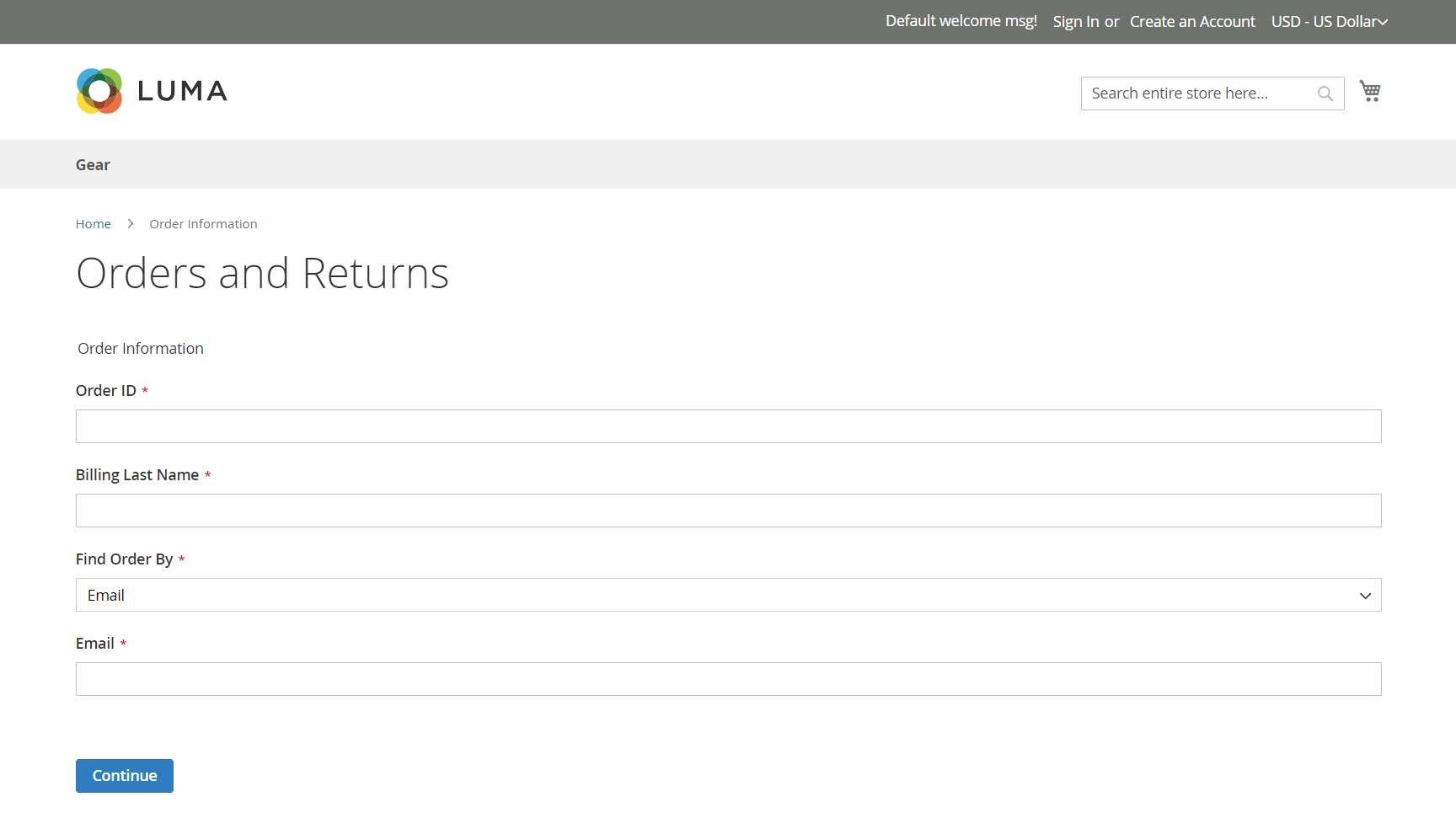 Orders and Returns
Orders and Returns -
Below the order date, clicks Return.
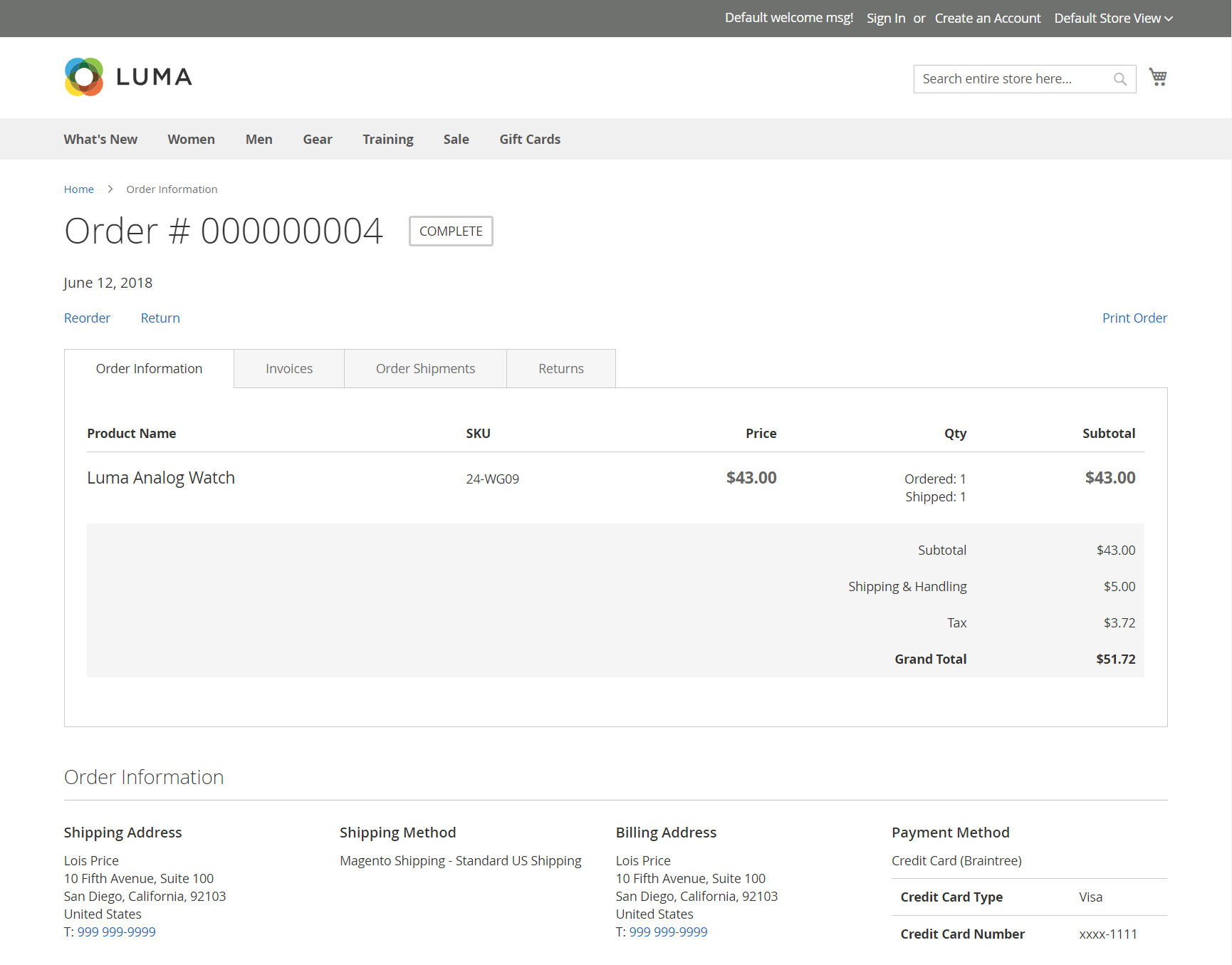 Order detail
Order detail -
Chooses the Item to return and enters the Quantity to Return.
-
Sets Resolution to one of the following:
- Exchange
- Refund
- Store Credit
-
Sets Item Condition to one of the following:
- Unopened
- Opened
- Damaged
-
Sets Reason to Return to one of the following:
- Wrong Color
- Wrong Size
- Out of Service
- Other
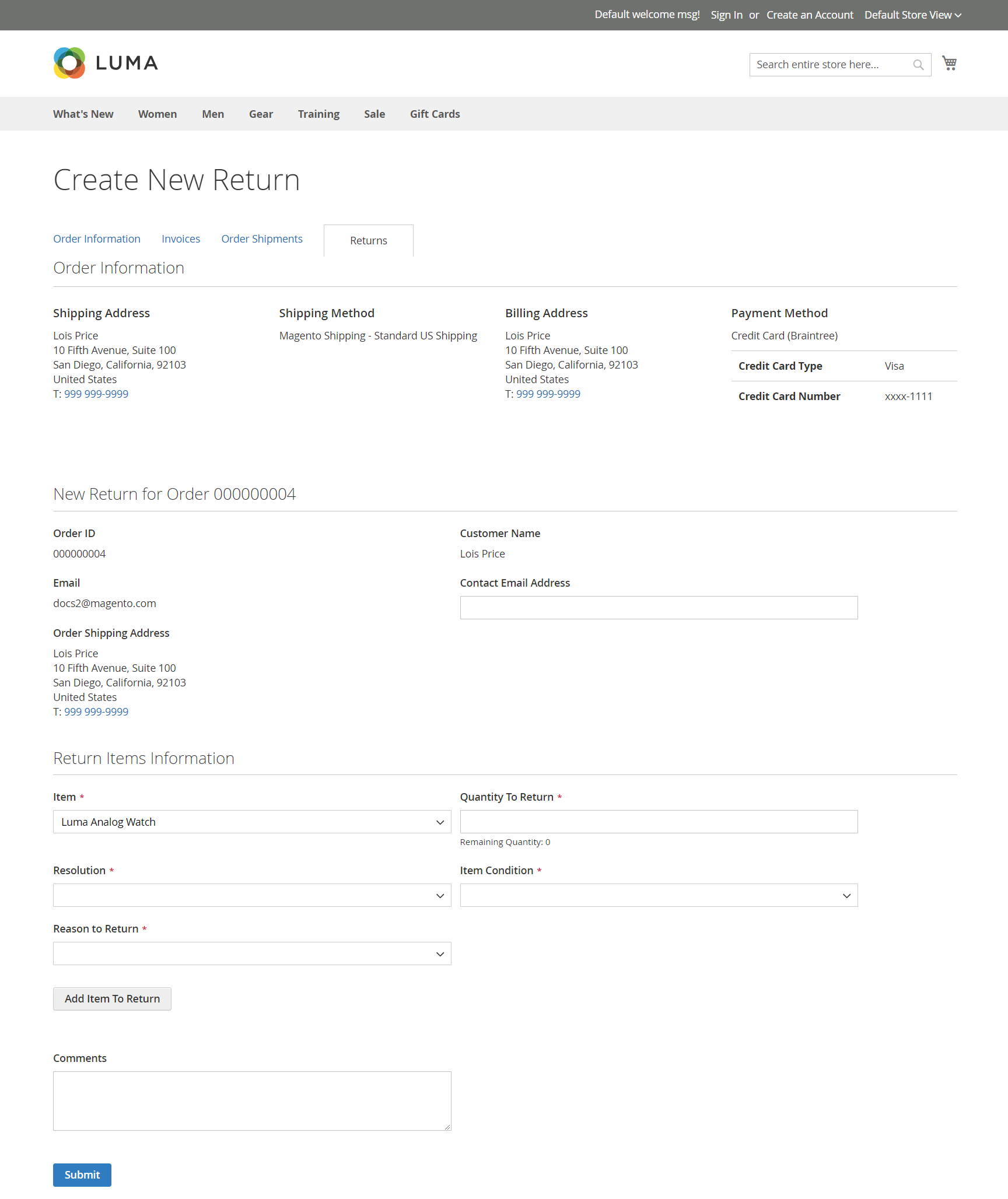 Create New Return
Create New Return -
Clicks Submit.