After July 2021, the 2.3.x release line no longer received quality updates or user guide updates. PHP 7.3 reached end of support in December 2021, and Adobe Commerce 2.3.x reached end of support in September 2022. We strongly recommend upgrading to Adobe Commerce 2.4.x to help maintain PCI compliance.
Updating a Company Profile
This site contains archived merchant documentation for a version of Adobe Commerce and Magento Open Source that has reached end-of-support.
The documentation available here is intended for historical reference only and is not maintained.
The Adobe Commerce Merchant Documentation for current releases is published on the Adobe Experience League.
Magento Commerce for B2B only.
Learn more.
The company profile can be maintained from the storefront by the company administrator, and also from the Admin by the store administrator.
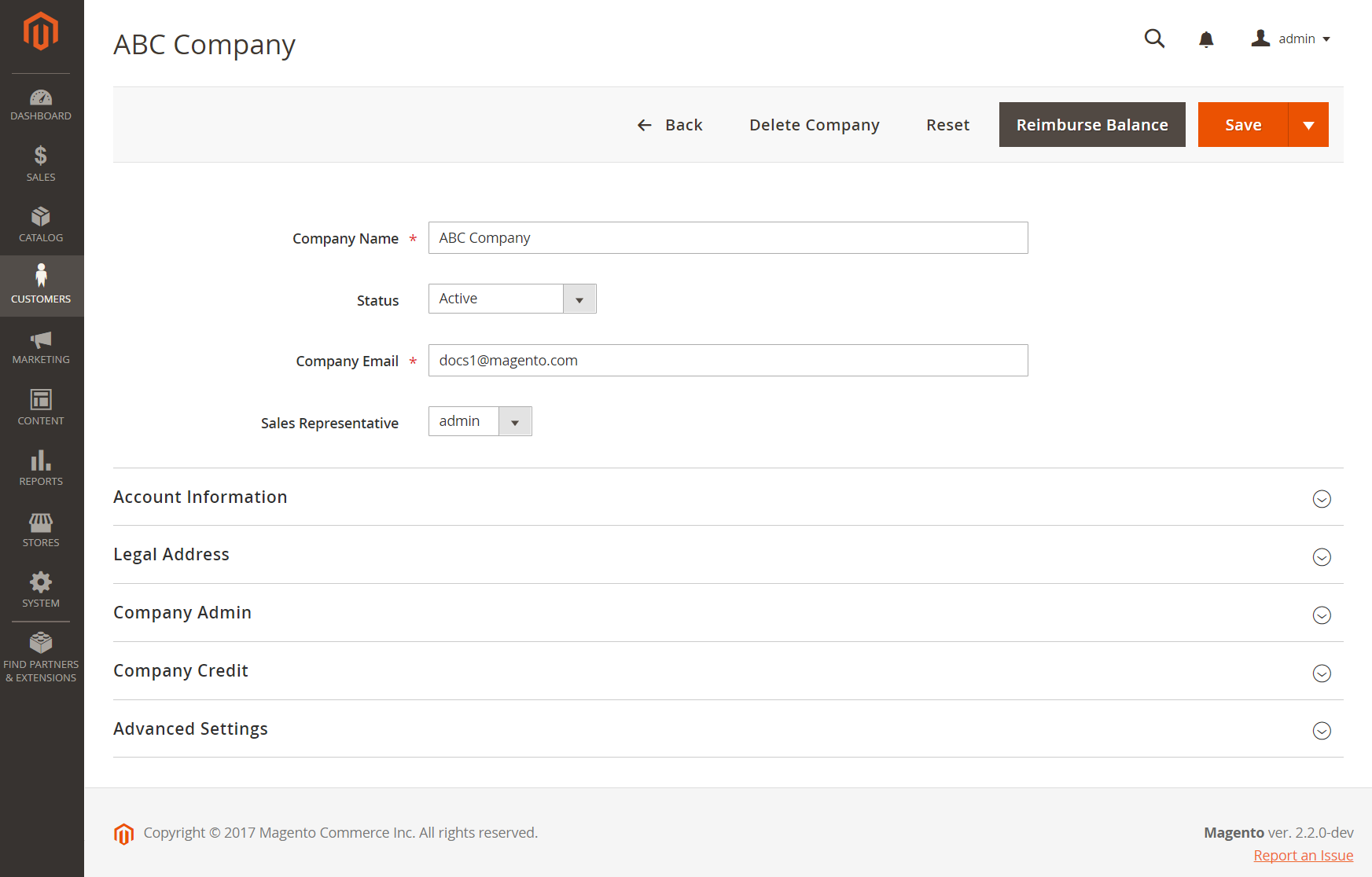 Company Profile
Company Profile
Company role resources
The Role Resources settings control the ability to:
- Add a new company
- Delete a company
- Apply a balance reimbursement
- View companies
These role resources must be set for the User Role that the user account is under.
Update a company profile
-
On the Admin sidebar, go to Customers > Companies.
-
Find the company in the grid and click Edit in the Action column.
-
Update the field values in each section as needed using the field descriptions for reference.
-
When complete, click Save.
Button bar
| Button | Description |
|---|---|
| Back | Returns to the Companies page without saving changes. |
| Delete Company | Deletes the company account. The status of user accounts that are associated with the company is set to Inactive and the Company ID is removed from the profiles of user accounts. Information about company activity and transactions is retained in the system. |
| Reset | Restores the original values to any fields with unsaved changes. |
| Reimburse Balance | Allows the administrator to reimburse the balance from store credit, referenced by PO number. |
| Save | Saves changes to the company and keeps the profile open. |
| Save & Close | Saves changes to the company and closes the profile. |
Field descriptions
| Field | Description |
|---|---|
| Company Name | The company name is entered when the company account is first created, and can be a shortened version of the full legal name. |
| Status | Indicates the current state of the company account. Options: Active - The company account is approved by the store administrator. The company administrator and associated members can log in the account from the storefront and make purchases. Pending Approval - A request to open a company account has been submitted, but is not yet approved by the store administrator. Rejected - A request to open a company account was submitted, but not approved by the store administrator. The initial login credentials that were used to submit the request are blocked. Blocked - Company members can log in and access the catalog, but cannot make purchases. The store administrator might block a company account that is not in good standing. The block on the account can be removed by the store administrator at any time. |
| Company Email | The email address that is associated with the company account. |
| Sales Representative | The Admin user who is the primary contact for the company account. |
Account Information
| Company Legal Name | The full legal name of the company. |
| VAT / TAX ID | The tax or value-added tax number that is assigned to the company for tax reporting purposes. |
| Reseller ID | The resale number that is assigned to the company for tax reporting purposes. |
| Comment | These notes about the company account are for reference and visible only from the Admin. |
| Legal Address | |
| Street Address | The street address where the company is registered to conduct business. |
| City | The city where the company is registered to conduct business. |
| Country | The country where the company is registered to conduct business. |
| State/Province | The state or province where the company is registered to conduct business. |
| ZIP/Postal Code | The ZIP or postal code where the company is registered to conduct business. |
| Phone Number | The primary phone number of the company. |
Company Admin
| Job Title | The title of the company administrator who manages the company account. |
| The email address of the company administrator can be the same as the company email address. If a different email address is entered, a separate individual account is created for the company administrator in addition to the company account. | |
| Prefix | If applicable, the prefix that is associated with the name of the company administrator (such as Mr., Ms., Mrs., or Dr.). Depending on the configuration, the input field might be a text field or list. |
| First Name | The first name of the company administrator. |
| Middle Name/Initial | The middle name or initial of the company administrator. |
| Last Name | The last name of the company administrator. |
| Suffix | If applicable, the suffix that is associated with the name of the company administrator (such as Jr., Sr., or III). Depending on the configuration, the input field might be a text field or list. |
| Gender | The gender of the company administrator. Options: Male / Female / Not Specified |
Company Credit
| Credit Currency | The currency that is accepted by the store for purchases on company credit. |
| Credit Limit | The credit limit that is extended to the company account. |
| Allow to Exceed Credit Limit | Indicates if the company has permission to exceed the credit limit. Options: Yes / No |
| Reason for Change | A note that explains why the company is allowed, or disallowed to exceed the credit limit. This field is active only if the permission to exceed the credit limit changes. |
Advanced Settings
| Customer Group | Indicates the customer group or shared catalog that is assigned to the company. |
| Allow Quotes | Determines if company members can prepare and submit negotiable quotes on behalf of the company. |
| Applicable Payment Methods | Indicates the payment methods that are available for company purchases. Options: B2B Payment Methods / All Enabled Payment Methods / Specific Payment Methods |
| Payment Methods | (Admin Only) Becomes active if specific payment methods are indicated. To select multiple payment methods, hold down the Ctrl key (PC) or the Command key (Mac) and click each option. |