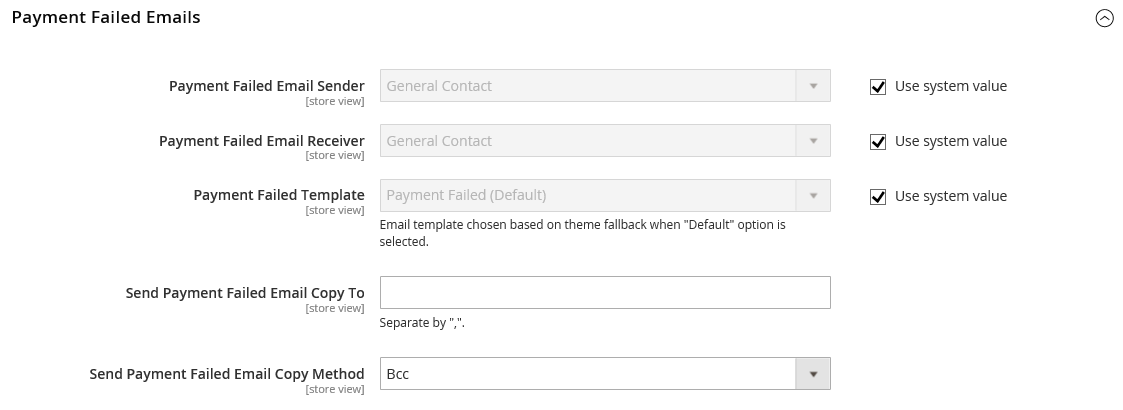Payment Failed Email
A notification is sent to the store contact or a designated Admin user if the payment method selected during checkout fails to complete the transaction.
Step 1: Update the email template
Make sure that you have updated the needed email template to reflect your brand. For a complete list of templates, see Email Template List.
Step 2: Configure the payment failed emails
-
On the Admin sidebar, go to Stores > Settings > Configuration.
-
On the left panel, expand Sales and choose Checkout.
-
Expand
 the Payment Failed Emails section.
the Payment Failed Emails section. -
Set the options for payment failed emails:
- Set Payment Failed Email Sender to the store contact that appears as the sender of the message.
- Set Payment Failed Email Receiver to the store contact that is to receive notification of failed email transmissions.
- Set Payment Failed Template to the template that is used for the email that is sent when the payment method fails during checkout.
-
For Send Payment Failed Email Copy To, enter the email address of anyone who is to receive a copy of the payment failed notification.
If sending a copy to multiple recipients, separate each address with a comma.
-
Set Payment Failed Copy Method to one of the following:
Bcc Sends a blind courtesy copy by including the recipient in the header of the same email that is sent to the customer. The BCC recipient is not visible to the customer. Separate Email Sends the copy as a separate email. -
Click Save Config.