After July 2021, the 2.3.x release line no longer received quality updates or user guide updates. PHP 7.3 reached end of support in December 2021, and Adobe Commerce 2.3.x reached end of support in September 2022. We strongly recommend upgrading to Adobe Commerce 2.4.x to help maintain PCI compliance.
Shipping Labels
This site contains archived merchant documentation for a version of Adobe Commerce and Magento Open Source that has reached end-of-support.
The documentation available here is intended for historical reference only and is not maintained.
The Adobe Commerce Merchant Documentation for current releases is published on the Adobe Experience League.
Magento includes a high level of integration with major shipping carriers, which gives you access to carrier shipping systems to track orders, create shipping labels, and more. Shipping labels can be created for regular shipments and products with return merchandise authorization. In addition to the information provided by the shipping carrier, the label also includes the Magento order number, number of the package, and the total quantity of packages for the Magento shipment.
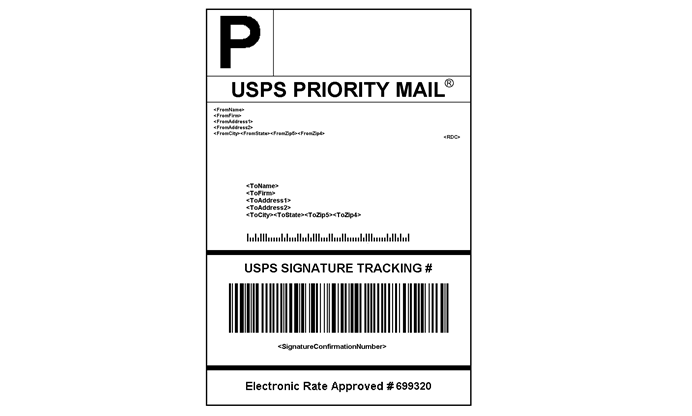 USPS Priority shipping label example
USPS Priority shipping label example
Shipping Label Workflow
Shipping labels can be produced at the time a shipment is created, or later. Shipping labels are stored in PDF format and are downloaded to your computer.
- Step 1: Administrator submits shipping label request
- The store Administrator completes the information necessary to generate labels and submits the request.
- Step 2: Request sent to carrier
- Magento contacts the shipping carrier and creates an order in the carrier’s system. A separate order is created for each package that is shipped.
- Step 3: Carrier sends label and tracking number
- The carrier sends the shipping label and tracking number for the shipment.
- A single shipment with multiple packages receives multiple shipping labels.
- If you generate the same shipping labels multiple times, the original tracking numbers are preserved.
- For returned products with RMA numbers, the old tracking numbers are replaced with new ones.
- Step 4: Administrator downloads and prints the label
- After the shipping label is generated, the new shipment is saved and the label can be printed. If the shipping label cannot be created due to problems with the connection or any other reason, the shipment is not created. Depending on the web browser settings, the store Administrator can open or print the PDF file. Each label appears on a separate page in the PDF.