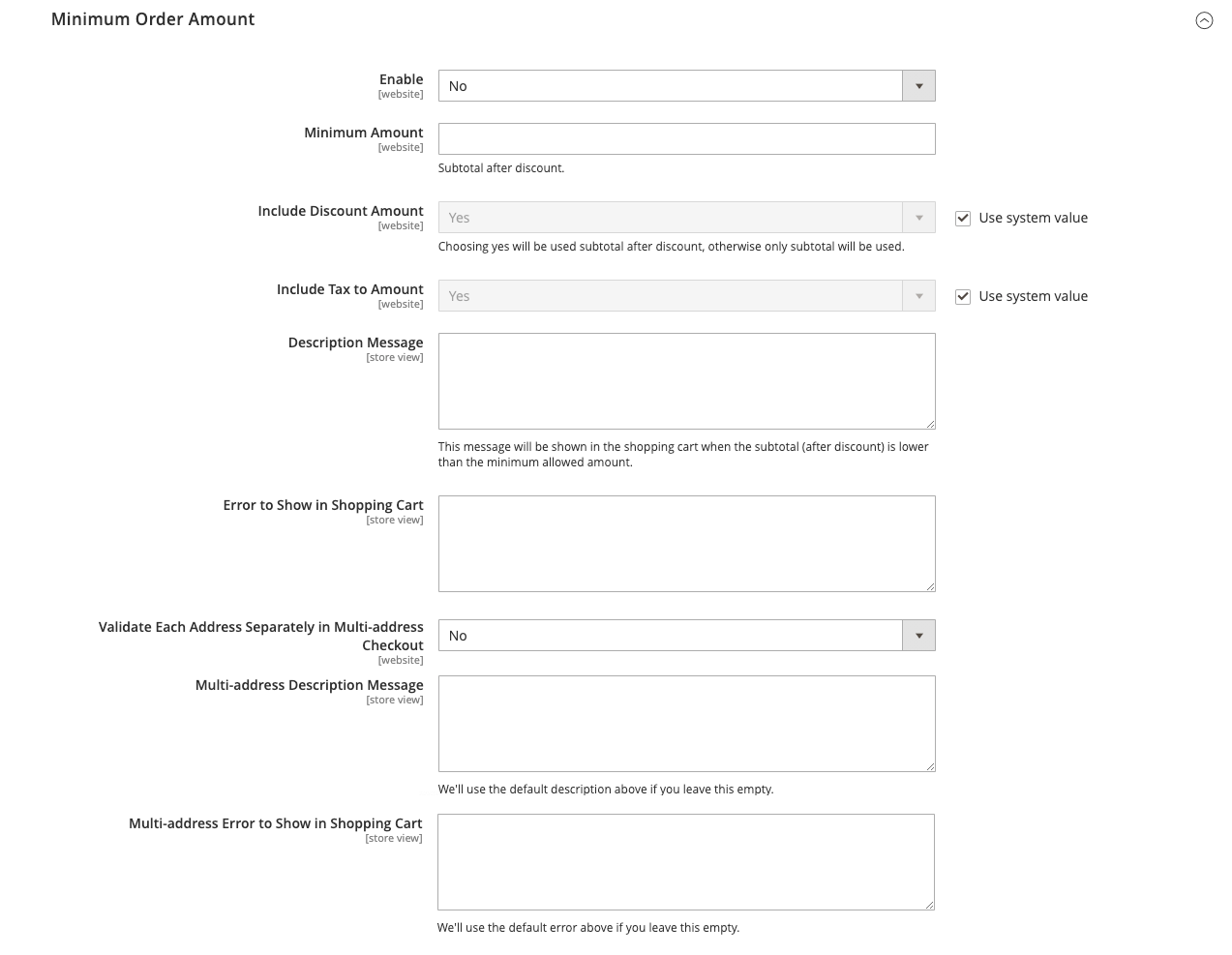Minimum Order Amount
The configuration allows you to specify a minimum amount, after discounts are applied, that order subtotals are required to meet. Orders shipped to multiple address can be required to meet the minimum order amount per address. The Checkout button becomes available only after the minimum order amount is reached.
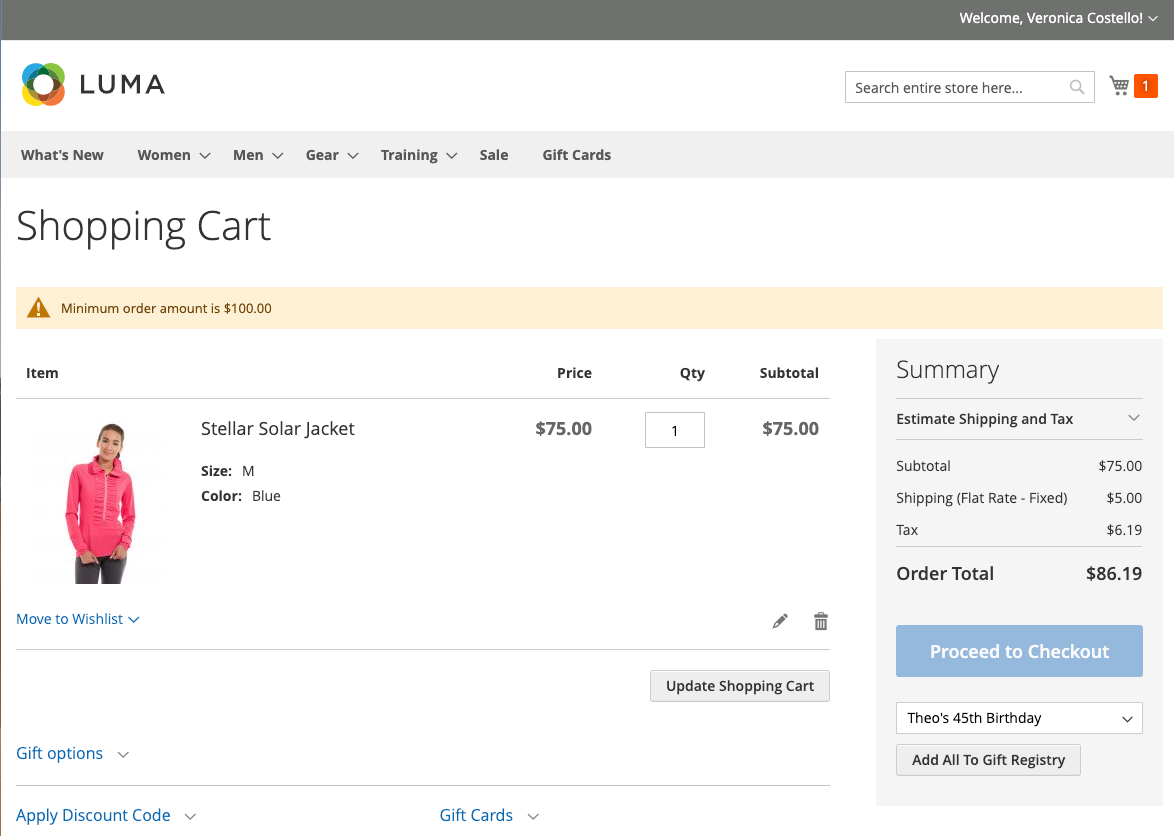 Minimum Order Message in Cart
Minimum Order Message in Cart
Configure a minimum order amount
-
On the Admin sidebar, go to Stores > Settings > Configuration.
-
In the left panel, expand Sales and choose Sales underneath.
-
Expand
 the Minimum Order Amount section.
the Minimum Order Amount section. -
To require a minimum order amount, set Enable to
Yes. -
If the minimum order is enabled, set the following options to configure the requirement:
-
Enter the Minimum Amount that is required for the subtotal, after discounts are applied.
-
Set Include Discount Amount to one of the following:
Yes Requires the subtotal to meet the minimum amount with any discounts included. For example, with a $50 minimum and the cart contains a $60 top with a 25% discount applied, the resulting subtotal used for the requirement is $45 and the cart would not meet the minimum. No Requires the subtotal to meet the minimum amount without any discounts. -
Set Include Tax to Amount to one of the following:
Yes Requires the subtotal to meet the minimum amount with tax included. No Requires the subtotal to meet the minimum amount without tax.
-
-
Optionally, customize minimum order amount message settings:
-
For Description Message, enter the text you want to use to customize the message that appears at the top of the cart when the subtotal does not meet the minimum amount.
-
For Error to Show in Shopping Cart, enter the text you want to use to customize the shopping cart error message.
Leave the message description fields empty to use the default messages.
-
-
If needed, configure minimum order amount setting for multi-address orders:
-
To require that each address in a multi-address order meet the minimum order amount, set Validate Each Address Separately in Multi-address Checkout to
Yes. -
Optionally, customize minimum order amount message settings:
-
Multi-address Description Message - Enter the text you want to use to customize the message that appears at the top of the cart for multi-address orders that do not meet the minimum.
-
Multi-address Error to Show in Shopping Cart - Enter the text you want to use to customize the shopping cart error message for multi-address orders that do not meet the minimum, enter the text in the box.
Leave the message description fields empty to use the default messages.
-
-
-
Click Save Config.