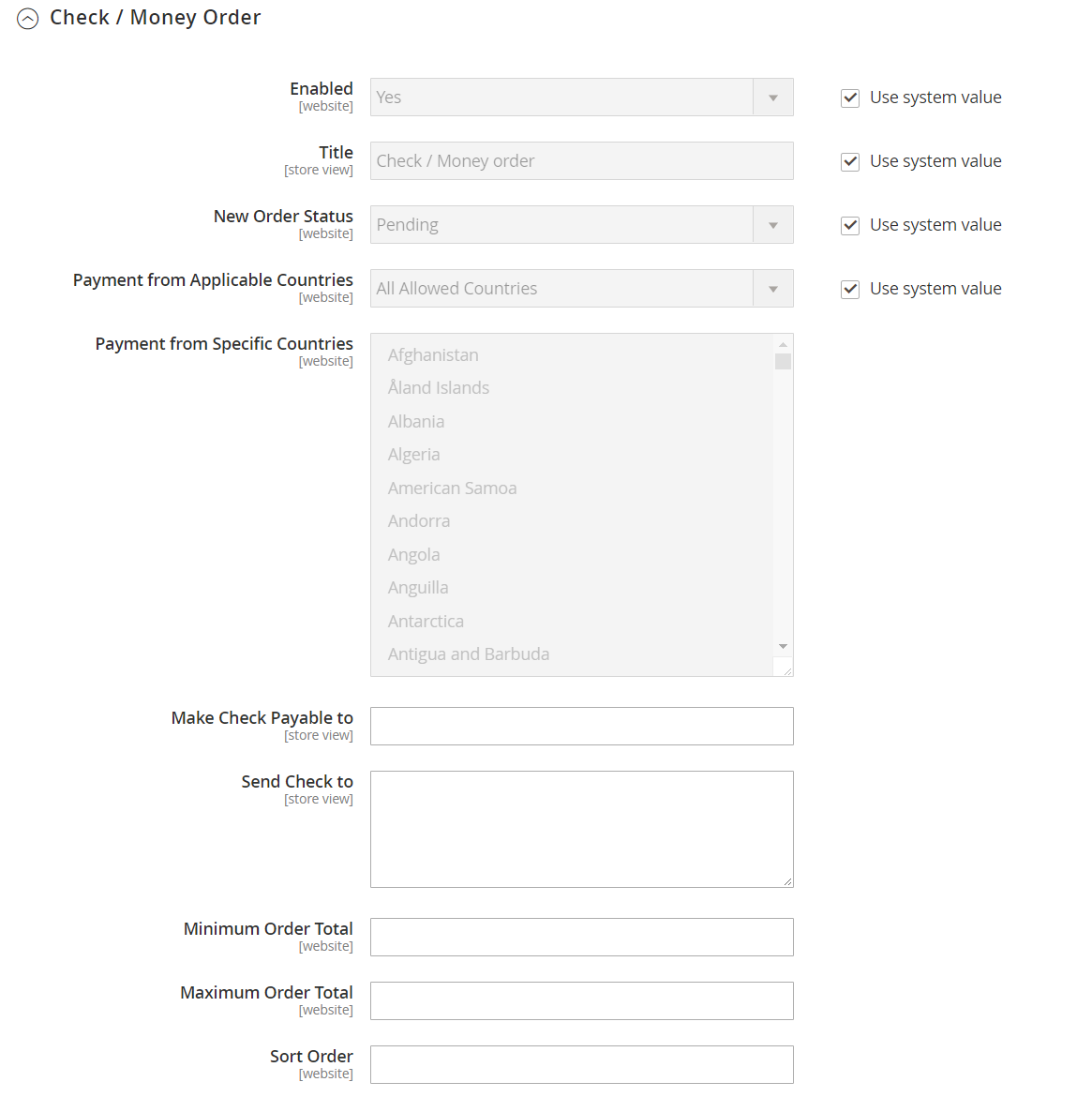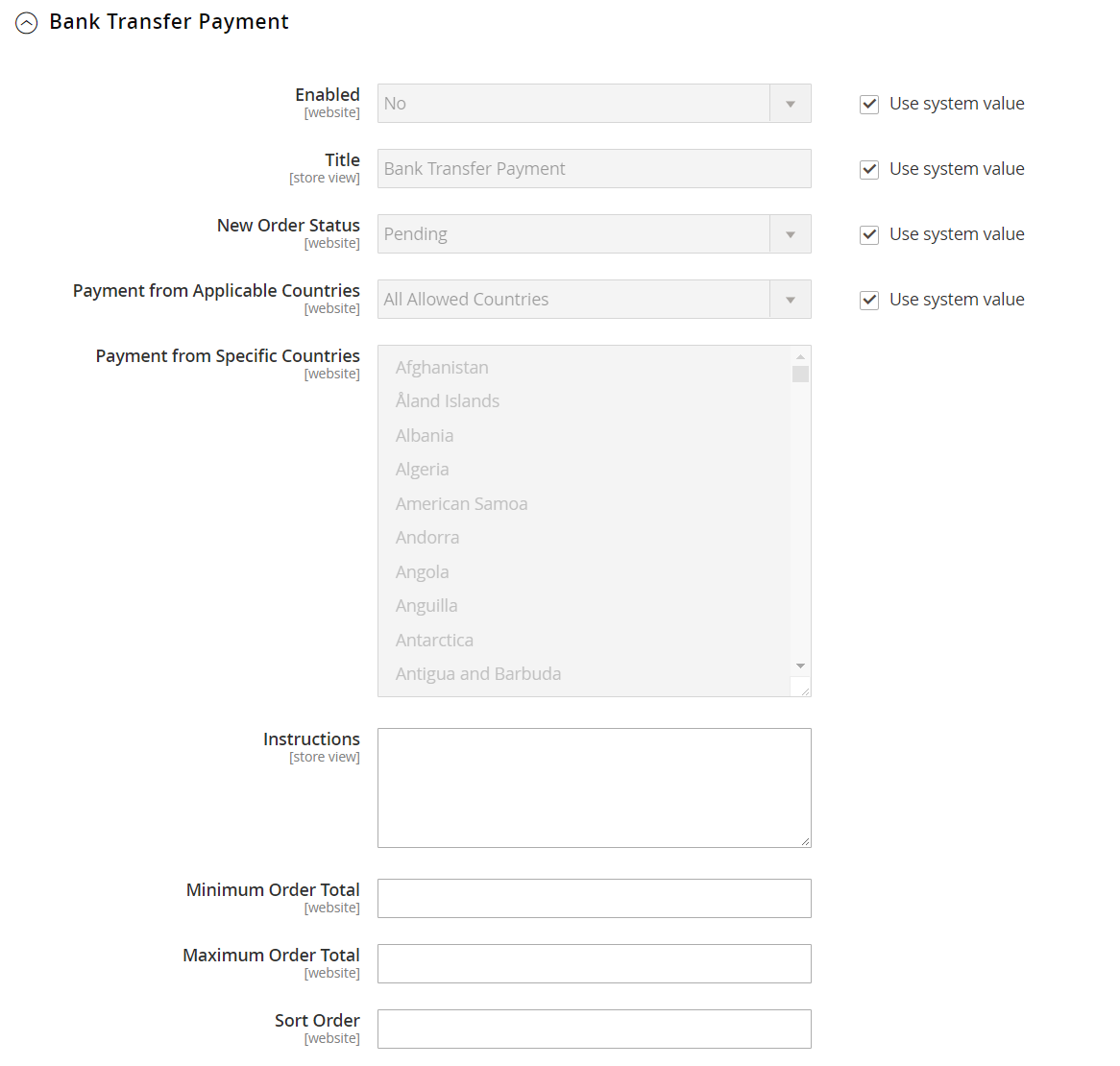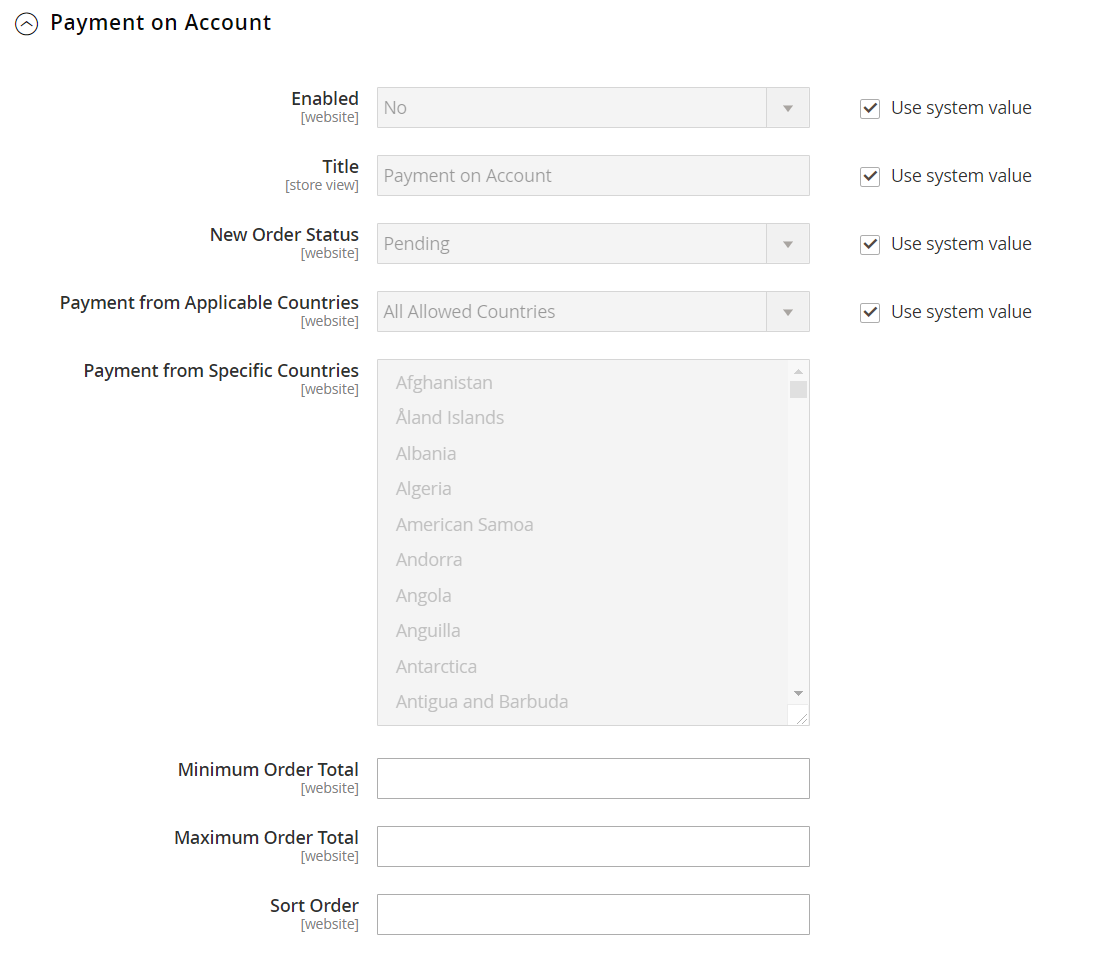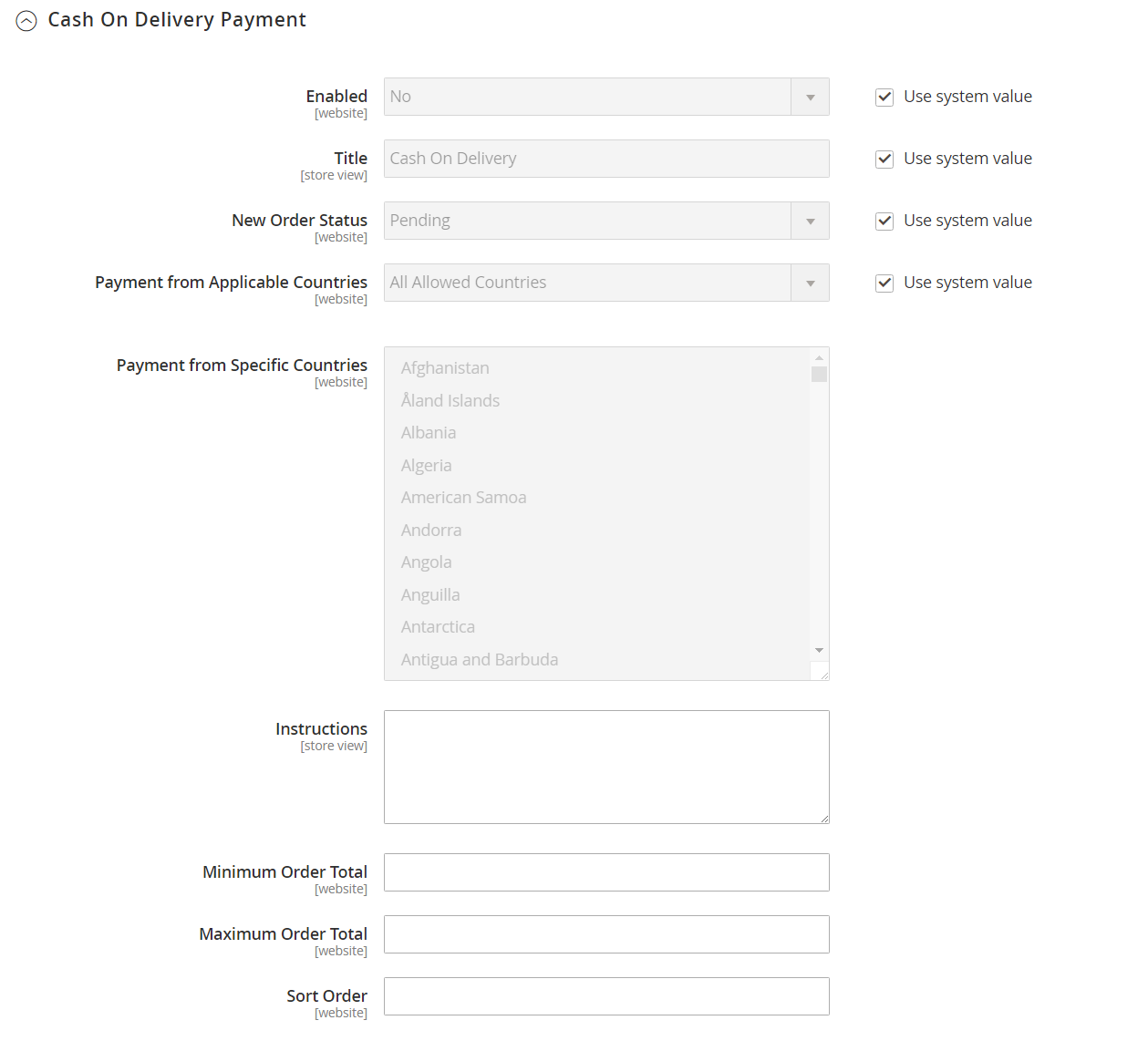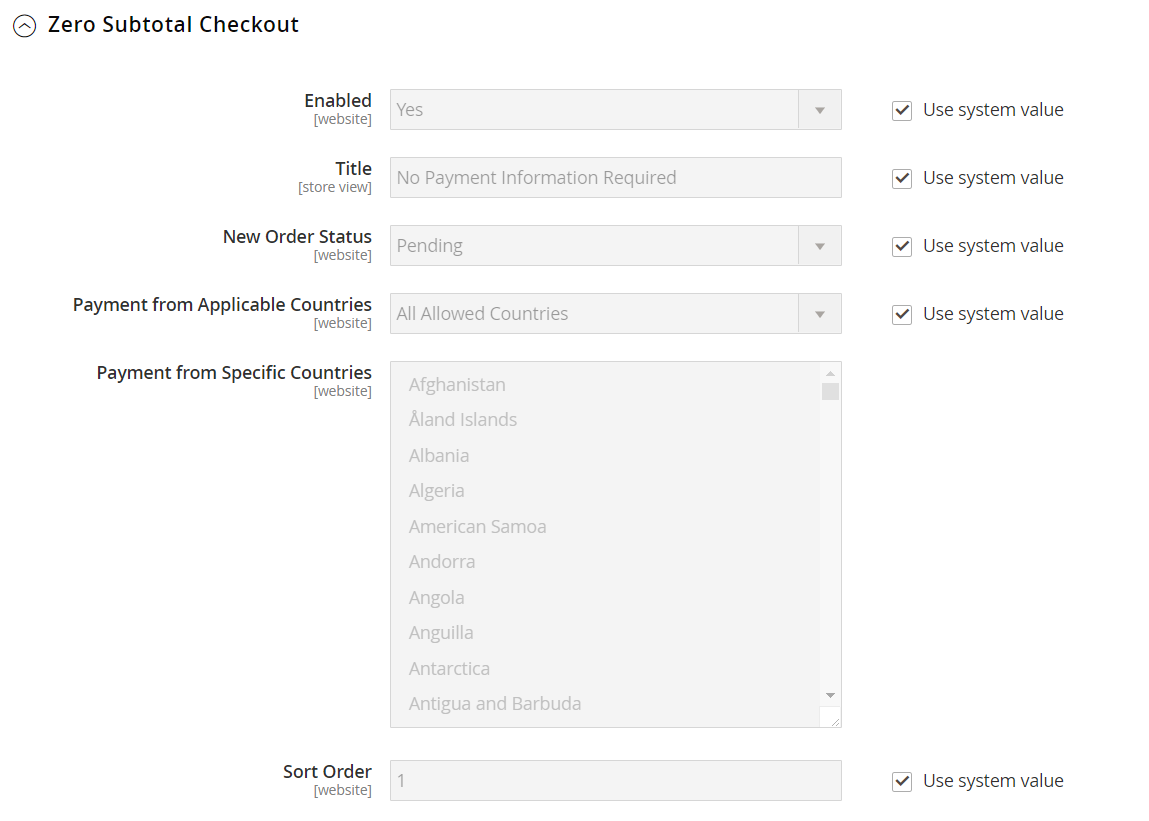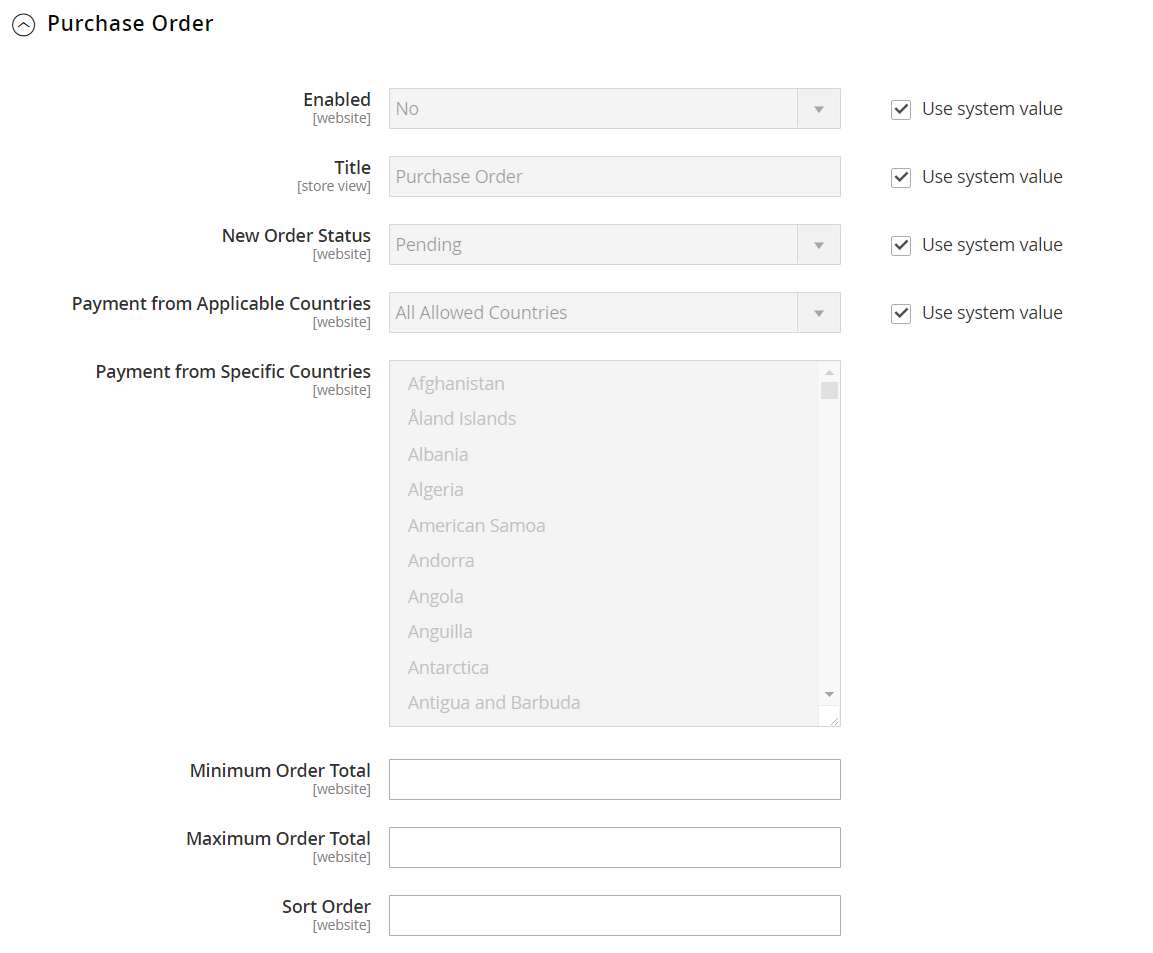After July 2021, the 2.3.x release line no longer received quality updates or user guide updates. PHP 7.3 reached end of support in December 2021, and Adobe Commerce 2.3.x reached end of support in September 2022. We strongly recommend upgrading to Adobe Commerce 2.4.x to help maintain PCI compliance.
Payment Methods
This site contains archived merchant documentation for a version of Adobe Commerce and Magento Open Source that has reached end-of-support.
The documentation available here is intended for historical reference only and is not maintained.
The Adobe Commerce Merchant Documentation for current releases is published on the Adobe Experience League.
Stores > Settings > Configuration > Sales > Payment Methods
Country
Merchant Location
| Field | Scope | Description |
|---|---|---|
| Merchant Country | Website | Identifies the country where the merchant is registered to conduct business. |
Basic Payment Methods
The following payment methods are built into Magento and do not use a third-party payment provider to process the transaction. Many of the basic payment methods managed offline, rather than online.
Check / Money Order
| Field | Scope | Description |
|---|---|---|
| Enabled | Website | Determines if customers can pay by check or money order. Options: Yes / No |
| Title | Store View | The name for this payment method that appears to customers during checkout. |
| New Order Status | Website | Determines the initial order status assigned to orders paid by a check or money order. Default value: Pending |
| Payment from Applicable Countries | Website | Determines the countries from which you accept payment by check or money order. Options: All Allowed Countries / Specific Countries |
| Payment from Specific Countries | Website | Identifies the specific countries from which you accept payment by check or money order. |
| Make Check Payable to | Store View | The name of the entity to whom checks and money orders should be made payable. |
| Send Check to | Store View | The street address or PO Box where checks and money orders should be sent. |
| Minimum Order Total | Website | The smallest order amount that can be paid by check or money order. |
| Maximum Order Total | Website | The largest order amount that can be paid by check or money order. Note: An order qualifies if the total is between, or matches, the minimum or maximum order total. |
| Sort Order | Website | A number that determines the order that payment by check or money order appears when listed with other payment methods during checkout. Enter 0 to place it at the top of the list. |
Bank Transfer Payment
| Field | Scope | Description |
|---|---|---|
| Enabled | Website | Determines if customers can pay by transferring payment directly from their bank to your merchant account. Options: Yes / No |
| Title | Store View | The name for this payment method that appears to customers during checkout. |
| New Order Status | Website | Determines the initial order status assigned to orders paid by bank transfer. Default value: Pending |
| Payment from Applicable Countries | Website | Determines the countries from which you accept payment by bank transfer. Options: All Allowed Countries / Specific Countries |
| Payment from Specific Countries | Website | Identifies the specific countries from which you accept payment by bank transfer. |
| Minimum Order Total | Website | The smallest order amount that can be paid by bank transfer. |
| Maximum Order Total | Website | The largest order amount that can be paid by bank transfer. Note: An order qualifies if the total is between, or matches, the minimum or maximum order total. |
| Sort Order | Website | A number that determines the order that payment by bank transfer appears when listed with other payment methods during checkout. Enter 0 to place it at the top of the list. |
Payment on Account
| Field | Scope | Description |
|---|---|---|
| Enabled | Website | Determines if companies can make purchases based on company credit. Options: Yes / No |
| Title | Store View | The name for this payment method that appears to customers during checkout. |
| New Order Status | Website | Determines the status of new orders charged to a company account. Options: Pending (default) / Processing / Suspected Fraud |
| Payment from Applicable Countries | Website | Determines the countries where you allow companies to charge purchases to their accounts. Options: All Allowed Countries / Specific Countries. |
| Payment from Specific Countries | Website | Identifies the specific countries where companies can charge purchases to their accounts. |
| Minimum Order Total | Website | Specifies the smallest order amount that can be charged to a company account. |
| Maximum Order Total | Website | The largest order amount that can be charged to a company account. Note: An order qualifies if the total is between, or matches, the minimum or maximum order total. |
| Sort Order | Website | A number that determines the order that Payment on Account appears when listed with other payment methods during checkout. Enter 0 to place it at the top of the list. |
Cash On Delivery Payment
| Field | Scope | Description |
|---|---|---|
| Enabled | Website | Determines if customers can pay by transferring payment directly from their bank to your merchant account. Options: Yes / No |
| Title | Store View | The name for this payment method that appears to customers during checkout. |
| New Order Status | Website | Determines the initial order status assigned to orders paid by bank transfer. Default value: Pending |
| Payment from Applicable Countries | Website | Determines the countries from which you accept payment by bank transfer. Options: All Allowed Countries / Specific Countries |
| Payment from Specific Countries | Website | Identifies the specific countries from which you accept payment by bank transfer. |
| Minimum Order Total | Website | Specifies the smallest order amount that can be paid by bank transfer. |
| Maximum Order Total | Website | The largest order amount that can be paid by bank transfer. Note: An order qualifies if the total is between, or matches, the minimum or maximum order total. |
| Sort Order | Website | A number that determines the order that payment by bank transfer appears when listed with other payment methods during checkout. Enter 0 to place it at the top of the list. |
Zero Subtotal Checkout
| Field | Scope | Description |
|---|---|---|
| Title | Store View | The name that is used for this payment method during checkout. Default value: No Payment Information Required |
| Enabled | Website | Determines if Zero Subtotal Checkout is available for the store administrator to manage orders that have a subtotal of zero, such as one that has been taxed, but a discount has reduced the amount to zero. Options: Yes / No |
| New Order Status | Website | Determines the initial order status assigned to orders processed as Zero Subtotal Checkout. Default value: Pending |
| Payment from Applicable Countries | Website | Determines the countries from which Zero Subtotal Checkout can be applied. Options: All Allowed Countries / Specific Countries |
| Payment from Specific Countries | Website | Identifies the specific countries for which Zero Subtotal Checkout can be applied. |
| Sort Order | Website | A number that determines the order that the title, such as “No Payment Information is Required”, appears when listed with other payment methods during checkout. Enter 0 to place it at the top of the list. |
Purchase Order
| Field | Scope | Description |
|---|---|---|
| Enabled | Website | Determines if customers can pay by purchase order (PO). Options: Yes / No |
| Title | Store View | The name of this payment method that appears to customers during checkout. |
| New Order Status | Website | Determines the initial order status assigned to orders paid by PO. Default value: Pending |
| Payment from Applicable Countries | Website | Determines the countries from which you accept payment by PO. Options: All Allowed Countries / Specific Countries |
| Payment from Specific Countries | Website | Identifies the specific countries from which you accept payment by PO. |
| Minimum Order Total | Website | The smallest order amount that can be paid by PO. |
| Maximum Order Total | Website | The largest order amount that can be paid by PO. Note: An order qualifies if the total is between, or matches, the minimum or maximum order total. |
| Sort Order | Website | A number that determines the order that payment by PO appears when listed with other payment methods during checkout. Enter 0 to place it at the top of the list. |