Cash On Delivery
Magento allows you to accept COD payments for purchases. You can accept COD payment only from specific countries, and you can fine-tune the configuration with minimum and maximum order total limits.
The shipping carrier receives payment from the customer at the time of delivery, which is then transferred to you. You can make an adjustment for any fee charged by the carrier service in your shipping and handling charges.
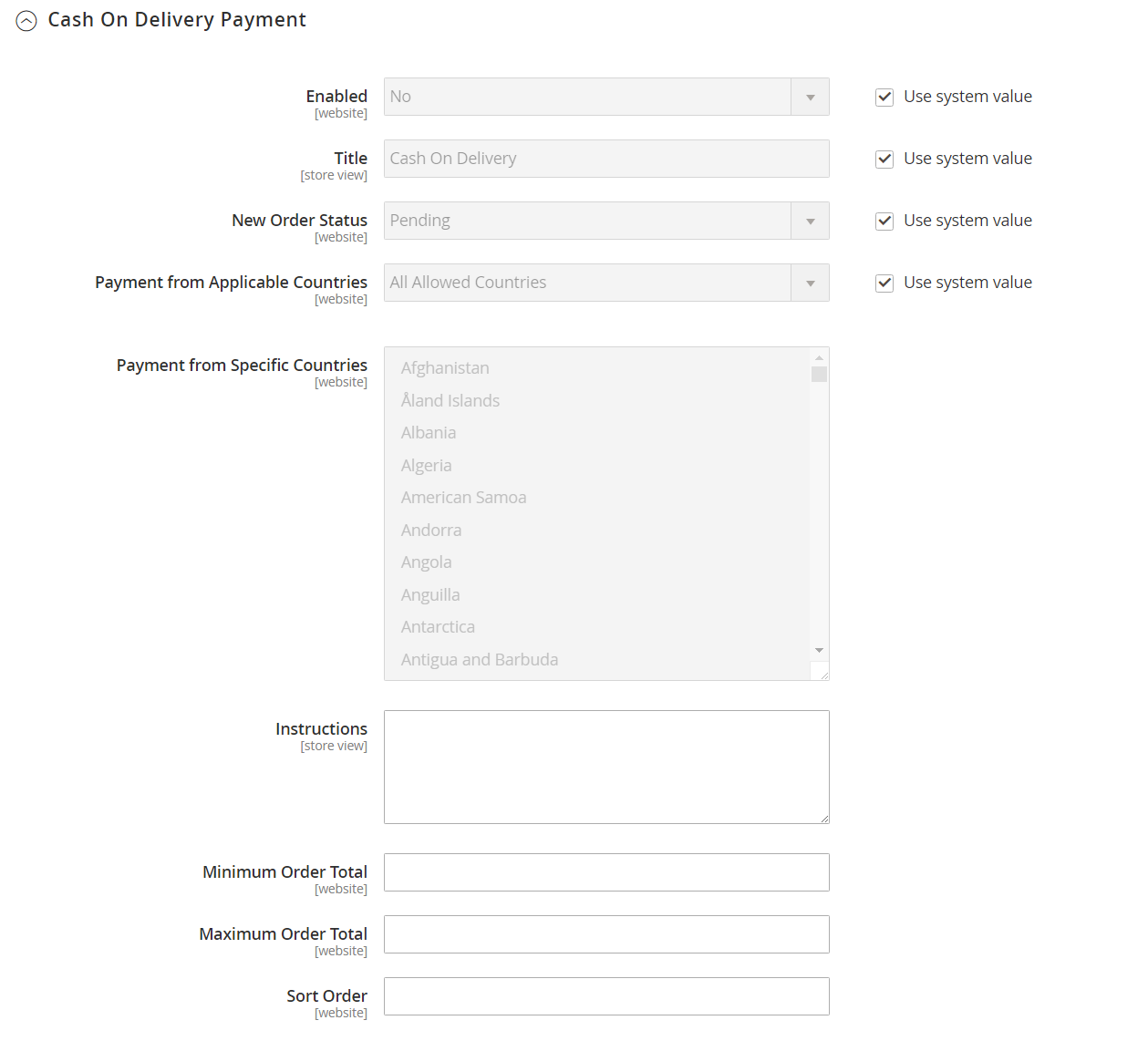 Cash On Delivery Payment
Cash On Delivery Payment
Set up cash on delivery payments
-
On the Admin sidebar, go to Stores > Settings > Configuration.
-
In the left panel, expand Sales and choose Payment Methods.
-
Under Other Payment Methods, expand
 the Cash On Delivery Payment section.
the Cash On Delivery Payment section.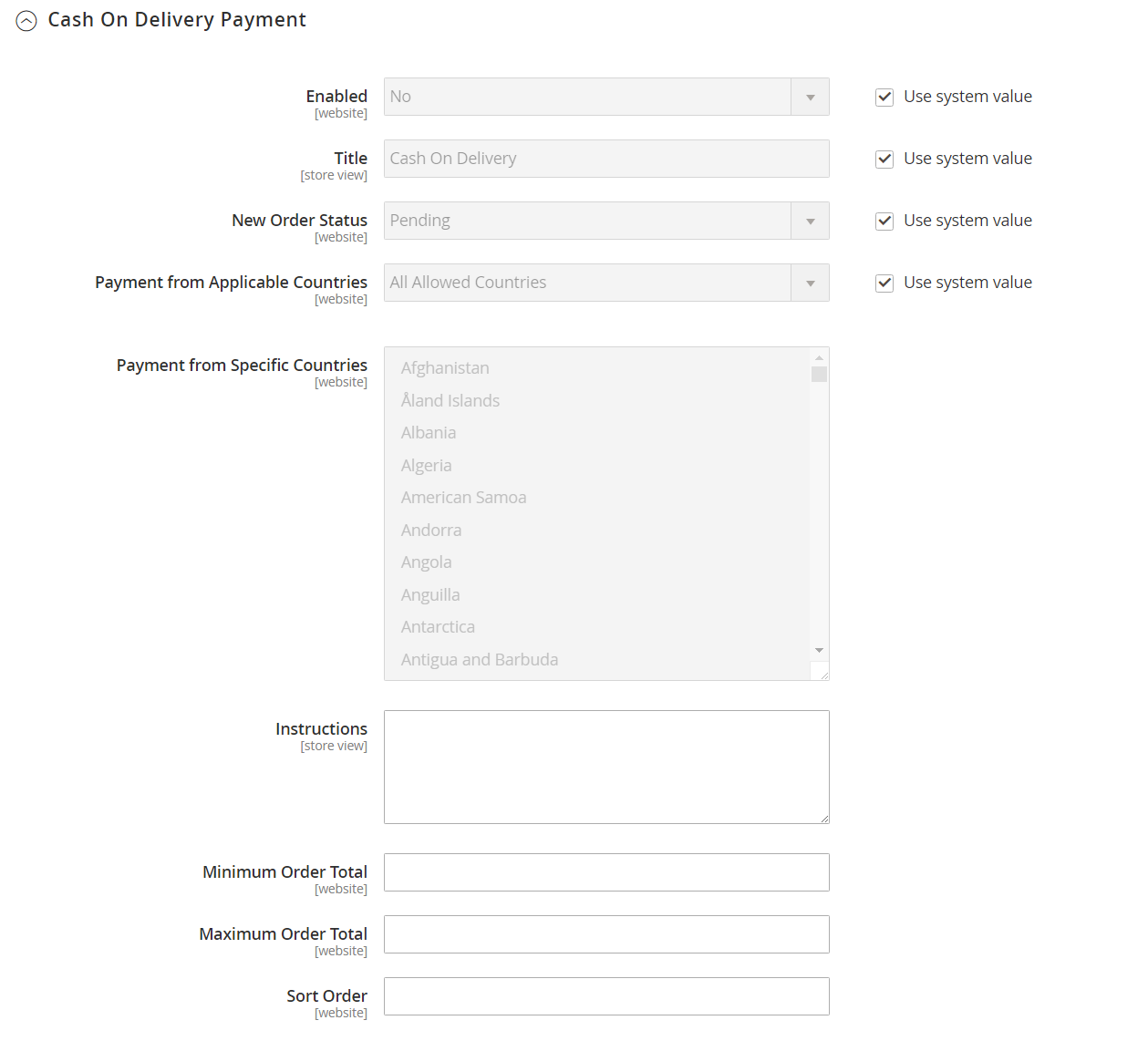 Cash On Delivery configuration
Cash On Delivery configurationIf necessary, first deselect the Use system value checkbox to change these settings.
-
To activate Cash On Delivery Payment, set Enabled to
Yes. -
Enter a Title to identify the COD payment method during checkout.
-
Set New Order Status to
Pendinguntil receipt of payment is confirmed.If you prefer, you can use the
ProcessingorSuspected Fraudstatus for new orders with this payment method. -
Set Payment from Applicable Countries to one of the following:
All Allowed Countries Customers from all countries specified in your store configuration can use this payment method. Specific Countries After you choose this option, the Payment from Specific Countries list appears. To select multiple countries, hold down the Ctrl key (PC) or the Command key (Mac) and click each option. -
Enter the Instructions for accepting delivery of a COD order.
-
Set Minimum Order Total and Maximum Order Total to the order amounts that are required to qualify for COD payment.
An order qualifies if the total is between, or matches, the minimum or maximum order total.
-
Enter a Sort Order number to determine the position of this item in the list of payment methods that is displayed during checkout.
This is relative to the other payment methods. (
0= first,1= second,2= third, and so on.) -
When complete, click Save Config.