Managing Amazon Pay Transactions
All purchases made in your store and processed by Amazon Pay can be viewed from the Amazon Pay website. If you receive a request for a refund, follow the normal Magento process to issue a credit memo and make a refund. The Credit Memo option is available after a sales order is invoiced.
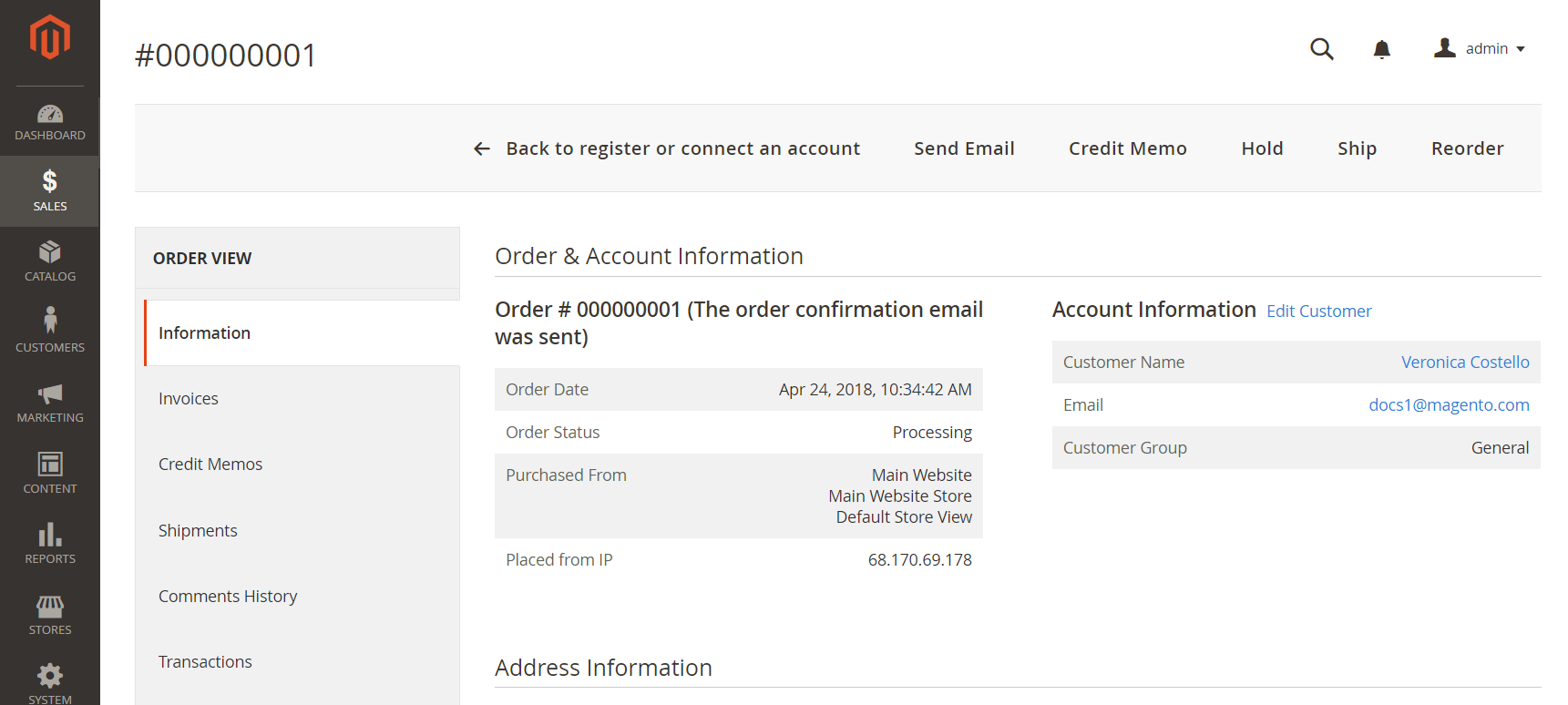 Invoice with Credit Memo option
Invoice with Credit Memo option
Issue a refund
-
On the Admin sidebar, go to Sales > Orders.
-
For the completed order to be refunded, click View in the Action column.
-
In the button bar, click Credit Memo.
-
Scroll down to the bottom of the page, and confirm the Refund Totals.
-
When complete, click Refund Online.
For more detailed instructions, see Issuing a Credit Memo.
View Amazon Pay activity
-
Go to pay.amazon.com.
-
In the header at the Sign In prompt, choose Merchants.
 Merchant sign in
Merchant sign in -
When prompted, do the following:
-
Enter your email address or mobile number.
-
Enter your password.
-
Click Sign in.
-
-
To view orders from a specific region, choose the region from Account Activity.
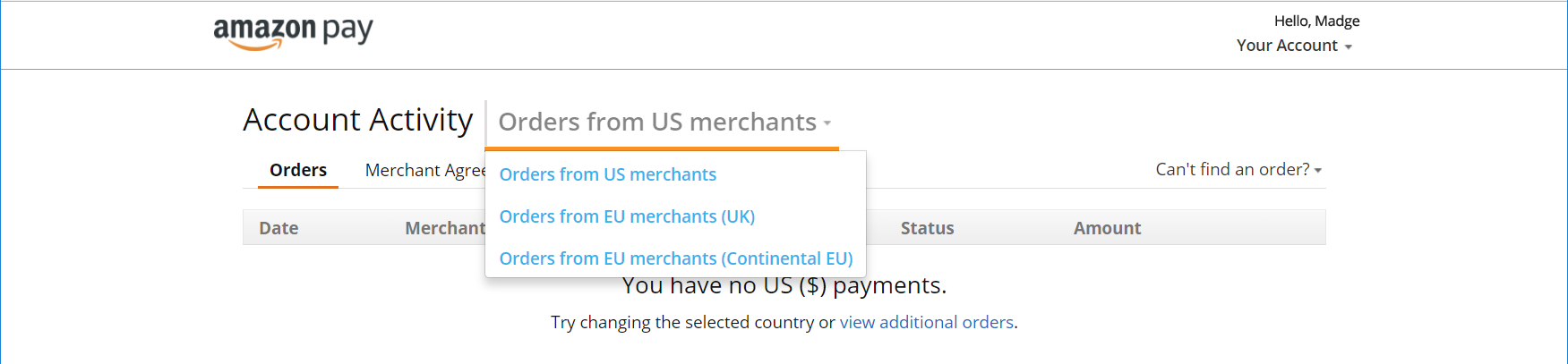 Orders from Region
Orders from Region -
To find an order, click Can’t find an order? and choose the Amazon service that processed the order.
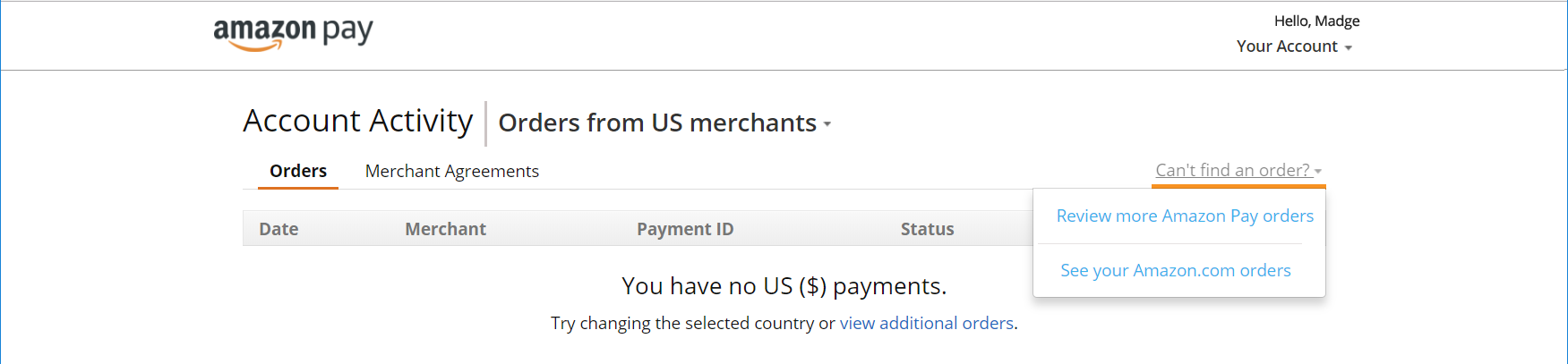 Can’t find an order?
Can’t find an order?