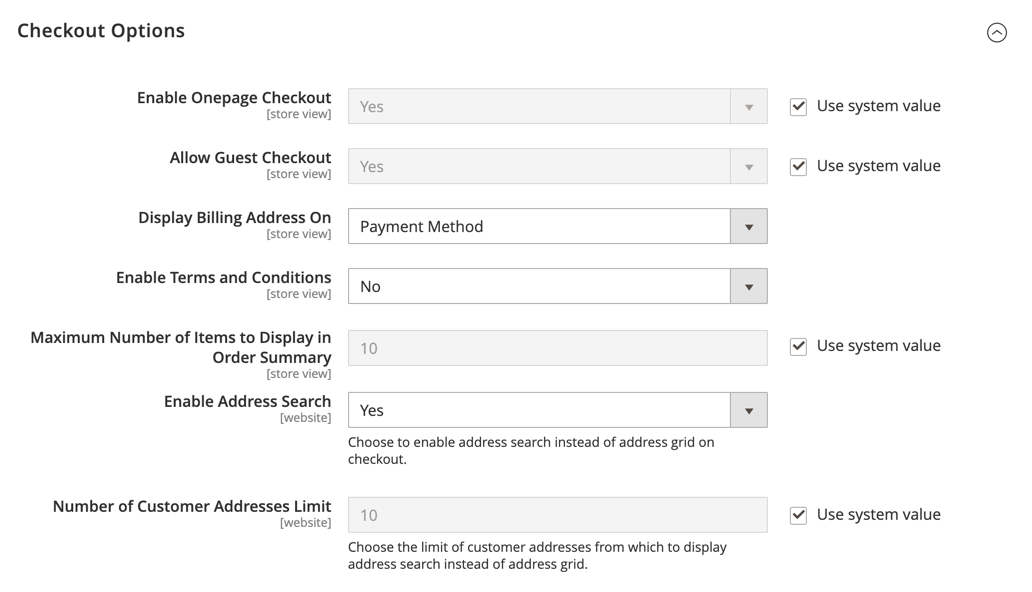Address Search
Your customers could have a large number of saved addresses and information in their address book, especially regular, returning customers or companies entering multiple orders and shipment locations. Displaying a large amount of addresses can slow checkout loading and processes considerably, and result in a negative shopping experience. To help increase the responsiveness of checkout, we recommend activating and configuring address search for your site.
Address search is not enabled by default. You must configure this feature to include the functionality on your site.
When this feature is enabled and the customer’s number of saved addresses meets or exceeds the configured limit, only one address is displayed (the default address, if the customer has one) for the Shipping and Review & Payments steps. The customer can change the selected address by clicking Change Address and then searching for the correct address by city, state, street, or zip. This feature also supports address selection for gift registry checkout.
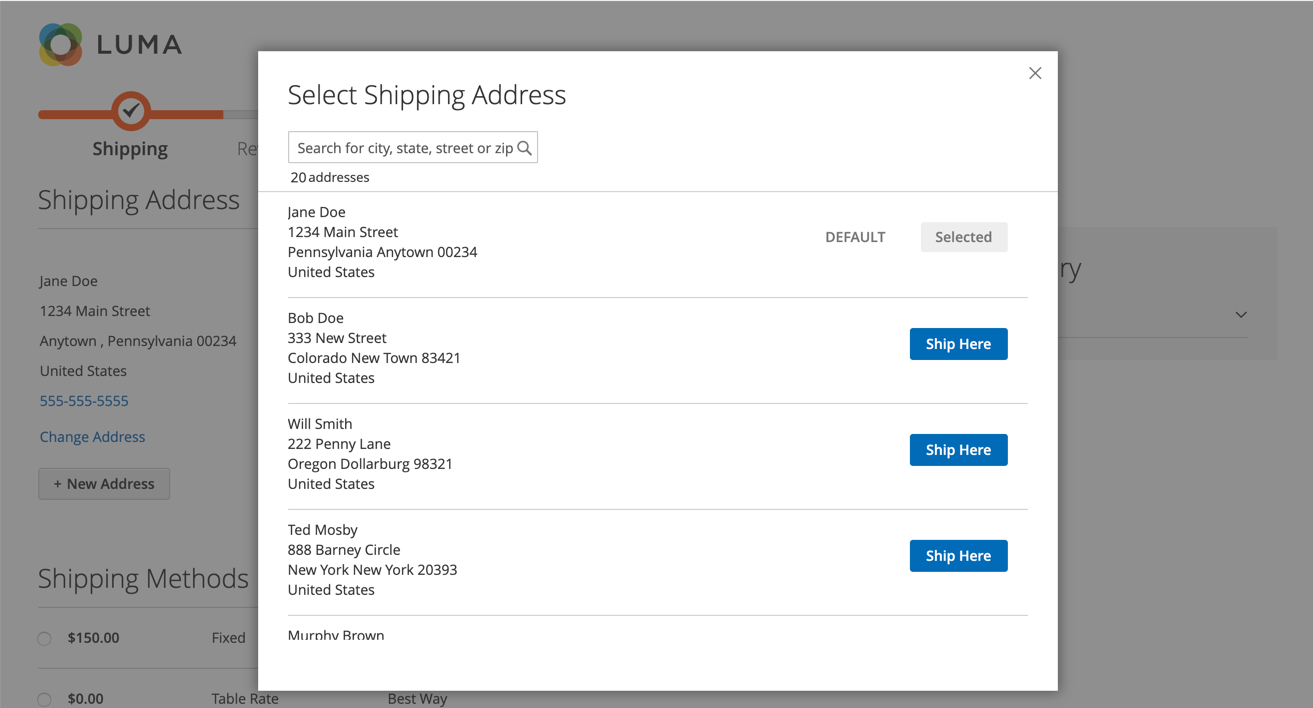 Selecting a shipping address during checkout
Selecting a shipping address during checkout
If the customer does not have a default shipping address, the Shipping page displays No address selected, and the customer must click Change Address to select a saved address or click New Address to add and select an address before proceeding with the checkout. If the customer does not have a default billing address, the Review & Payments page displays the address selected for shipping along with the Change Address option.
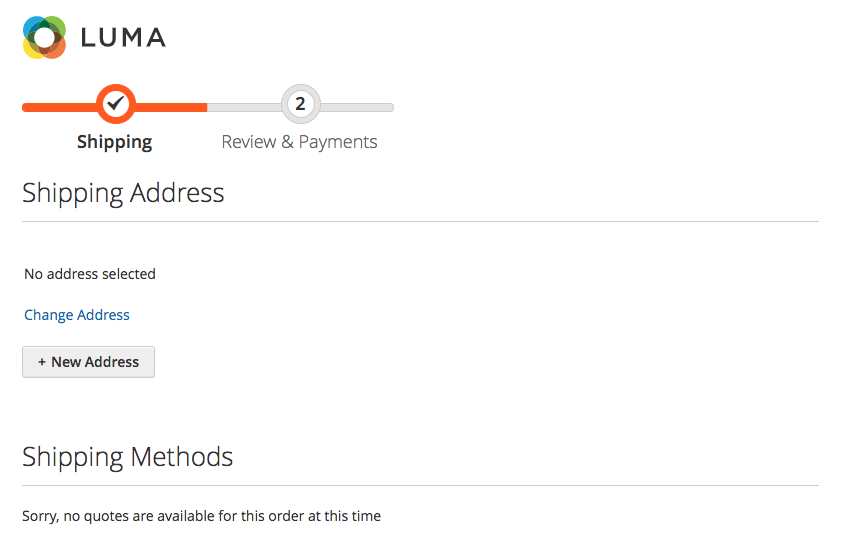 No address selected
No address selected
Locked address search for quotes
Enabling address search also affects the checkout for negotiated quotes where customer’s number of saved addresses meets or exceeds the configured limit. When the quote is complete and the customer proceeds to the checkout, only the selected shipping address is displayed. The page also displays a message that the shipping address is locked and can only be changed in the quote.
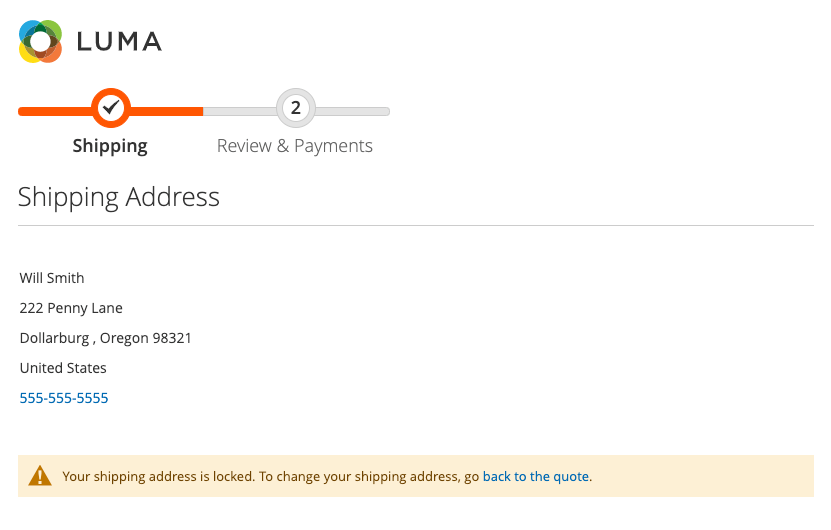 Shipping address locked for a quote
Shipping address locked for a quote
Enable address search
-
On the Admin sidebar, go to Stores > Settings > Configuration.
-
In the left panel, expand Sales and choose Checkout.
-
Expand
 the Checkout Options section.
the Checkout Options section. -
Set Enable Address Search to
Yes. -
Set the Number of Customer Addresses Limit option to specify the threshold for including the address search feature.
If necessary, clear the Use system value checkbox to make this change.
When the customer’s number of saved addresses meets or exceeds this limit, the page displays either the default address (if the customer has one) or No address selected with the Change Address option. The default limit is
10. -
Click Save Config.