Printing Invoices
Invoices can be printed individually or as a batch. However, before an invoice can be printed, it must first be generated for the order. You can upload a high-resolution logo for a print-ready PDF invoice, and include the Order ID in the header. To customize the invoice template with your logo and address, see PDF Logo Requirements.
To view or print the PDF, you must have a PDF reader. You can download Adobe Reader at no charge.
Print a single invoice
-
On the Admin sidebar, go to Sales > Operations > Invoices.
-
In the Invoices grid, locate the invoice and click View in the Action column.
-
At the top of the invoice, click Print to generate a PDF of the invoice.
-
Save the generated PDF to a file or print it.
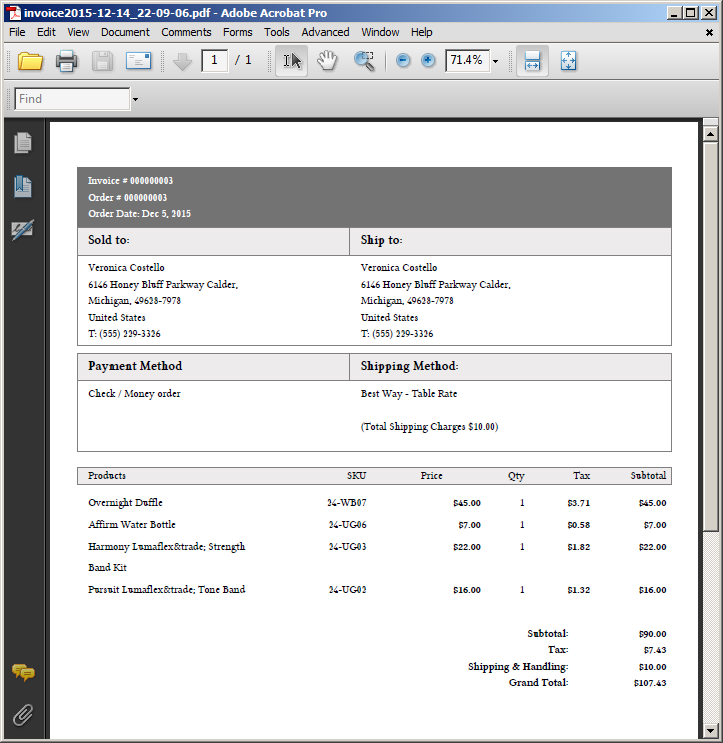 Default PDF invoice opened in Acrobat
Default PDF invoice opened in Acrobat
Print multiple invoices
-
On the Admin sidebar, go to Sales > Operations > Invoices.
-
In the Invoices grid, select the checkbox for each invoice to be printed.
-
Set the Actions control to
PDF Invoices.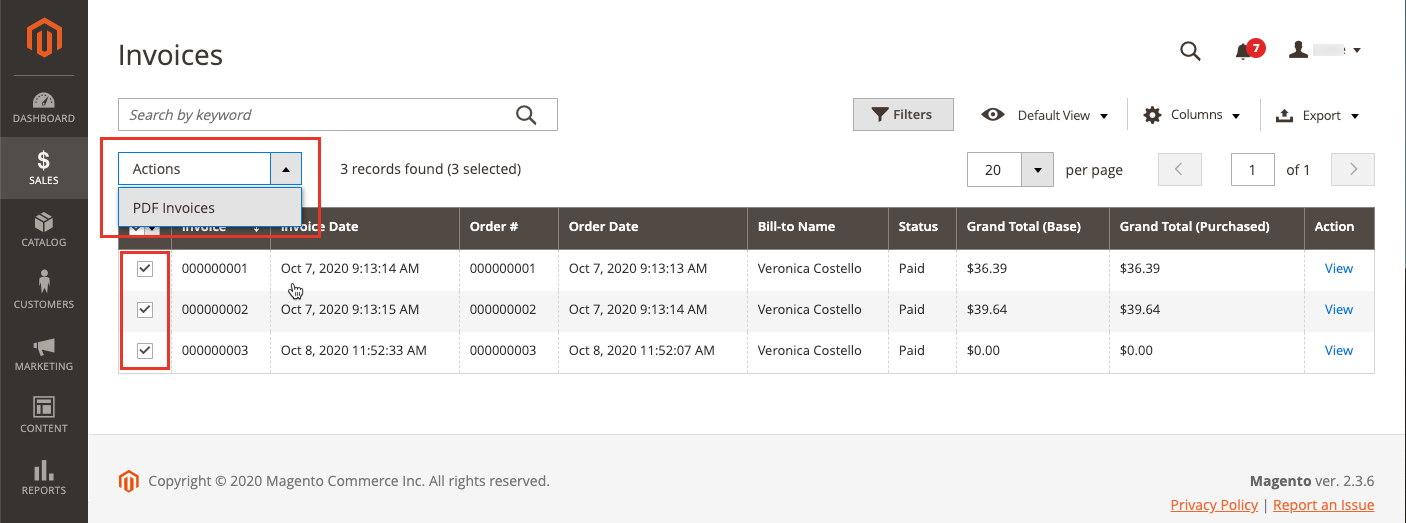 Print multiple invoices
Print multiple invoices
The invoices are saved in a single PDF file that can be sent to a printer or saved.