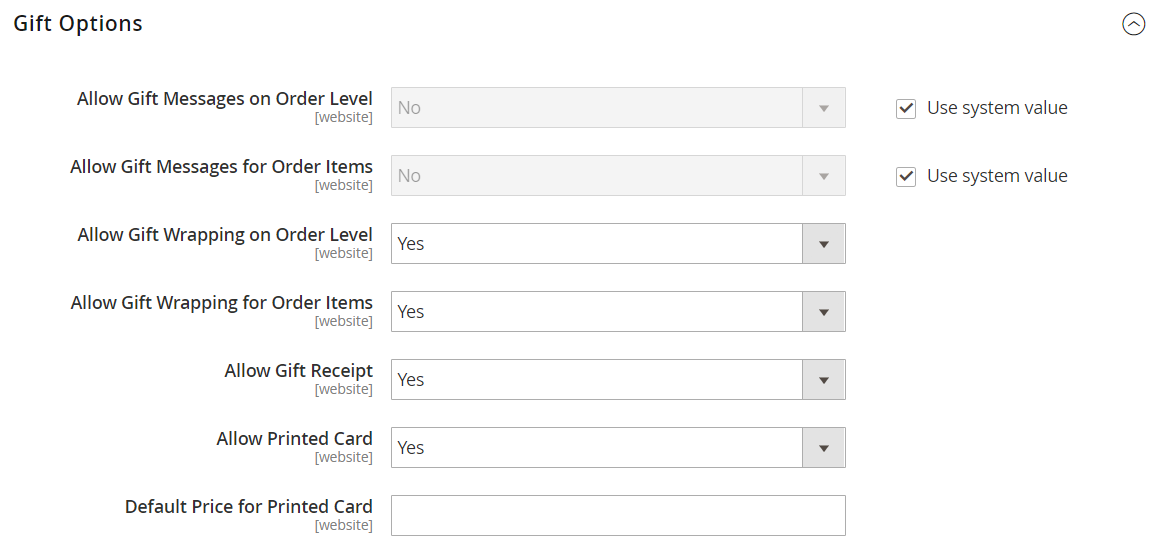Gift Options
The selection of available gift options appears in the cart before the checkout process begins. The gift options configuration determines if customers can add a gift message or greeting card, and if gift wrapping options are available. Each item in the order can have a separate message and gift wrapping. When applied to the entire order, customers can also add a gift receipt and greeting card.
- Greeting cards, gift wrapping, and gift receipts are available in Magento Commerce only.
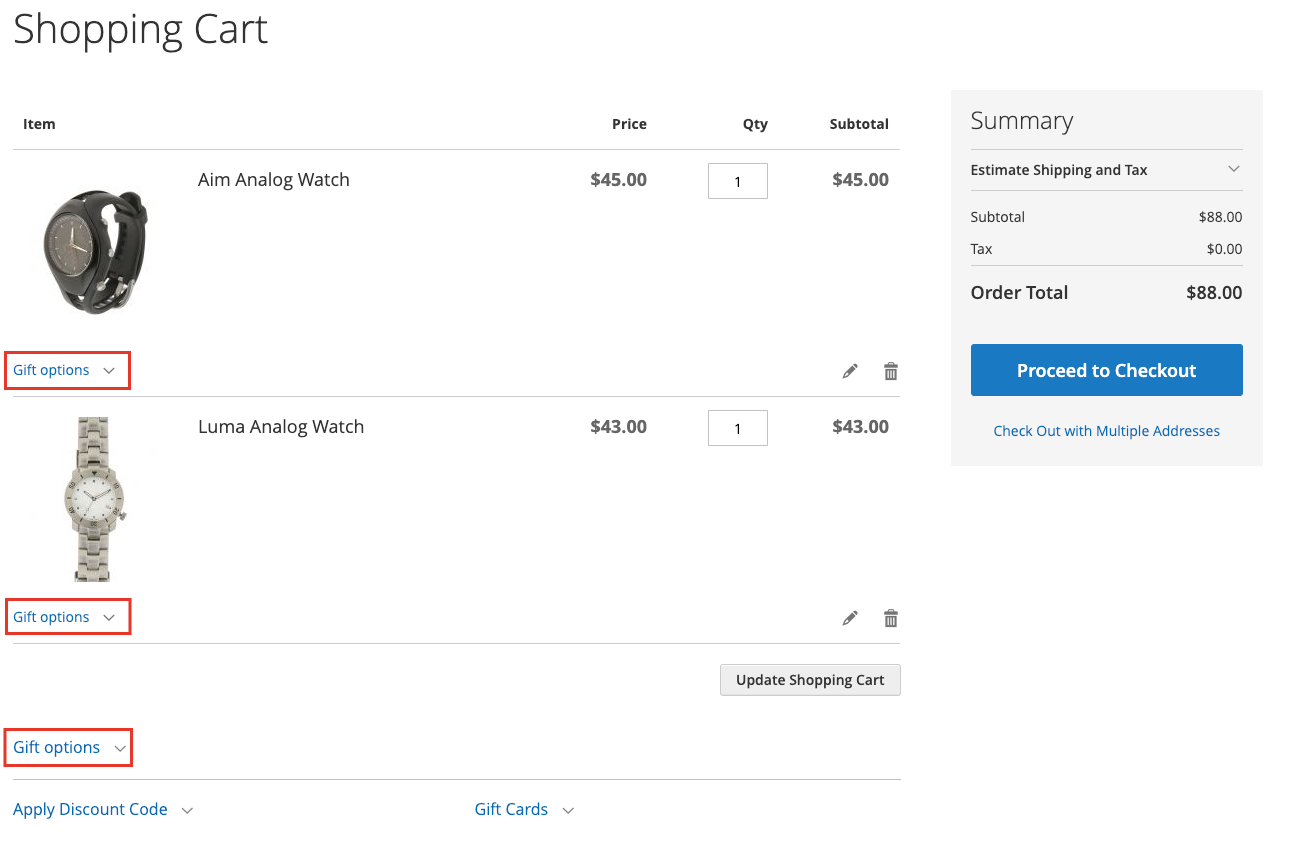 Example storefront - Gift options in shopping cart
Example storefront - Gift options in shopping cart
The Gift Options configuration applies to the entire website, but can be overridden at the product level.
Enable gift options
-
On the Admin sidebar, go to Stores > Settings > Configuration.
-
In the left panel, expand Sales and choose Sales underneath.
-
Expand
 Gift Options on the page.
Gift Options on the page. -
Set the gift message options according to your preference:
- Allow Gift Messages on Order Level
- Allow Gift Messages for Order Items
-
Set the gift wrapping options according to your preference:
- Allow Gift Wrapping on Order Level
- Allow Gift Wrapping for Order Items
You can also define different gift wrapping designs so that customers can choose the wrapping.
-
To provide customers with an option to include a gift receipt, set Allow Gift Receipt to
Yes. -
To provide customers with an option to include a printed card, set Allow Printed Card to
Yes. -
Enter the Default Price for Printed Card.
-
Click Save Config.