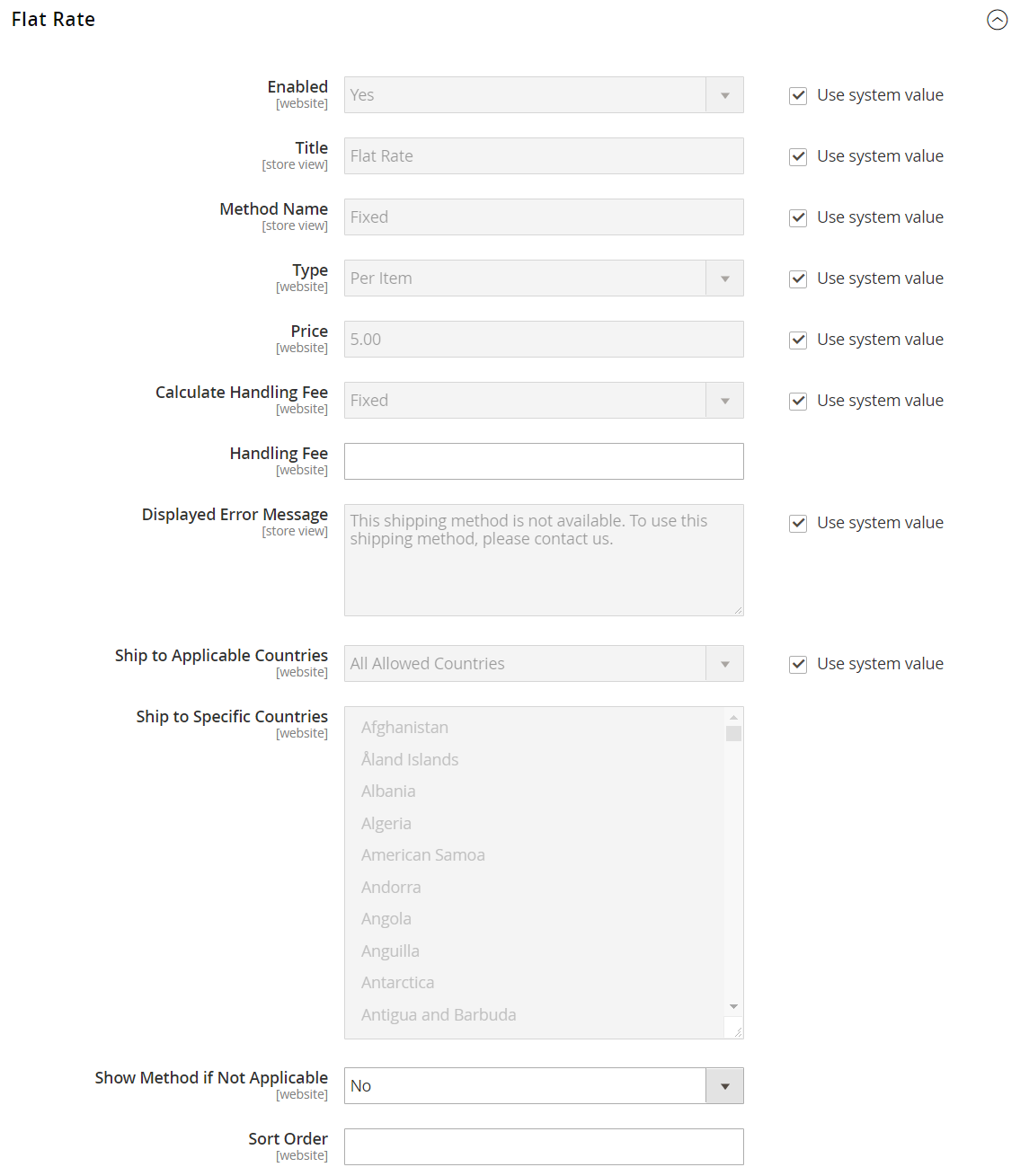Flat Rate
Flat rate is a fixed, predefined charge that can be applied per item, or per shipment. Flat rate is a simple shipping solution, especially when used with the flat-rate packaging that is available from some carriers. When enabled, Flat Rate appears as an option during checkout. Because no specific carrier is specified, you can use a carrier of your choice.
Flat Rate appears as an option in the Estimate Shipping and Tax section of the shopping cart, and also in the Shipping section during checkout.
Set up flat rate shipping
-
On the Admin sidebar, go to Stores > Settings > Configuration.
-
In the left panel, expand Sales and choose Shipping Settings.
-
Expand
 the Flat Rate section.
the Flat Rate section. -
Set Enabled to
Yes. -
Enter a descriptive Title for the Flat Rate method.
-
Enter a Method Name to appear next to the calculated rate in the shopping cart.
The default method name is “Fixed”. If you charge a handling fee, you can change the Method Name to “Plus Handling,” or something else that is suitable.
-
To describe how flat rate shipping can be used, set Type to one of the following:
NoneDisables the payment type. The Flat Rate option is listed in the cart, but with a rate of zero (0), which is the same as free shipping. Per OrderCharges a single flat rate for the entire order. Per ItemCharges a single flat rate for each item. The rate is multiplied by the number of items in the cart, regardless of whether there are multiple quantities of the same,or of different items. -
Enter the Price that you want to charge for flat rate shipping.
-
If you want to include a handling fee, do the following:
-
If charging an additional handling fee, set Calculate Handling Fee to one of the following:
FixedPercent
-
Enter the Handling Fee rate according to the method used to calculate the fee.
For example, if the fee is calculating based on a percentage, enter
0.06for 6 %. If using a fixed amount calculation, enter the fee as a decimal.
-
-
For Displayed Error Message, enter the message that appears if Flat Rate Shipping becomes unavailable.
-
Set Ship to Applicable Countries to one of the following:
All Allowed CountriesCustomers from all countries specified in your store configuration can use flat rate shipping. Specific CountriesAfter choosing this option, the Ship to Specific Countries list appears. Select each country in the list where flat rate shipping can be used. -
If you offer multiple shipping methods, enter a number for Sort Order to determine where in the sequence Flat Rate appears.
This is relative to the other shipping carriers/methods. (
0= first,1= second,2= third, and so on.) -
Click Save Config.