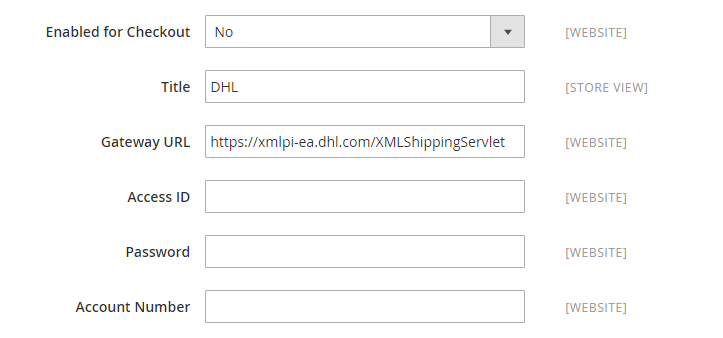DHL
DHL offers integrated international services and tailored, customer-focused solutions for managing and transporting letters, goods, and information. Before you configure your store for DHL shipping, you must set up an account with DHL.
Step 1: Enable your DHL account
-
On the Admin sidebar, go to Stores > Settings > Configuration.
-
In the left panel, expand Sales and choose Shipping Methods.
-
Expand
 the DHL section.
the DHL section. -
Set Enabled for Checkout to
Yes. -
For Title, enter a name that will be used to refer to this shipping method during checkout.
-
If DHL has given you an alternate URL, enter that value for Gateway URL.
In most cases, you can accept the default.
-
Use the credentials provided by DHL to complete the following values:
- Access ID
- Password
- Account Number
Step 2: Specify package type and handling fees
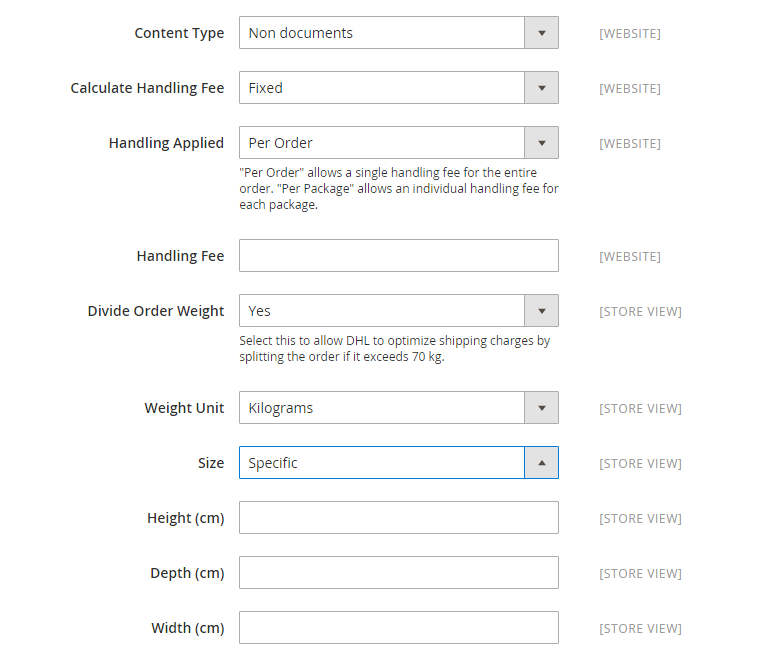 DHL package and handling settings
DHL package and handling settings
-
In the Content Type list, select the option that best describes the type of package you ship:
DocumentsNon documents
-
If you want to include a handling fee, do the following:
The handling fee is optional, and appears as an additional charge that is added to the DHL shipping cost.
-
For Calculate Handling Fee, select the method you want to use to calculate handling fees:
FixedPercentage
-
For Handling Applied, select how you want the handling fees applied:
Per OrderPer Package
-
For Handling Fee, enter the amount to be charged, based on the selected calculation method.
For example, if the charge is based on a fixed fee, enter the amount as a decimal (such as:
4.90). However, if the handling fee is based on a percentage of the order, enter the amount as a percentage. For example, if you are charging six percent of the order, enter the value as:.06. -
To allow the total order weight to be broken up to ensure an accurate calculation of shipping charges, set Divide Order Weight to
Yes. -
Set the Weight Unit of the package to one of the following:
PoundsKilograms
-
Set the Size of a typical package to one of the following:
RegularSpecific
If you choose Specific, enter the Height, Depth, and Width of the package in centimeters.
-
Step 3: Specify the allowed shipping methods
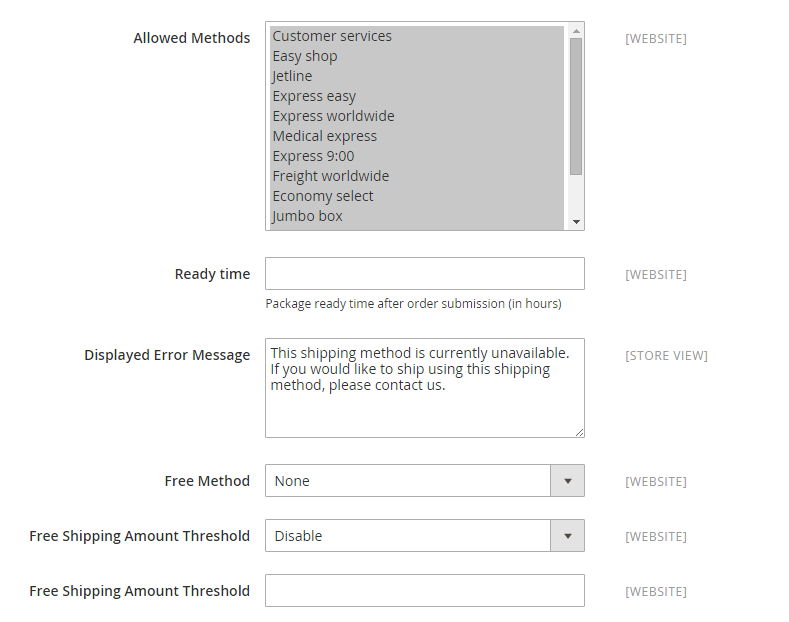 DHL allowed methods settings
DHL allowed methods settings
-
For Allowed Methods, choose each shipment method that you want to be available to customers.
To display the correct list of shipping methods, you must first specify the Country of Origin. To select multiple methods, hold down the Ctrl key (PC) or the Command key (Mac) and click each option.
-
For Ready Time, enter the number of hours after an order is submitted that a package is ready to ship.
-
Edit the Displayed Error Message as needed.
This message appears when a selected method is unavailable.
-
For Free Method, choose the method you prefer to use for free shipping and do the following:
-
Set Free Shipping Amount Threshold to one of the following:
EnableIf offering Free Shipping with Minimum Order, enter the Minimum Order Amount for Free Shipping. DisableDoes not apply free DHL shipping to any orders. This is similar to the standard Free Shipping method, but appears in the DHL section during checkout, so customers know which method is used for their order.
-
For Free Shipping Amount Threshold, enter the minimum amount for an order to qualify for free shipping.
-
Step 4: Complete the configuration
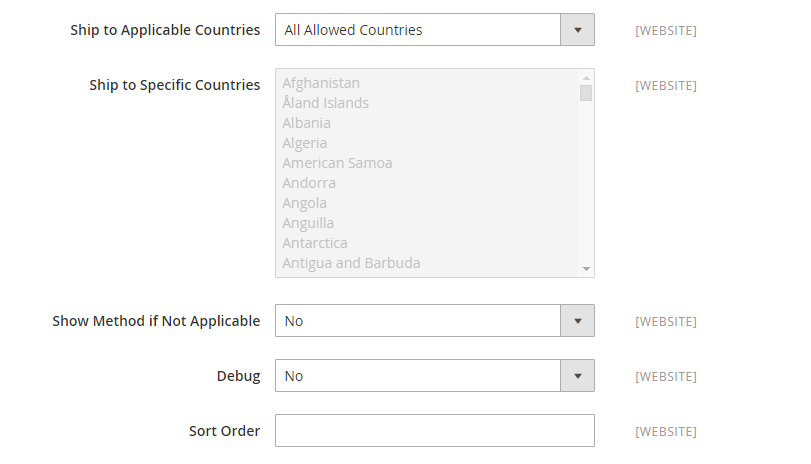 DHL applicable countries, debug, and sort order settings
DHL applicable countries, debug, and sort order settings
-
Set Ship to Applicable Countries to one of the following:
All Allowed CountriesSpecific Countries
If shipping to specific countries, select each country from the Ship to Specific Countries list.
-
Set Show Method if Not Applicable to one of the following:
YesShows DHL as a shipping method during checkout, even if not applicable to the order. NoShows DHL as a shipping method during checkout only if applicable. -
To create a log file with the details of DHL shipments made from your store, set Debug to
Yes. -
If you offer multiple shipping carriers/methods, enter a number for Sort Order to determine where in the sequence DHL appears.
This is relative to the other shipping carriers/methods. (
0= first,1= second,2= third, and so on.) -
Click Save Config.