Inserting a Variable
Your store includes many predefined variables that can be incorporated into page content and other communications. In addition, you can include your own custom variables that are specific to your needs.
-
Open a page, block, or dynamic block in edit mode.
-
Go to the Content section and click any element that supports the editor.
-
Position the cursor where you want the variable to appear and click the Insert Variable icon.
 Insert variable icon
Insert variable iconIf you do not have Page Builder and prefer to work with the HTML code, click Show / Hide Editor. Position the insertion point in the text where you want the variable to appear. Then, click Insert Variable.
-
In the list of available variables, choose the one you want and click Insert Variable.
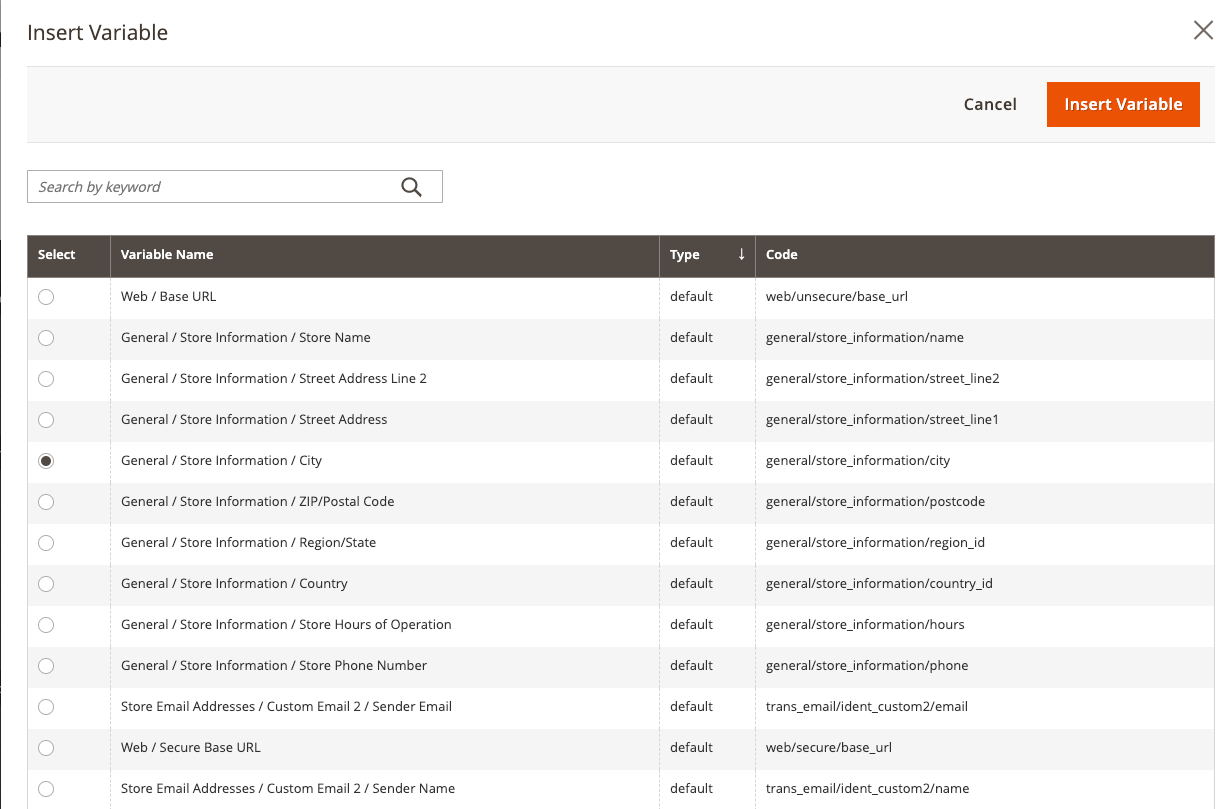 Insert Variable page
Insert Variable page -
When your content edits are complete, click Save.