Duplicating a Page
Any content page can be used as a template, and saved as a duplicate. You might use this time-saving technique to create a consistent design for content pages throughout your site. The duplicate page retains the Page Title of the original, but the URL Key and Status fields must be updated.
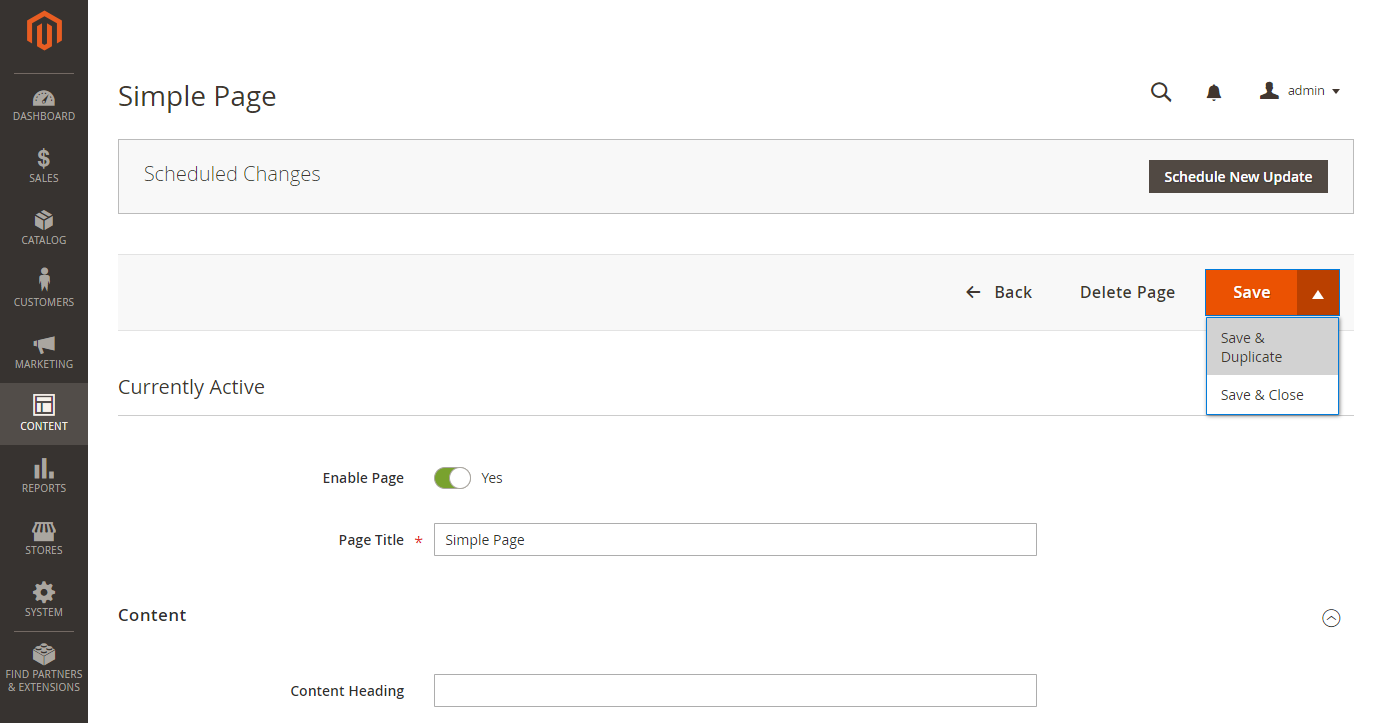 Save & Duplicate
Save & Duplicate
-
On the Admin sidebar, go to Content > Elements > Pages.
-
In the grid, find the page that you want to duplicate and click Edit in the Action column.
-
Click the Save arrow and choose Save & Duplicate.
-
When you see the messages that the page has been saved and duplicated click Back in the top button bar to return to the grid.
-
Find the duplicate page in the grid, and take note of the following:
- The Page Title is the same as the original.
- A unique, but temporary URL Key is assigned.
- The Status of the page is
Disabled.
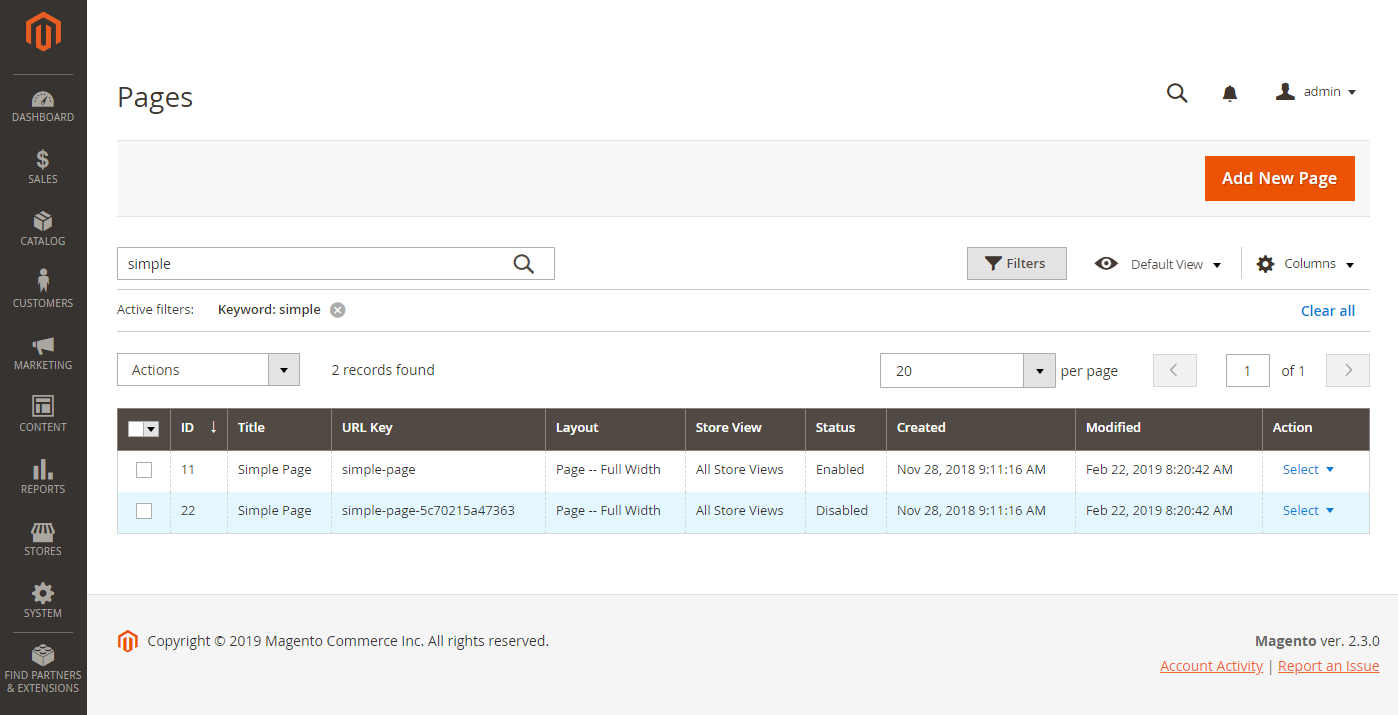 Duplicating a page in the grid
Duplicating a page in the grid -
Open the duplicate page in Edit mode and do the following:
-
If you want to publish the page at this time, set Enable Page to
Yes. -
Update the Page Title, as needed.
-
Expand
 the Search Engine Optimization section and enter the unique URL Key that you want to use for the duplicate page.
the Search Engine Optimization section and enter the unique URL Key that you want to use for the duplicate page.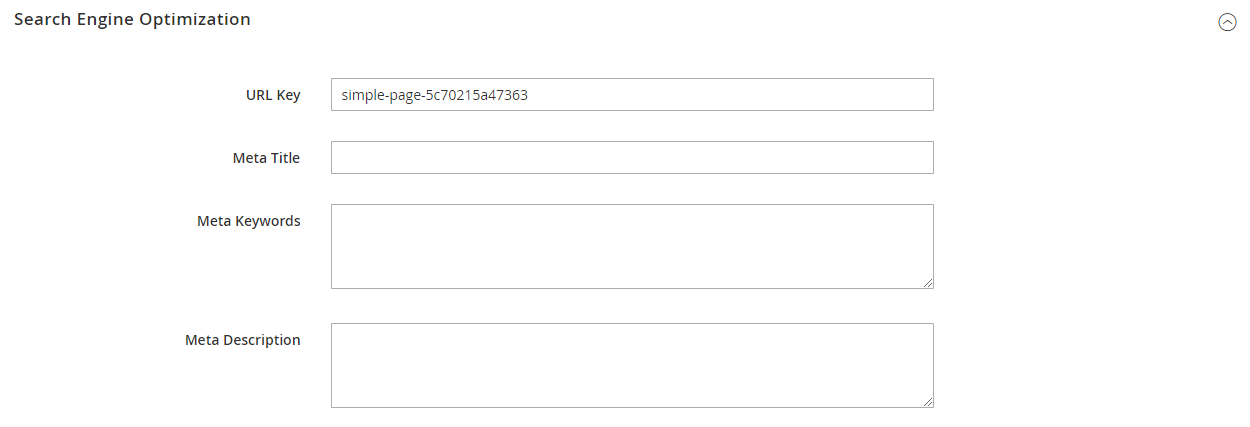 Temporary URL key
Temporary URL key -
Update the remaining page content, as needed.
-
-
Click the Save arrow and choose Save & Close.
The duplicate page in the grid reflects your changes.
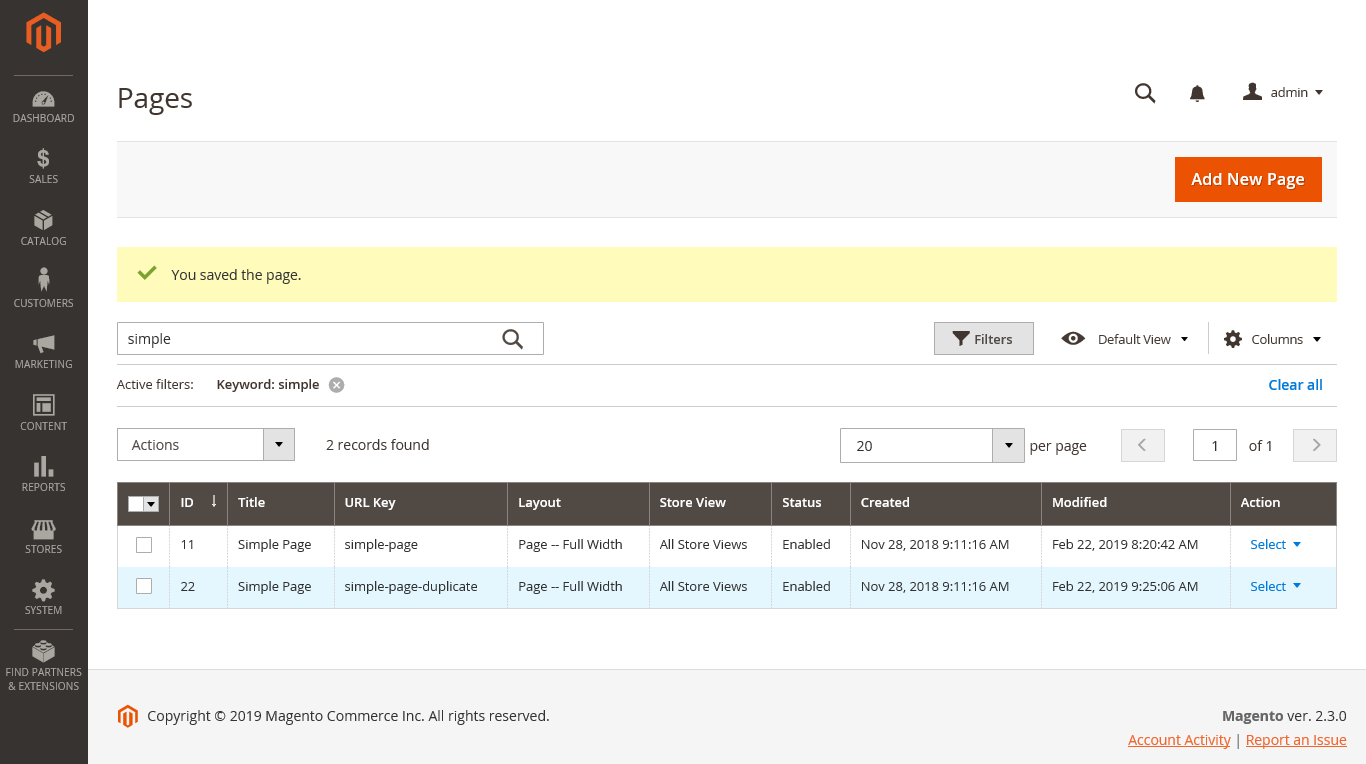 Duplicate page with an updated URL key
Duplicate page with an updated URL key
Save menu
| Command | Description |
|---|---|
| Save | Save the current page, and continue working. |
| Save & New | Save and close the current page, and begin a new page. |
| Save & Duplicate | Save and close the current page, and open a new duplicate copy. |
| Save & Close | Save and close the current page, and return to the Pages grid. |