Editing a Campaign
Existing campaign objects can be edited from the staging dashboard, with the exception of price rule campaigns that do not have end dates.
If a campaign that includes a price rule is initially created without an end date, the campaign cannot be edited later to include an end date. In such a case, it is necessary to create a duplicate campaign and enter the end date that is needed.
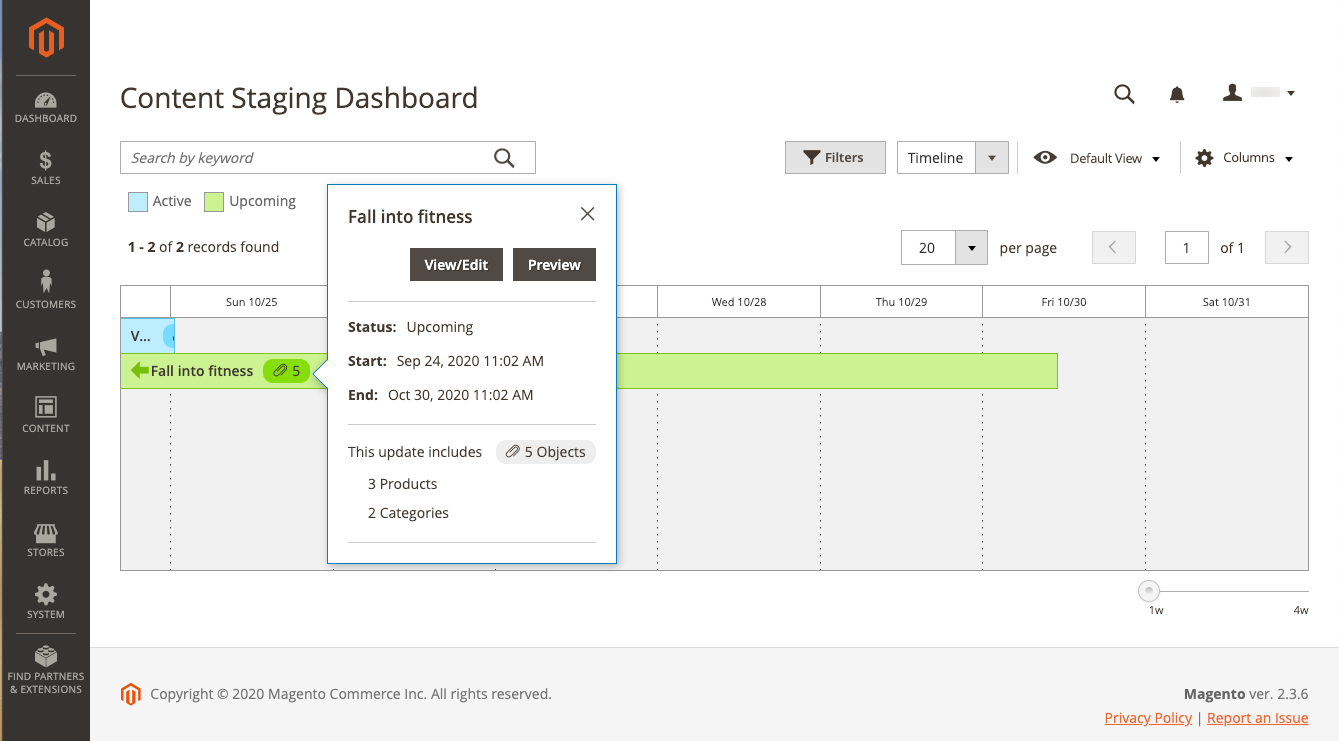 Campaign detail
Campaign detail
The campaign in this example includes two categories and three individual products.
Follow the steps below to edit any of the objects in this campaign.
-
On the Admin sidebar, go to Content > Content Staging > Dashboard.
-
Find the campaign in the displayed list or timeline and open it to access the details:
- For a list display, click Select and then View/Edit in the Action column.
- For a timeline display, click once to display the summary and then click View/Edit.
-
Update any of the settings in the General section as needed.
-
Expand
 any section that contains an item to be edited.
any section that contains an item to be edited.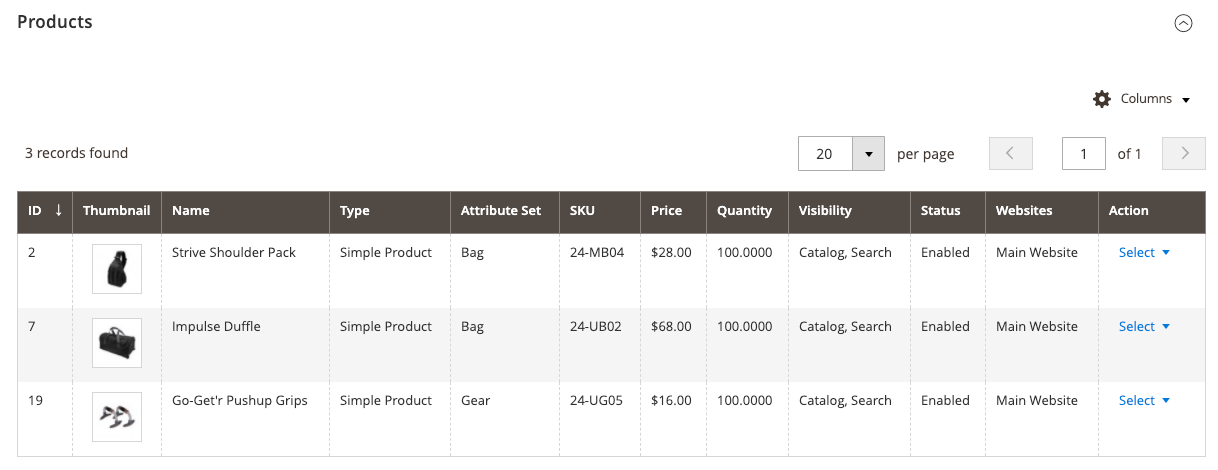 Updating the assigned products for a campaign item
Updating the assigned products for a campaign item -
Click Save.