After July 2021, the 2.3.x release line no longer received quality updates or user guide updates. PHP 7.3 reached end of support in December 2021, and Adobe Commerce 2.3.x reached end of support in September 2022. We strongly recommend upgrading to Adobe Commerce 2.4.x to help maintain PCI compliance.
Installing a New Theme
This site contains archived merchant documentation for a version of Adobe Commerce and Magento Open Source that has reached end-of-support.
The documentation available here is intended for historical reference only and is not maintained.
The Adobe Commerce Merchant Documentation for current releases is published on the Adobe Experience League.
When you first install Magento, the design elements of the store are based on the default Magento Blank theme. The Luma theme is also available if you installed the sample data. You can modify a theme, add themes created by others, or create new ones. Magento Marketplace contains a growing selection of themes that you can install to change the appearance of your store. To learn how to create or modify a theme, see our Frontend Developer Guide.
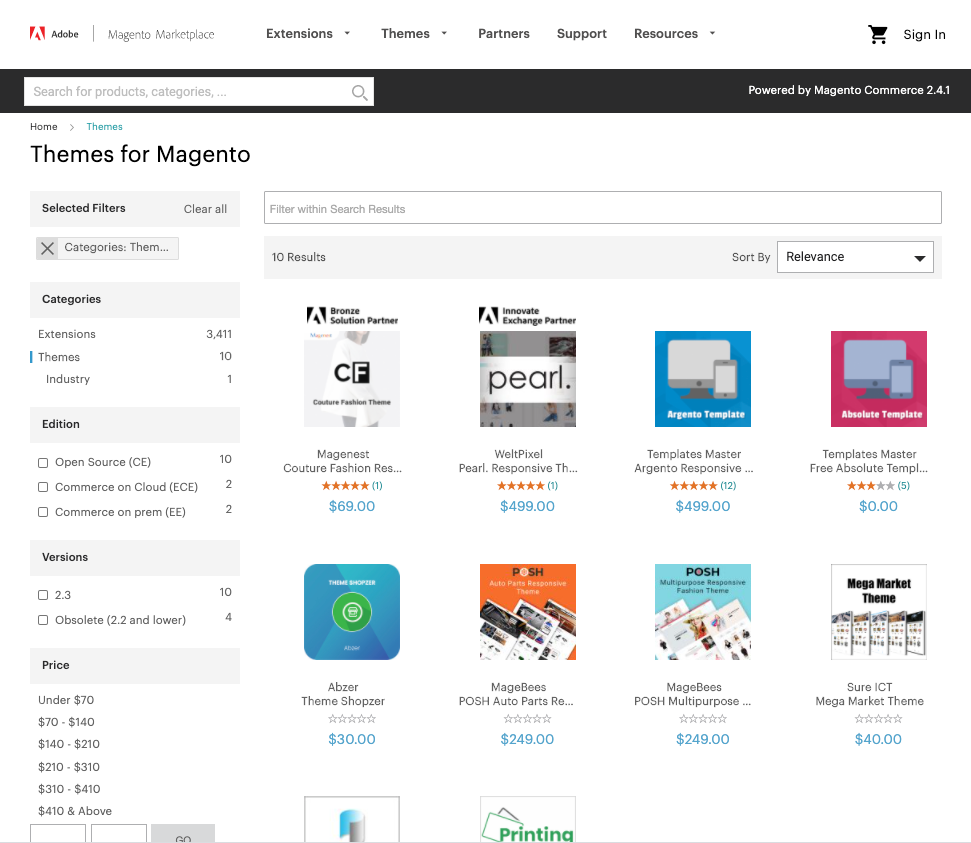 Magento Marketplace
Magento Marketplace
Before you begin, make sure that you have a valid set of Magento 2 Access Keys.
Follow the instructions available on the Marketplace to add a new theme to your Magento store:
- Find a theme
- Evaluate the product
- Make a purchase
- Download the package
- Install the theme
To apply the theme to your store, see Using the Default Theme.