Content Staging Dashboard
The Content Staging Dashboard provides an overview of all active and upcoming campaigns. The format of the dashboard can be changed from a grid to a timeline. You can also use filters to find campaigns, customize the column layout, and save different views of the grid. For more information about the workspace controls, see Admin Workspace.
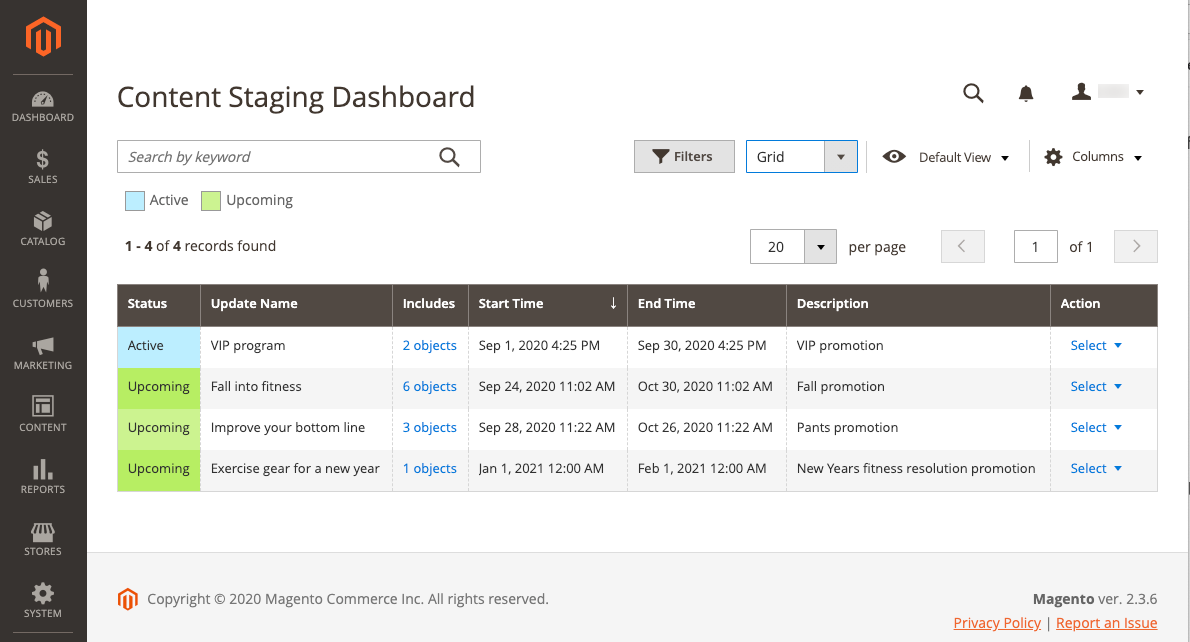 Staging dashboard in grid view
Staging dashboard in grid view
View the staging dashboard
-
On the Admin sidebar, go to Content > Content Staging > Dashboard.
-
To change the format of the dashboard, set the View As control to
list,Grid, orTimeline.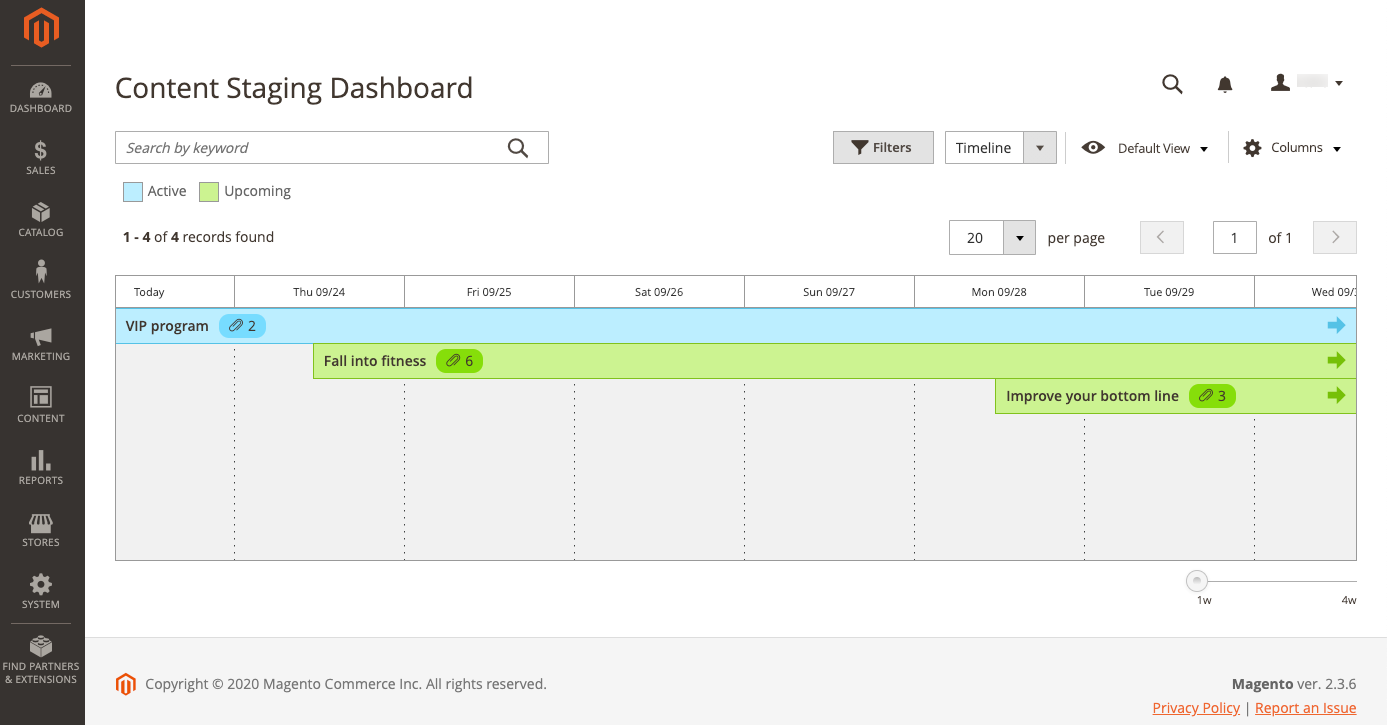 Timeline view
Timeline viewWhen the timeline is displayed, the slider in the lower-right corner can be used to adjust the view from one to four weeks. Each column represents one day.
-
If the timeline is displayed, drag the slider to the
4wposition on the far right to view a longer span of time.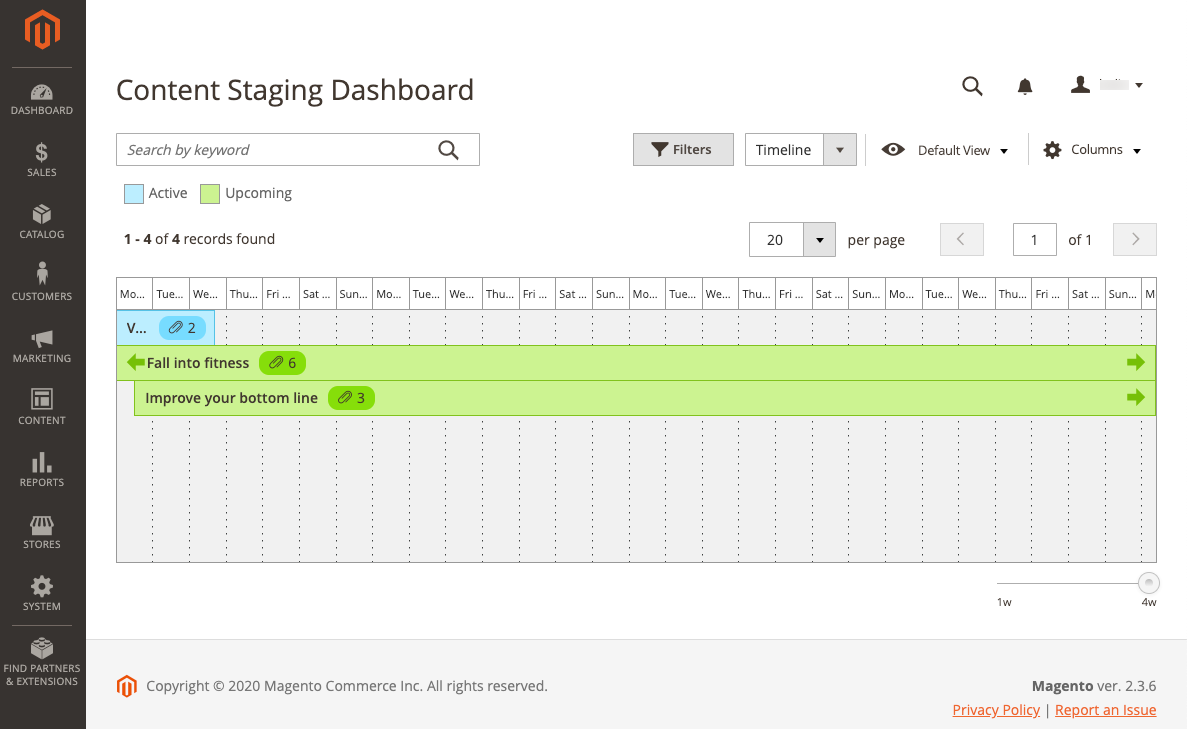 Four-week view
Four-week view -
Click any item on the page to display general information about the campaign.
-
To open the campaign, click View/Edit.
-
To see how the campaign will look to customers in the store on that day, click Preview.
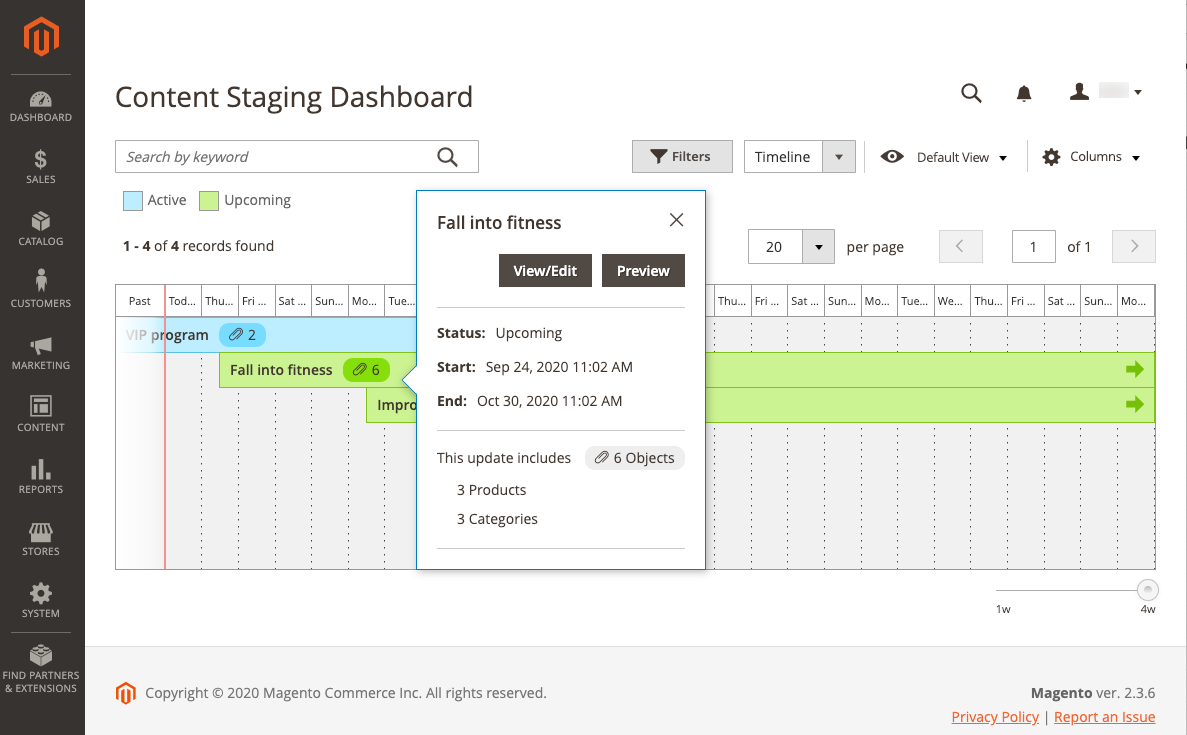 Campaign information
Campaign information -