After July 2021, the 2.3.x release line no longer received quality updates or user guide updates. PHP 7.3 reached end of support in December 2021, and Adobe Commerce 2.3.x reached end of support in September 2022. We strongly recommend upgrading to Adobe Commerce 2.4.x to help maintain PCI compliance.
Scheduling Design Changes
This site contains archived merchant documentation for a version of Adobe Commerce and Magento Open Source that has reached end-of-support.
The documentation available here is intended for historical reference only and is not maintained.
The Adobe Commerce Merchant Documentation for current releases is published on the Adobe Experience League.
Schedule your theme design changes in advance so that they go into effect according to your business cycles and events. You can use scheduled design changes for seasonal changes, promotions, or just to add variation.
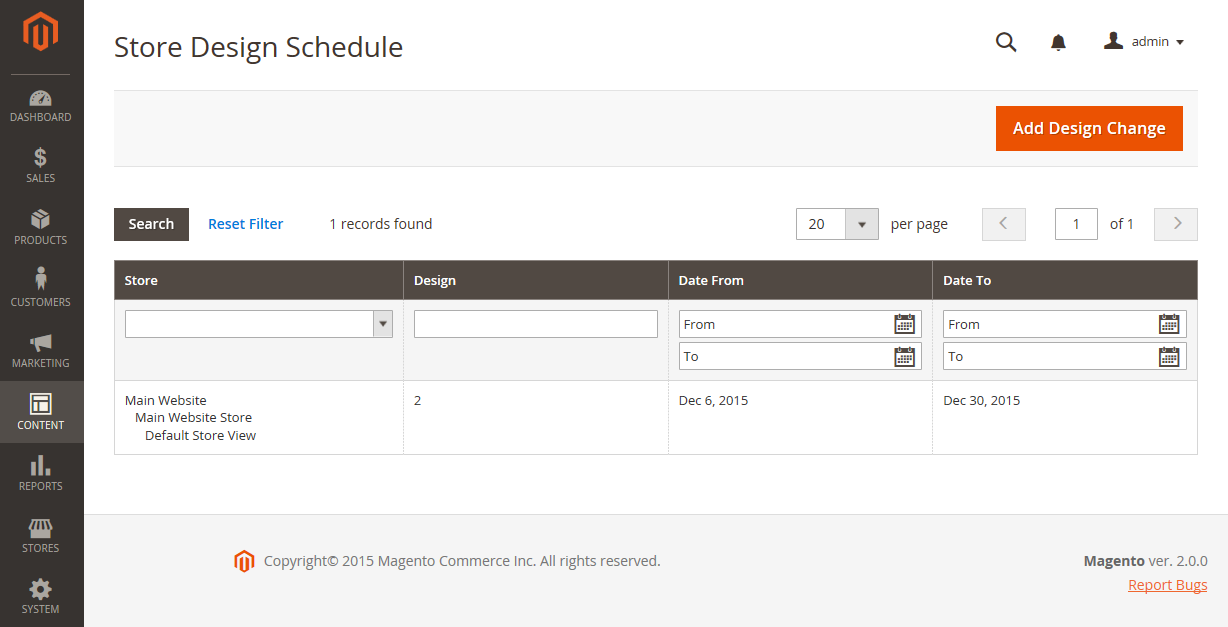 Scheduled design changes
Scheduled design changes
Schedule a design change
-
On the Admin sidebar, go to Content > Design > Schedule.
-
Click Add Design Change.
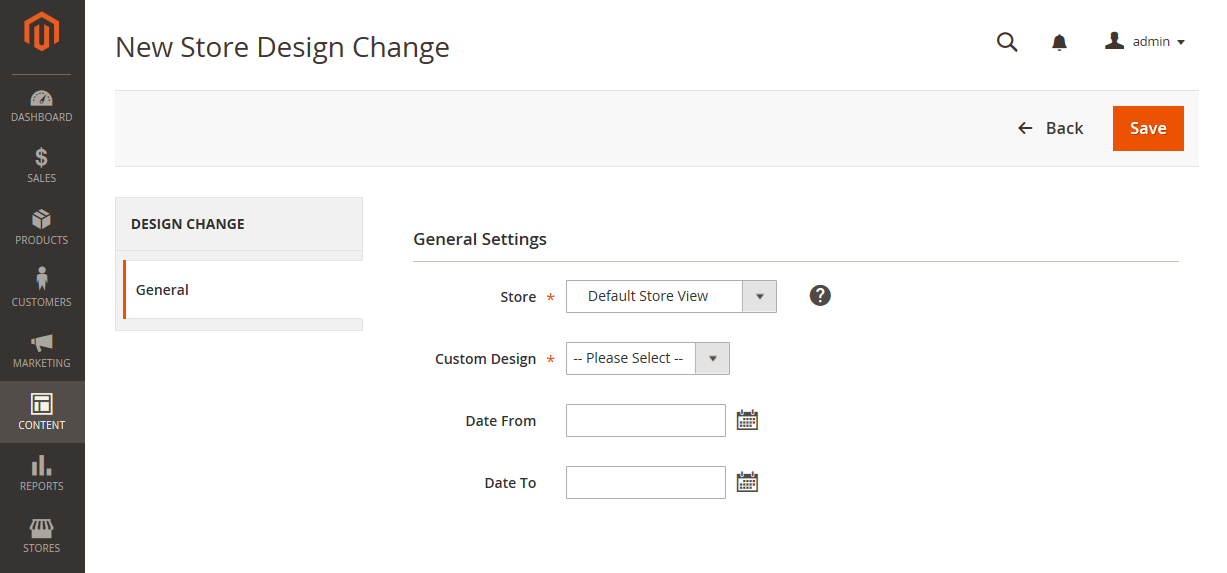 New Store Design Change settings
New Store Design Change settings -
Set Store to the store view where the change will apply.
-
Set Custom Design to the theme, or variation of a theme, to be used.
-
For the Date From and Date To, click the Calendar (
 ) icon to choose the start and end values for the period when the change is in effect.
) icon to choose the start and end values for the period when the change is in effect. -
When complete, click Save.