Inserting a Link
An easy way to insert a link is to use the Link button in the editor toolbar. It doesn’t require any knowledge of HTML and the result is the same.
-
Select the text where you want to create the link.
-
Click Insert/edit link icon in the editor toolbar.
 Insert/edit link icon
Insert/edit link iconThis opens the Insert link dialog.
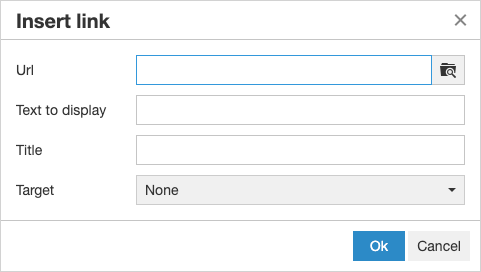 _Insert link dialog
_Insert link dialog -
For Url, enter one of the following:
-
The URL key of a page in your store.
-
The full URL of an external page to be linked.
-
-
If needed, modify the Text to display.
This defaults to the text you selected for the link. You can change it in the text box.
-
For Title, enter the tooltip text to appear when someone hovers over the link.
-
Set Target to one of the following:
-
Open link in the same window -
Open in a new window
-
-
Click Ok to create the link.