Adobe Stock Integration
Merchants can integrate Adobe Stock with Magento giving them access to countless media assets for use in their stores.
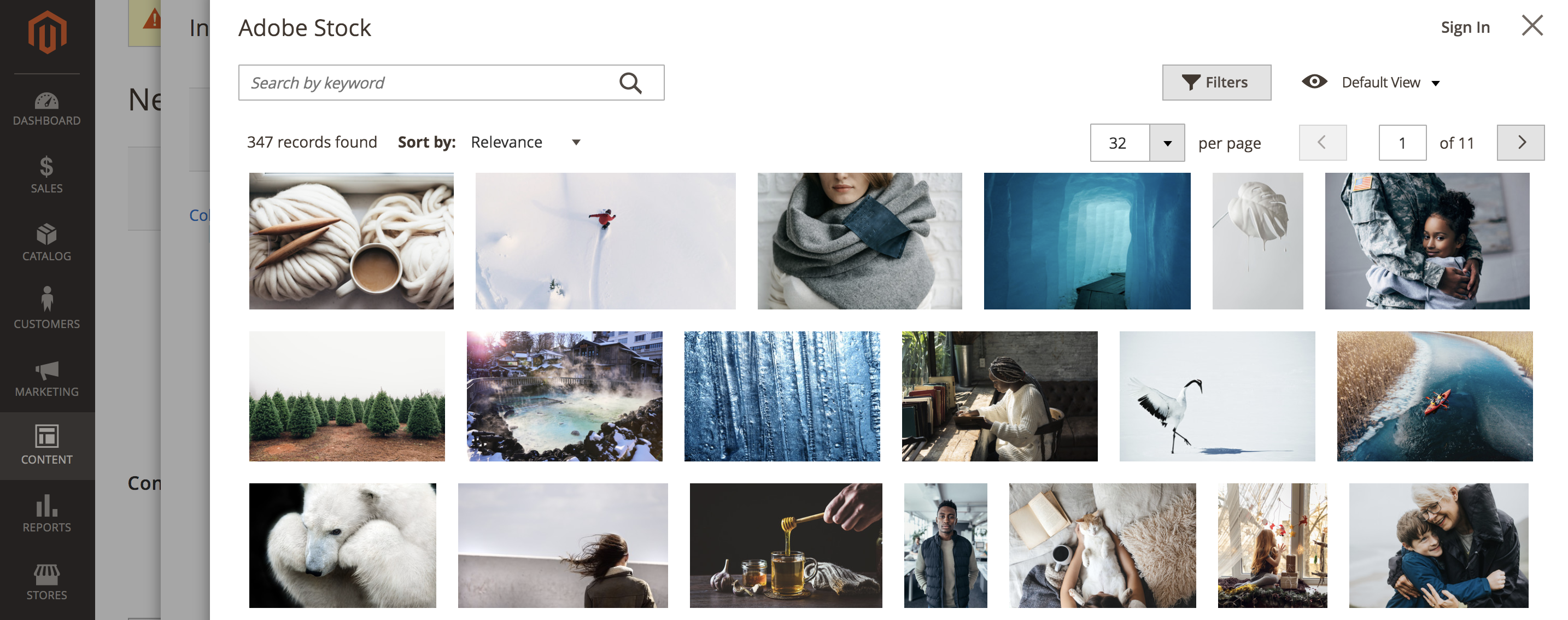
The Adobe Stock service provides businesses with access to millions of high-quality, curated, royalty-free photos, vectors, illustrations, videos, templates, and 3D assets for all their creative projects. Magento users are able to quickly find, preview, and license Adobe Stock assets. Users can also save them to the Media Storage, all without leaving the Magento Admin workspace.
Prerequisites
This integration requires:
- An adobe.io Console account
- Magento 2.3.4 or newer
Licensing Adobe Stock images requires:
- An Adobe account
- A paid Adobe Stock plan associated with the account
Integrate Magento and Adobe Stock
Configuring the Adobe Stock integration for Magento is a two-step process: create an adobe.io integration to generate an API Key, and then configure the Adobe Stock integration in your Magento Admin.
Create an Adobe.io integration
-
Navigate to the adobe.io Console.
-
Under Quick Start, select the Projects tab and click Create new project.
-
In the Get started block, click Add API.
-
Select Adobe Stock from the integrations list and click Continue.
At this time, do not use the Adobe Stock service on this screen.
-
Select Oauth 2.0 Web platform.
-
Specify the Redirect URI.
The default redirect URI is in the form
${HOST}/${ADMIN_URI}/adobe_ims/oauth/callback/, such ashttps://store.myshop.com/admin_hgkq1l/adobe_ims/oauth/callback/, where:${HOST}is your Magento fully qualified domain name (i.e.,https://store.myshop.com).${ADMIN_URI}is your Magento Admin URI (such asadmin_hgkq1l), which can be retrieved by runningmagento info:adminuri.
-
Specify the Redirect URI pattern, which is the same as your redirect URI with two differences:
- Any periods (
.) must be escaped with two backslashes (\\). - Add
.*to the end of the pattern.
Using the example from the previous default redirect URI, this would be
https://store\\.myshop\\.com/admin_hgkq1l/adobe_ims/oauth/callback/.*. - Any periods (
-
Click Save configured API.
-
On the page that follows, copy your Client ID (API Key) and Client secret.
This information is used in the next section.
Configure the Adobe Stock integration
Use the API Key and Client secret generated in the previous section to set the system configuration in your Magento Admin.
-
On the Admin sidebar, go to Stores > Settings > Configuration.
-
In the left panel, expand Advanced and choose System.
-
Expand
 Adobe Stock Integration and do the following:
Adobe Stock Integration and do the following:-
Set Enabled Adobe Stock to
Yes. -
Enter your API Key (Client ID).
-
Enter your Client Secret.
-
Click Test Connection to validate your keys.
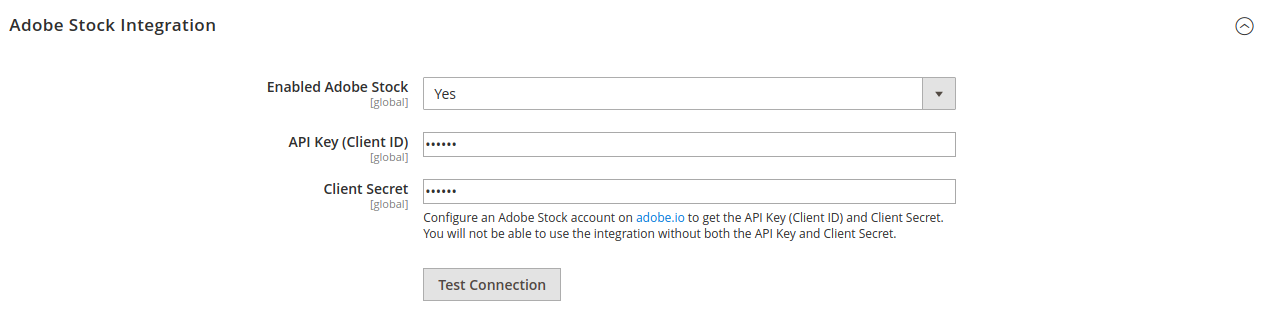 Adobe Stock Integration
Adobe Stock IntegrationGive the validation a few seconds. If your credentials are valid, you should see a green Connection Successful! message.
-
-
When complete, click Save Config.