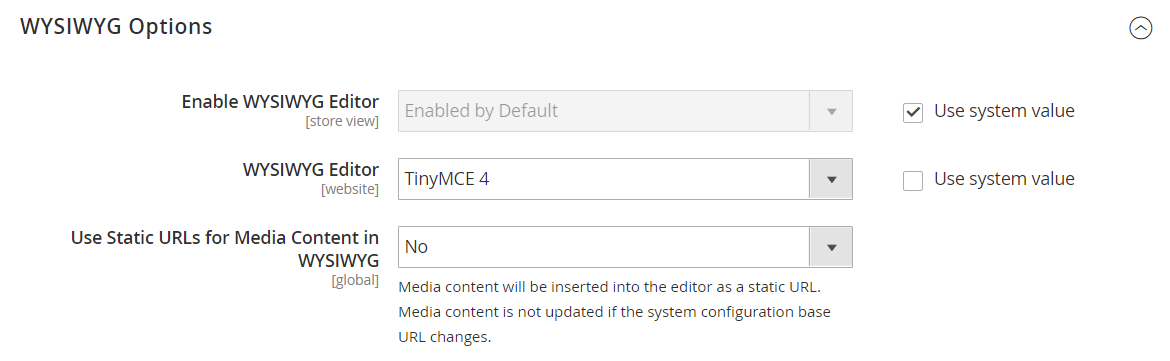Configuring the Editor
The WYSIWYG editor is enabled by default, and can be used to edit content on CMS pages and blocks, and in products and categories. From the configuration you can activate or deactivate the editor, and elect to use static, rather than dynamic, URLS for media content in product and category descriptions.
TinyMCE 4 is now the default WYSIWYG editor. The implemented version, which is actually 4.6, offers an improved user experience and supports a wide range of WYSIWYG plugins. TinyMCE 3 is now deprecated, but can be enabled in the configuration if required for previous customizations.
Configure the editor
-
On the Admin sidebar, go to Stores > Settings > Configuration.
-
In the left panel under General, choose Content Management.
-
Expand
 WYSIWYG Options.
WYSIWYG Options. -
Set Enable WYSIWYG Editor to your preference.
The editor is enabled by default.
-
Set WYSIWYG Editor to the version of the TinyMCE editor that you want to use.
TinyMCE 4 is the recommended and default editor.
-
Set Static URLs for Media Content in WYSIWYG to your preference for all media content that is entered with the WYSIWYG editor.
-
When complete, click Save Config.