Page Grid Layout
The selection of columns and their order in the grid can be changed according to your preference. To keep the new column arrangement, you can save it as a view.
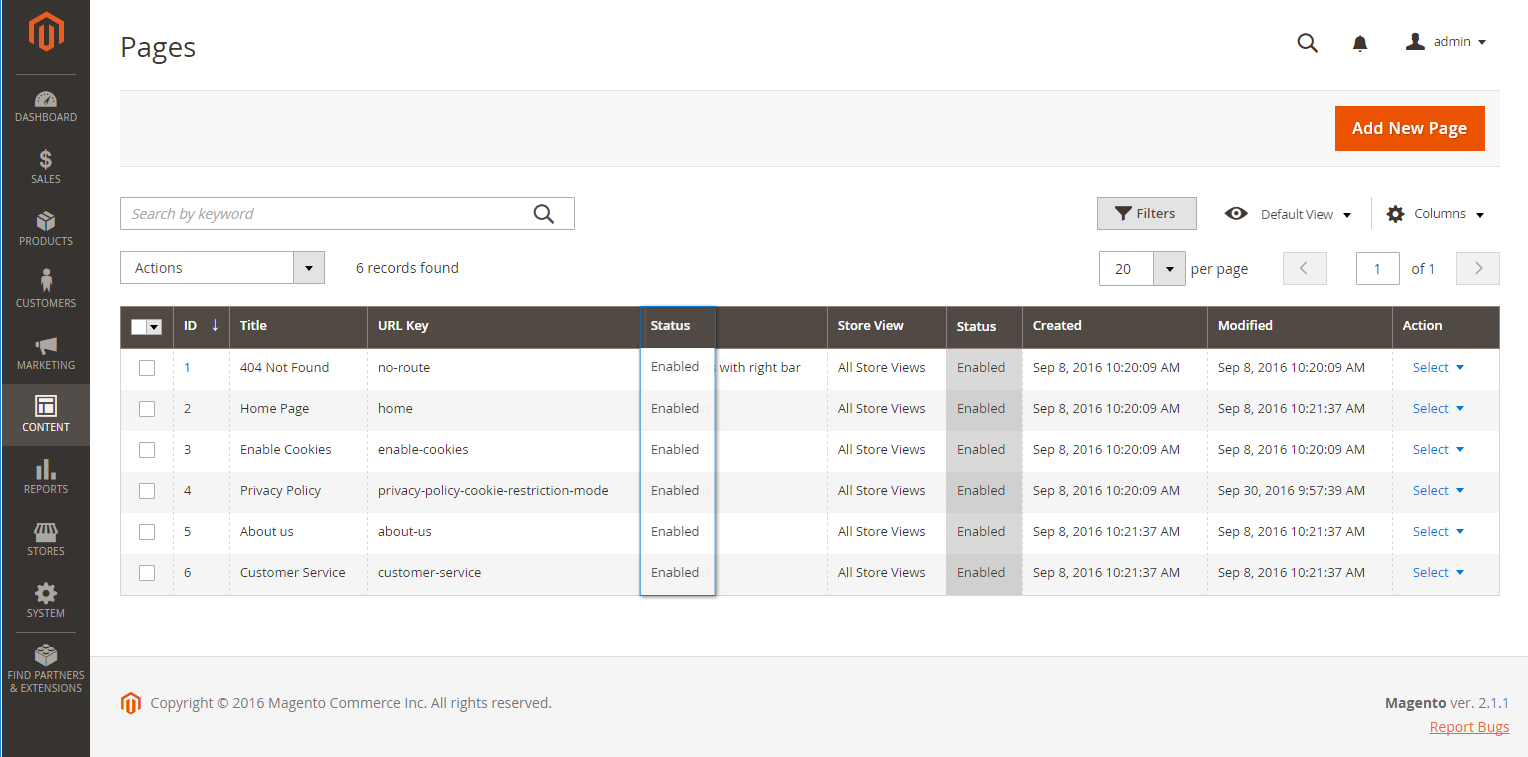 Moving a column
Moving a column
Change the selection of columns
In the upper-right corner, click the Columns ( ) control and do the following:
) control and do the following:
-
Select the checkbox of any column you want to add to the grid.
-
Clear the checkbox of any column you want to remove from the grid.
Move a column
-
Click the header of the column and hold.
-
Drag the column to the new position and release.
Save a view
-
Click the View (
 ) control and then click Save View As.
) control and then click Save View As.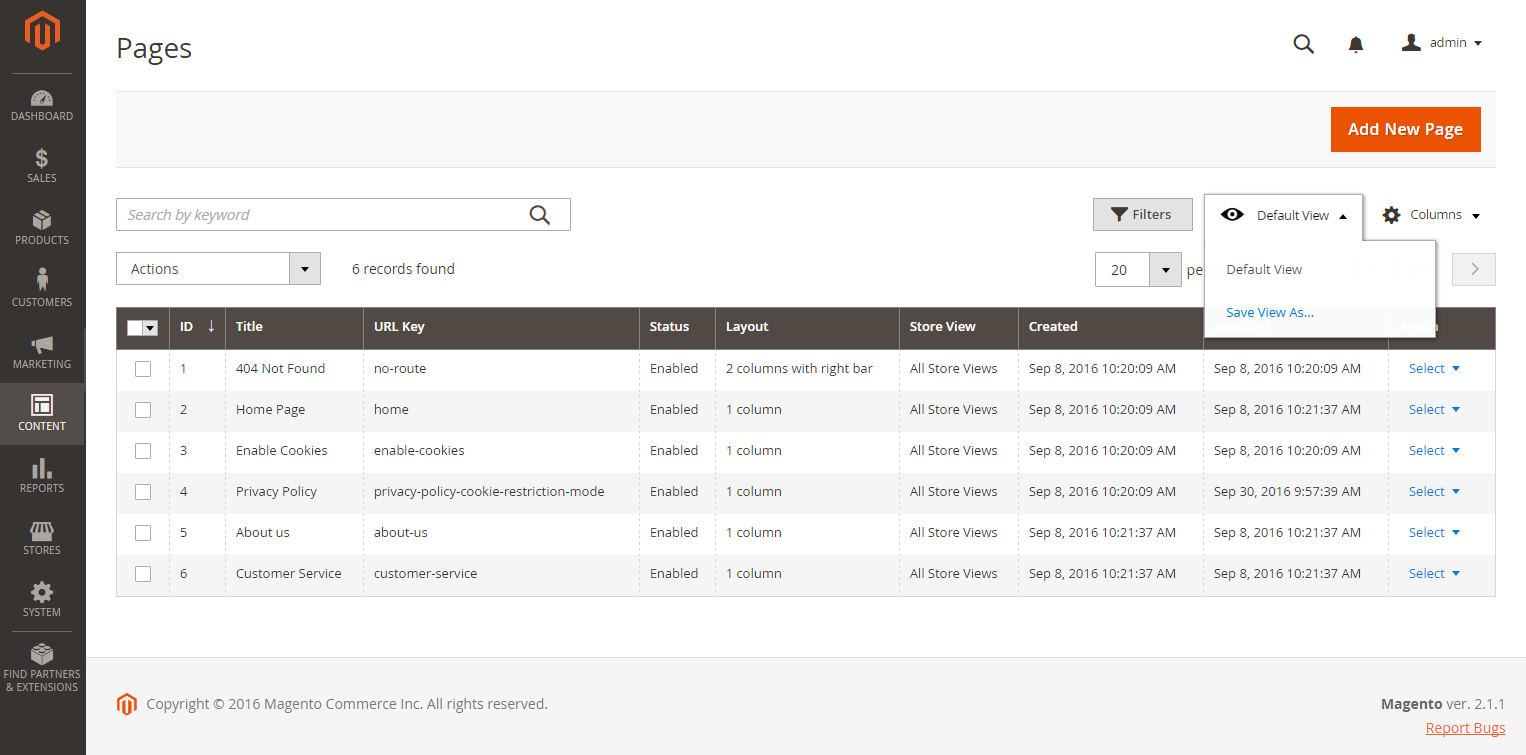 Saving the current view
Saving the current view -
Enter a name for the view.
-
Click the Arrow (
 ) to save the view.
) to save the view.The name of the view now appears as the current view.
Change the view
Click the View ( ) control and do one of the following:
) control and do one of the following:
-
Choose the view that you want to use.
-
Change the name of a view by clicking the Edit (
 ) icon and updating the name.
) icon and updating the name.
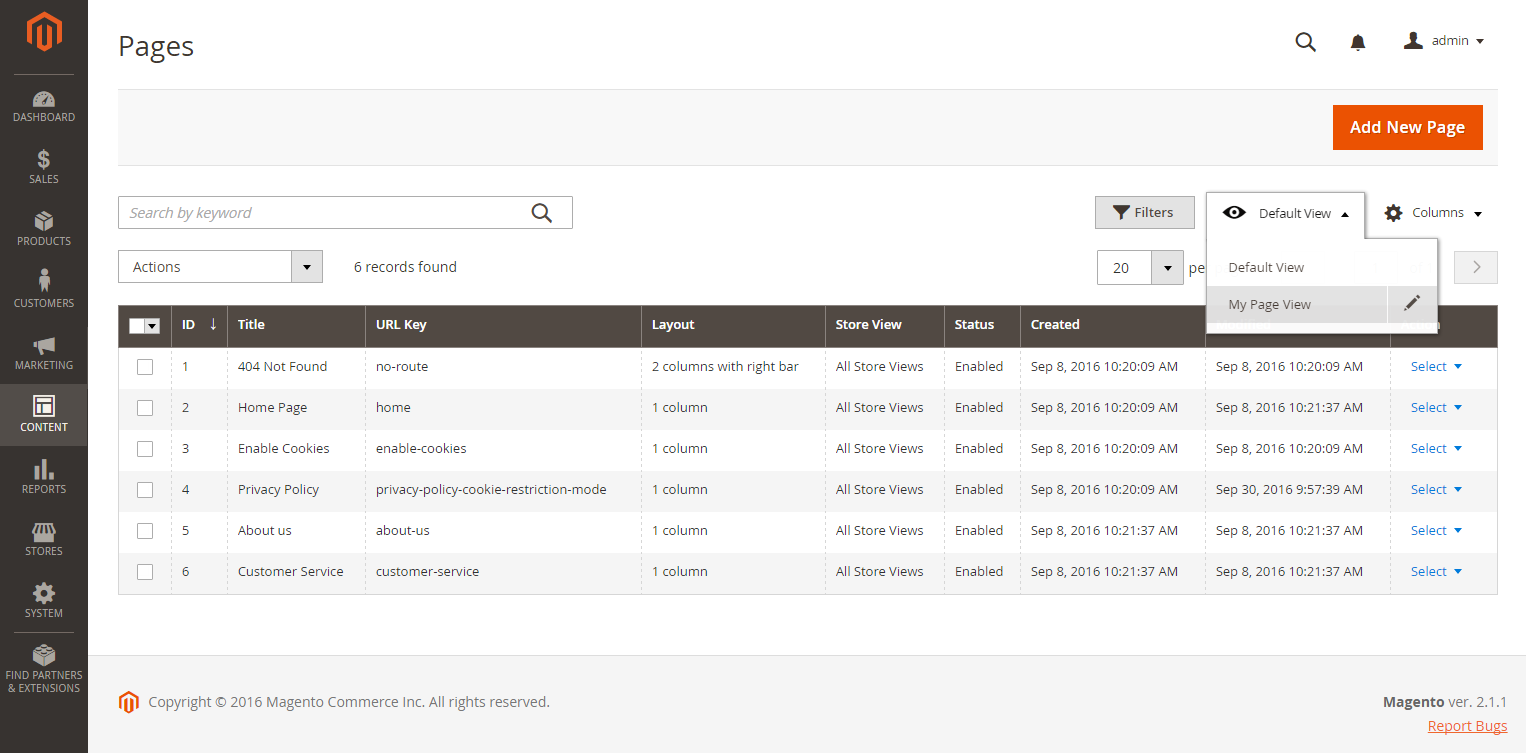 Choosing a view
Choosing a view