User Roles
To give someone restricted access to the Admin, the first step is to create a role that has the appropriate level of permissions. After the role is saved, you can add new users and assign the restricted role to grant them limited access to the Admin.
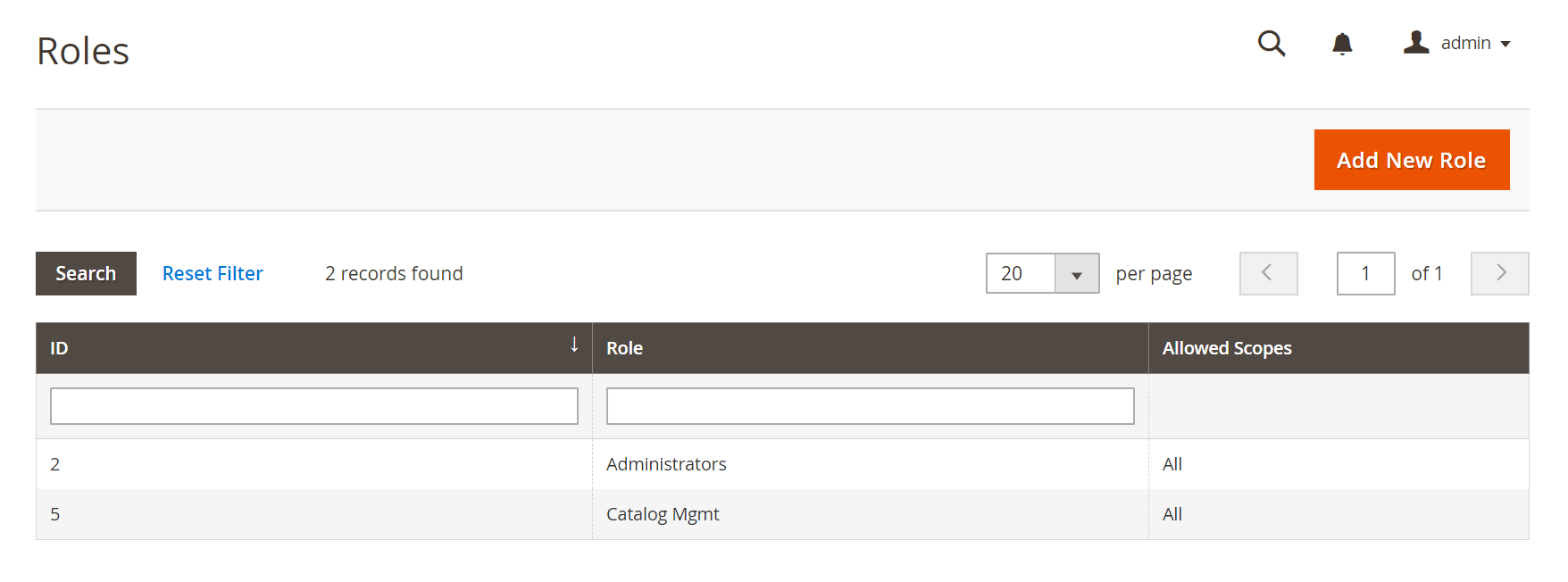
Set up a role
-
On the Admin sidebar, go to System > Permissions > User Roles.
-
In the upper-right corner, click Add New Role. Then, complete the steps to define the role:
Step 1: Add the role name
-
Under Role Information, enter a descriptive Role Name.
-
Under Current User Identity Verification, enter Your Password.
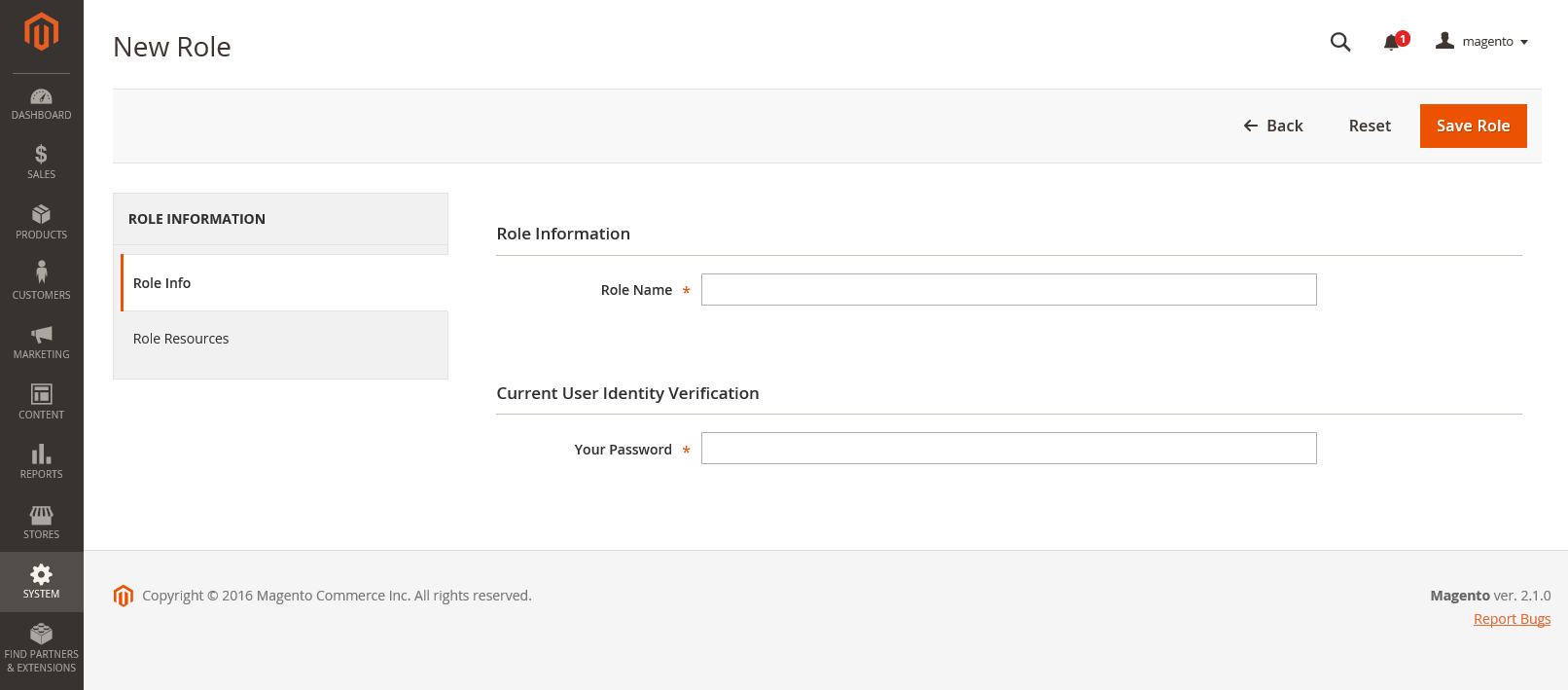 Role Name
Role Name
Step 2: Assign resources
Important! When assigning resources, be sure to disable access to the Permissions tool if you are limiting access for a given role. Otherwise, users will be able to modify their own permissions.
-
Set Role Scopes to one of the following:
AllCustom
If set to
Customfor a multisite installation, select the checkbox of the website and store where the role is to be used. Custom Role Scope
Custom Role Scope -
Under Roles Resources, set Resource Access to
Custom. -
In the tree, select the checkbox of each Admin Resource that the role can access.
To create an Admin role with access to tax settings, choose both the Sales/Tax and System/Tax resources. If setting up a website for a region that differs from your default shipping point of origin, you must allow access to the System/Shipping resources for the role. The shipping settings determine the store tax rate that is used for catalog prices.
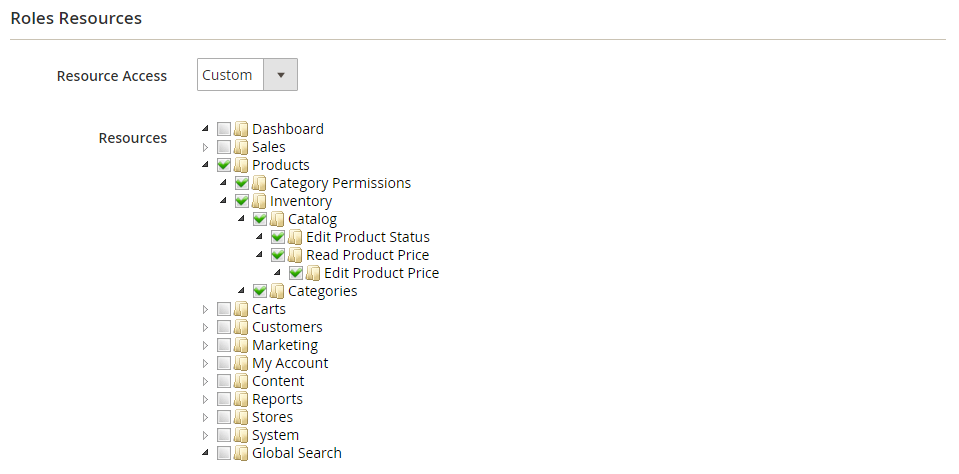 Role Resources Assigned
Role Resources AssignedThe list of available permissions may include additional options for Magento developed, Core Bundled, and installed extensions. By selecting the top-most permission for each feature, you assign all permissions available for the user.
-
When complete, click Save Role.
The role now appears in the grid, and can be assigned to new user accounts.
Edit user role assignments
-
From the Roles grid, open the record in edit mode.
-
Under Current User Identity Verification, enter Your Password.
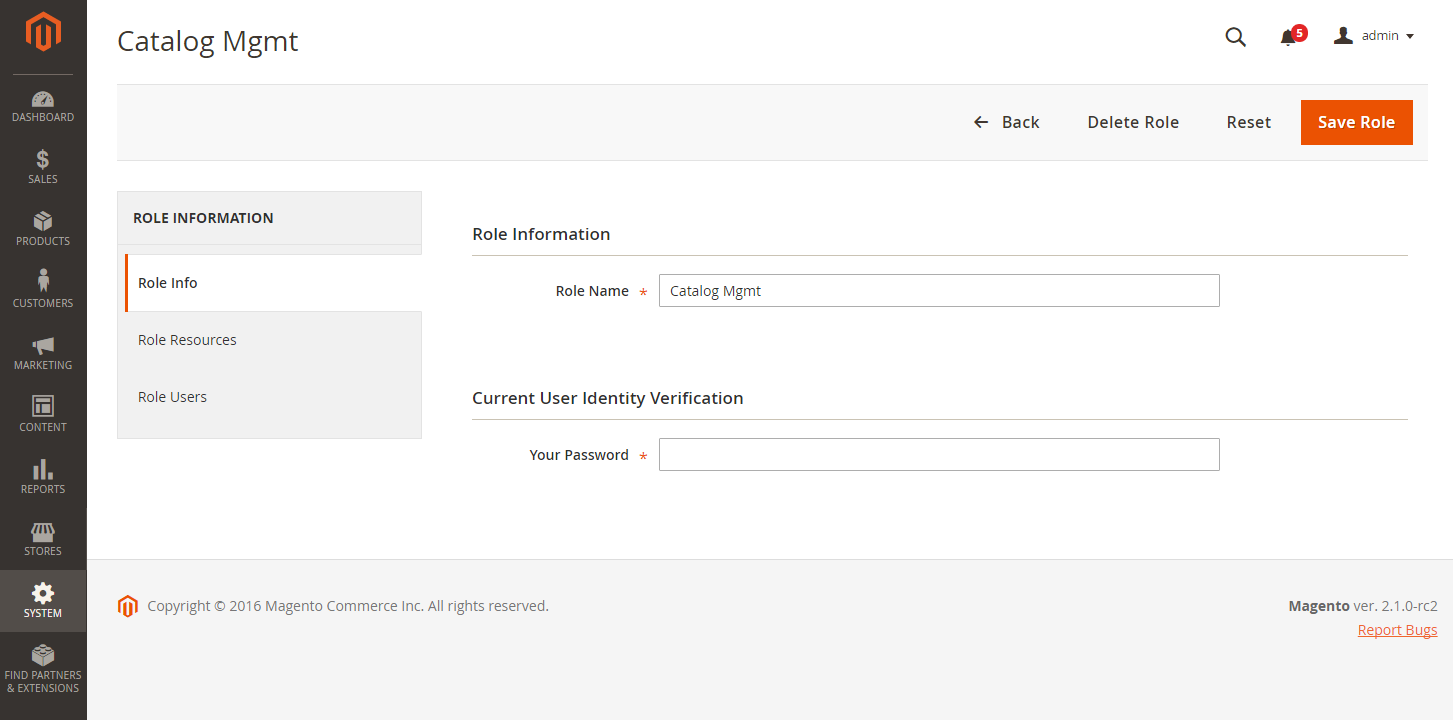 Editing a Role
Editing a Role -
In the left panel, choose Role Users.
The Role Users option appears only after a new role is saved.
-
To search for a specific user record, do the following:
-
Enter the value in the search filter at the top of a column. Then, press Enter.
-
When you are ready to return to the full list, click Reset Filter.
-
-
Select the checkbox of any user(s) to be assigned to the role.
-
Click Save Role.
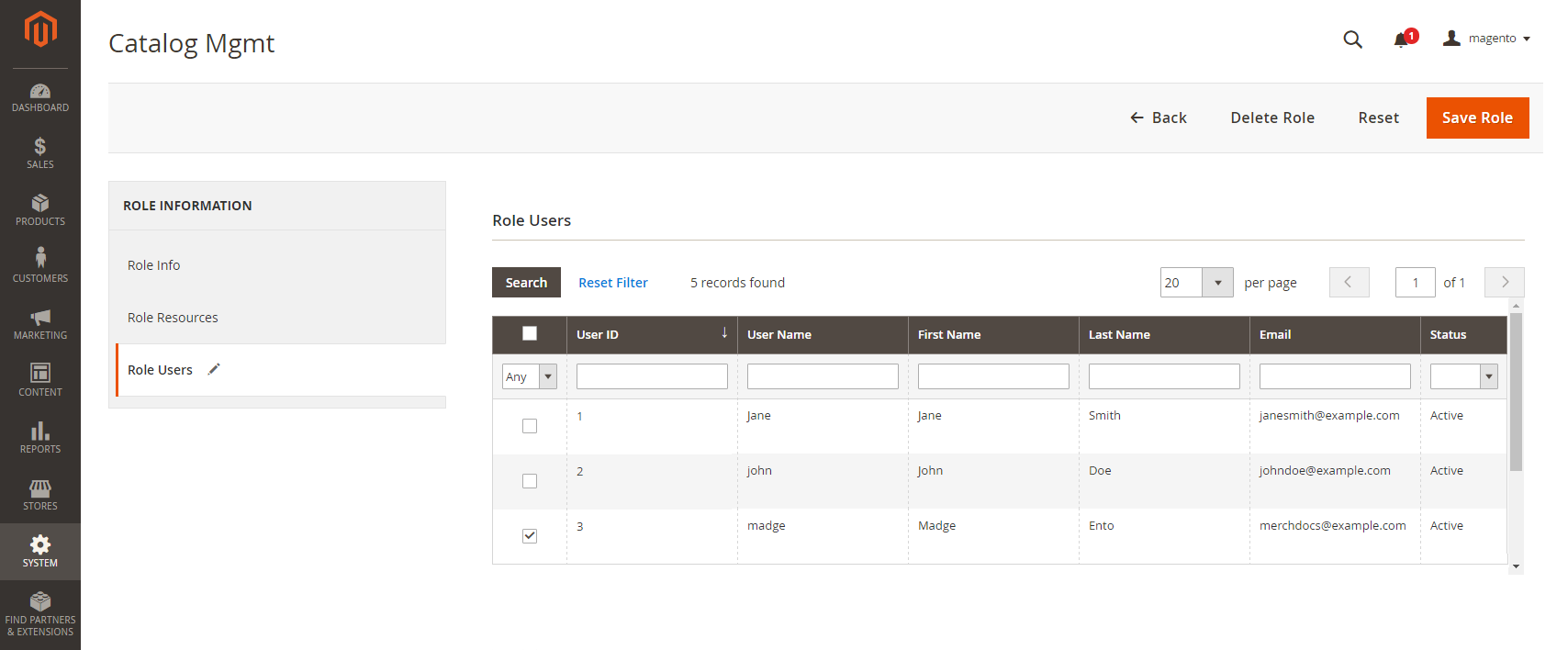 Role Users
Role Users