Scheduled Import/Export
Scheduled imports and exports can be run on a daily, weekly or monthly basis. The files to be imported or exported can be located on local Magento servers, or on remote FTP servers. Scheduled Import/Export is implemented by default, and does not require additional configuration. All scheduled imports and exports are managed by the Cron job scheduler.
Access Scheduled Import/Export
-
On the Admin sidebar, go to System > Data Transfer > Scheduled Imports/Exports.
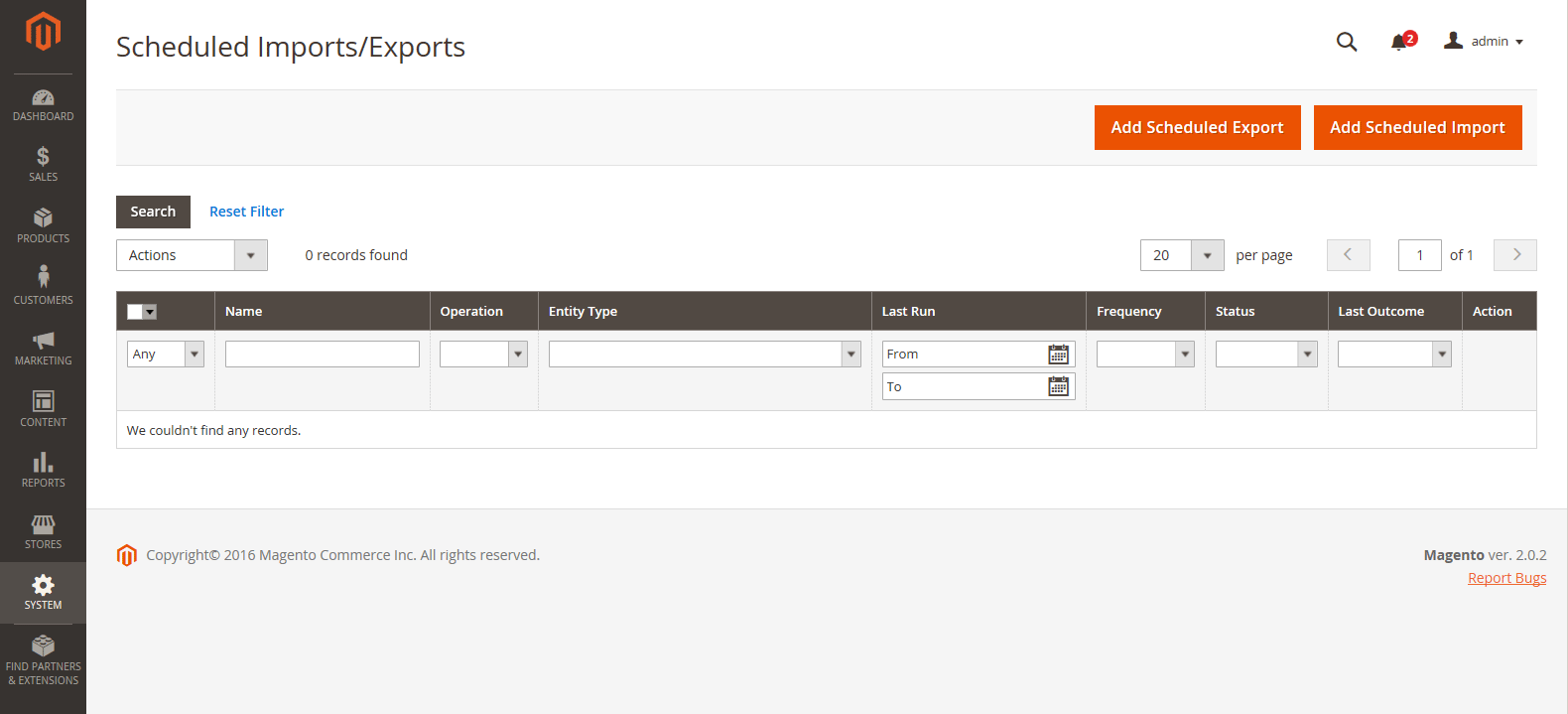 Scheduled Import/Export
Scheduled Import/Export -
To create a new scheduled import or export job, click the appropriate button and follow the instructions for the type of scheduled job.
-
When the record is saved, the job appears in the Scheduled Import/Export grid.
-
After each scheduled job, a copy of the file is placed in the
var/log/import_exportdirectory on the Magento local server.The details of each operation are not written to the log. If an error occurs, notification is sent of the failed import/export job, with a description of the error.