Updating Currency Rates
Currency rates can be set manually, or imported into the store. To ensure that your store has the most current rates, you can configure the currency rates to be updated automatically on schedule.
Before importing currency rates, complete the Currency Rate Setup to specify the currencies that you accept, and to establish the import connection and schedule.
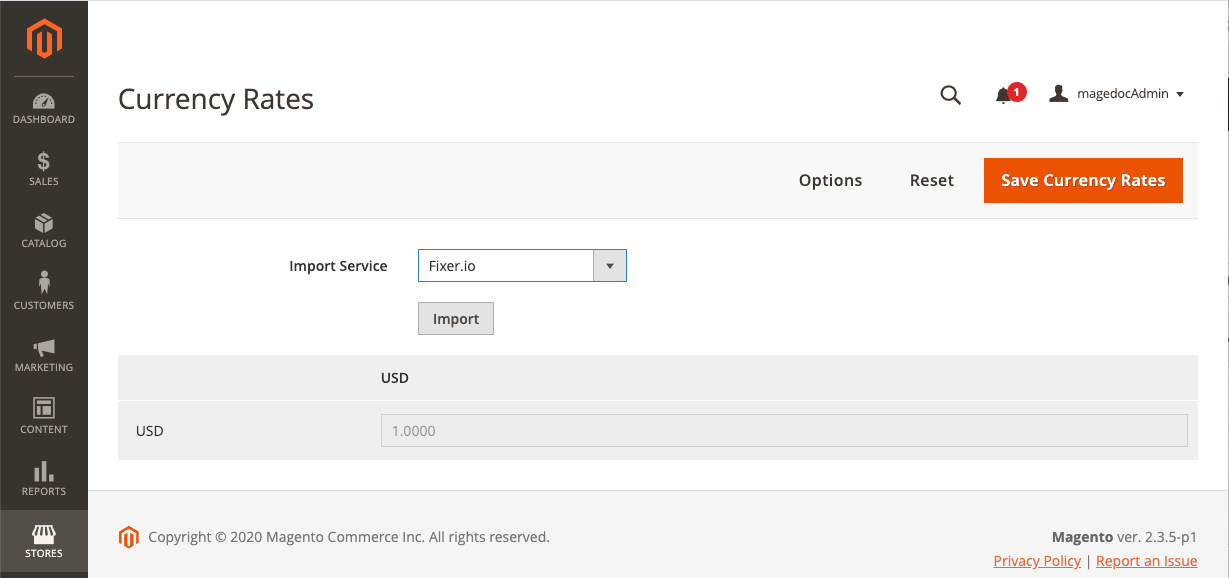 Updating Currency Rates
Updating Currency Rates
Update a currency rate manually
-
On the Admin sidebar, go to Stores > Currency > Currency Rates.
-
Click the rate you want to change and enter the new value for each currency supported.
-
When complete, click Save Currency Rates.
Import currency rates
-
On the Admin sidebar, go to Stores > Currency > Currency Rates.
-
Set Import Service to the currency rate provider.
The default provider is fixer.io.
-
Click Import.
The updated rates appear in the Currency Rates list. If the rates have changed since the last update, the old rate appears below for reference.
-
When complete, click Save Currency Rates.
-
When prompted to update the cache, click the Cache Management link. Then, refresh the invalid cache.
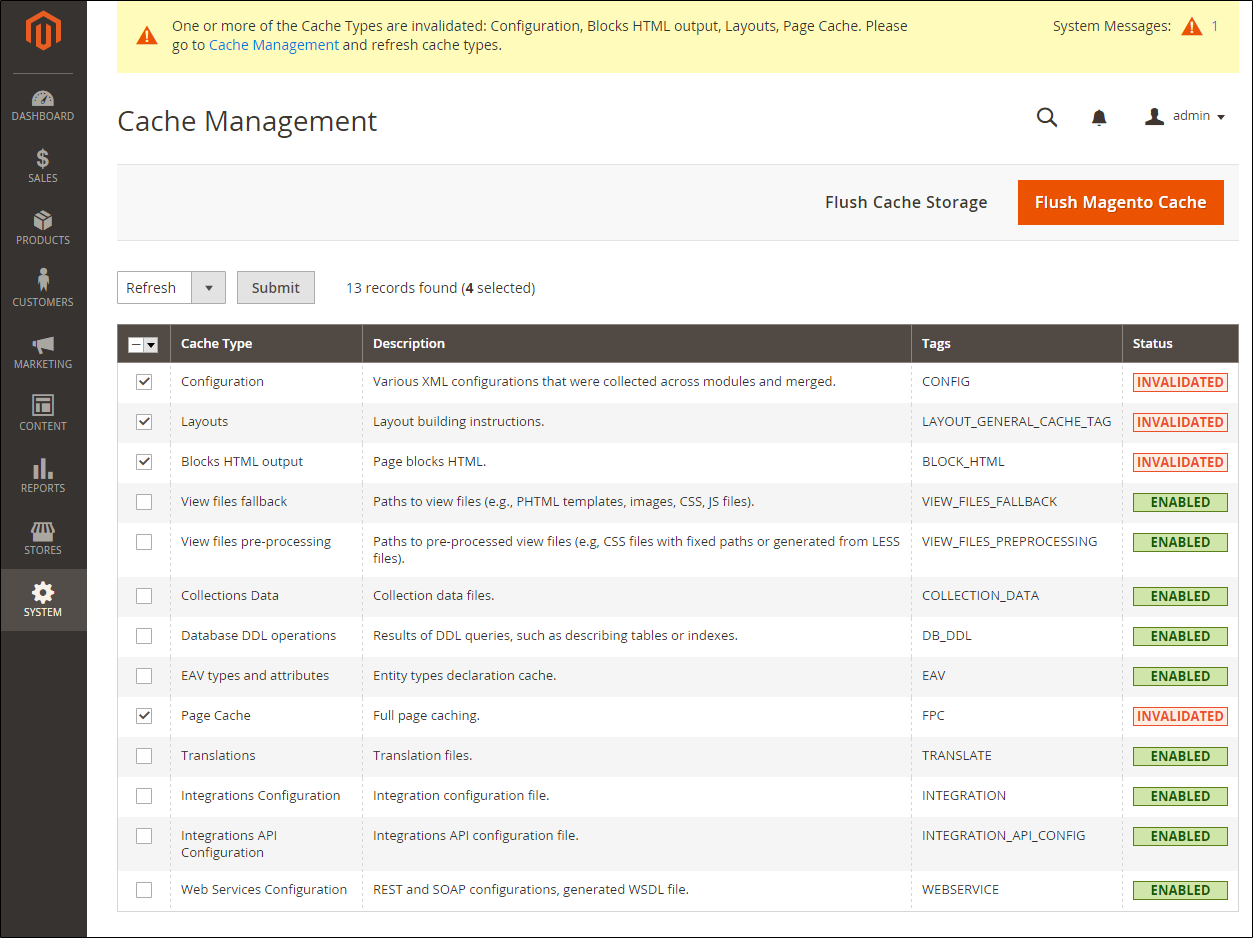 Refresh Invalid Caches
Refresh Invalid Caches
Import currency rates on schedule
-
Make sure that Cron is enabled for your store.
-
Complete the Currency Rate Setup to specify the currencies that you accept, and to establish the import connection and schedule.
-
To verify that the rates are imported on schedule, check the Currency Rates list.
-
Wait for the duration of the frequency setting established for the schedule and check the rates again.