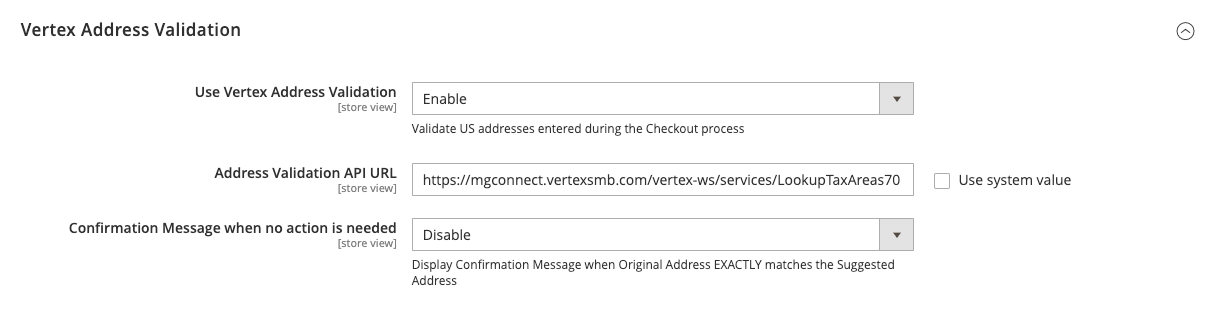Configuring Storefront Address Validation
Your Vertex Cloud account also includes the Vertex Address Validation module. When this functionality is enabled for your Magento store, the storefront prompts the customer to correct the address information on both the shipping and billing steps of the one-page checkout and when the customer adds an address to their account.
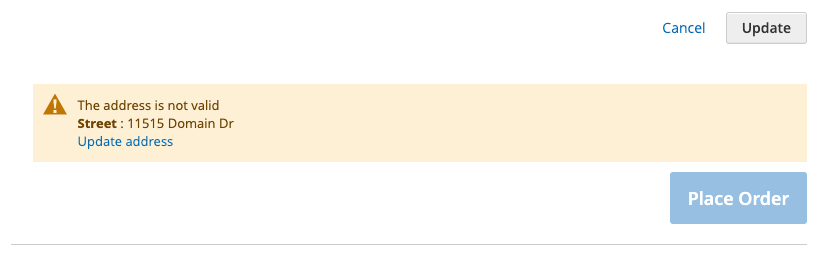 Address validation message for correction
Address validation message for correction
Using the storefront address validation requires that you first configure the Vertex Tax Calculations to connect to your Vertex Cloud account.
To enable Vertex address validation for the storefront:
-
On the Admin sidebar, go to Stores > Settings > Configuration.
-
To define the scope of the configuration for a multisite or multistore installation, set the Store View chooser in the upper-left corner to the specific website or store view that is to be configured.
-
In the left panel, expand Sales and choose Address Validation.
-
Set Use Vertex Address Validation to
Enable.This setting enables allows you to configure the address validation settings.
-
Verify and accept the default value for Vertex Address Validation API URL.
This connects the integration with Vertex Cloud. The value should match the URL displayed in your Vertex Connectors page for the Magento connector in the Address Lookup URL field.
-
If you want to display a message when the address is correctly verified, set Confirmation Message when no action is needed to
Enable.By default, this function is disabled so that a message is displayed only if the address does not match a validated address with a prompt to correct it.
-
When complete, click Save Config.
-
To refresh the cache, do the following:
-
On the Admin sidebar, go to System > Tools > Cache Management.
-
Select the checkbox of each invalid cache.
-
Set Actions to
Refreshand click Submit.
-