After July 2021, the 2.3.x release line no longer received quality updates or user guide updates. PHP 7.3 reached end of support in December 2021, and Adobe Commerce 2.3.x reached end of support in September 2022. We strongly recommend upgrading to Adobe Commerce 2.4.x to help maintain PCI compliance.
Manage Stock Aggregates
This site contains archived merchant documentation for a version of Adobe Commerce and Magento Open Source that has reached end-of-support.
The documentation available here is intended for historical reference only and is not maintained.
The Adobe Commerce Merchant Documentation for current releases is published on the Adobe Experience League.
Magento Commerce only.
Learn more.
Manage Stock Aggregates provides information about existing stock aggregates, and allows you to add new stock aggregates or edit or delete existing ones.
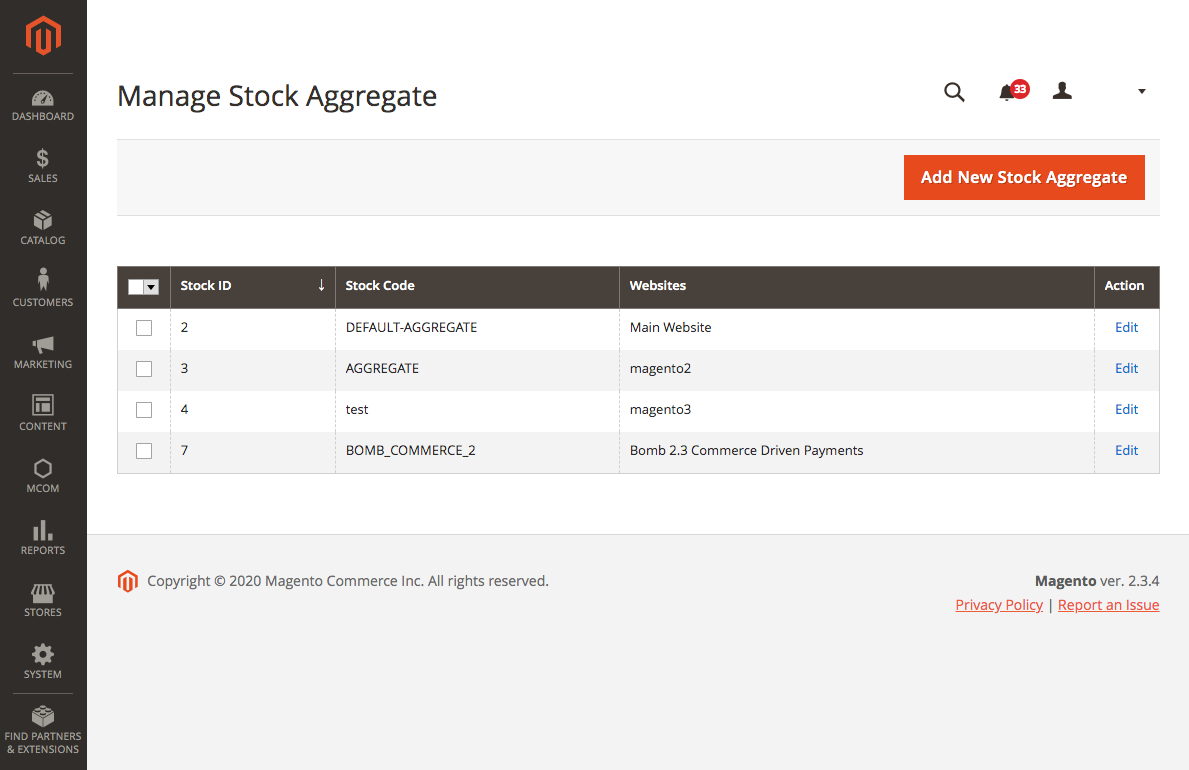 Manage Stock Aggregates
Manage Stock Aggregates
You create sources and aggregates in the Order Management System (OMS) Admin. Then you assign which website(s) are associated with each aggregate via Manage Stock Aggregates in the Magento Commerce Admin.
Add a new stock aggregate
- On the Admin sidebar, go to MCOM > Manage Stock Aggregates.
- Click Add New Stock Aggregate.
-
Enter a Stock code (name) for this stock aggregate.
The stock code you enter should match the stock aggregate code in the OMS.
- Choose a Website from the populated list.
-
When complete, click Save Stock Aggregate.
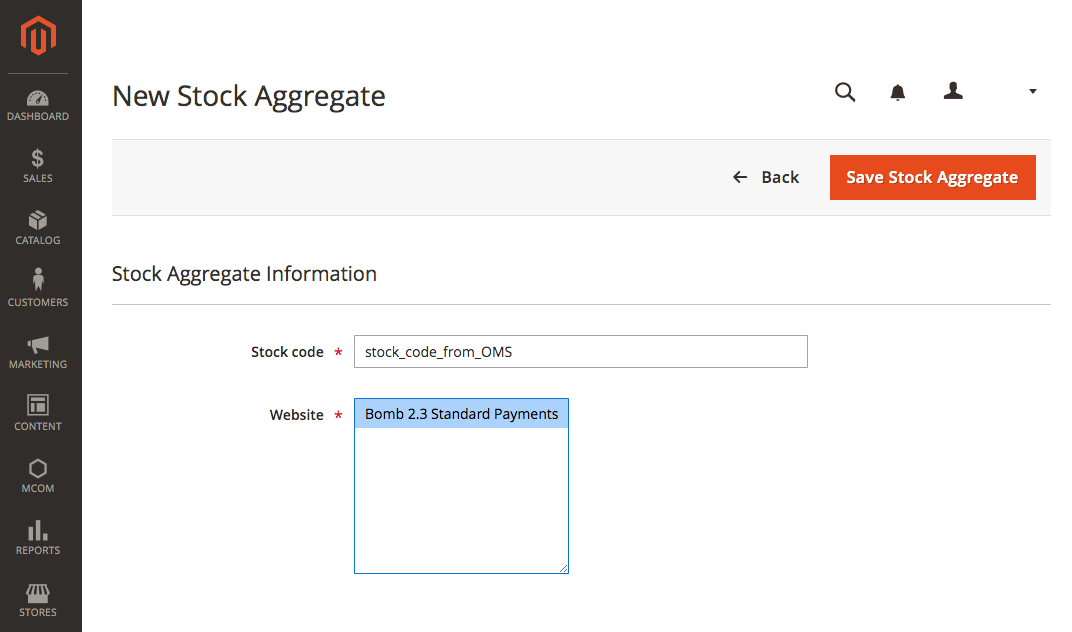 Create new stock aggregate
Create new stock aggregate
Edit or delete a stock aggregate
- On the Admin sidebar, go to MCOM > Manage Stock Aggregates.
- In the Action column, click Edit for an existing stock aggregate.
- To edit the stock aggregate, revise the Stock code or Website information and click Save Stock Aggregate.
- To delete the stock aggregate, click Delete and then click OK in the confirmation dialog that appears.