System Reports
The system reporting tool gives you the ability take periodic full, or partial, snapshots of the system, and save them for future reference. You can compare performance settings before and after code development cycles, or changes to server settings. The system reporting tool can dramatically reduce the time spent preparing and submitting the information required by Support to begin an investigation.
From the System Reports grid, you can view and download existing reports, delete reports, and create new reports.
Access system reports
On the Admin sidebar, go to System > Support > System Report.
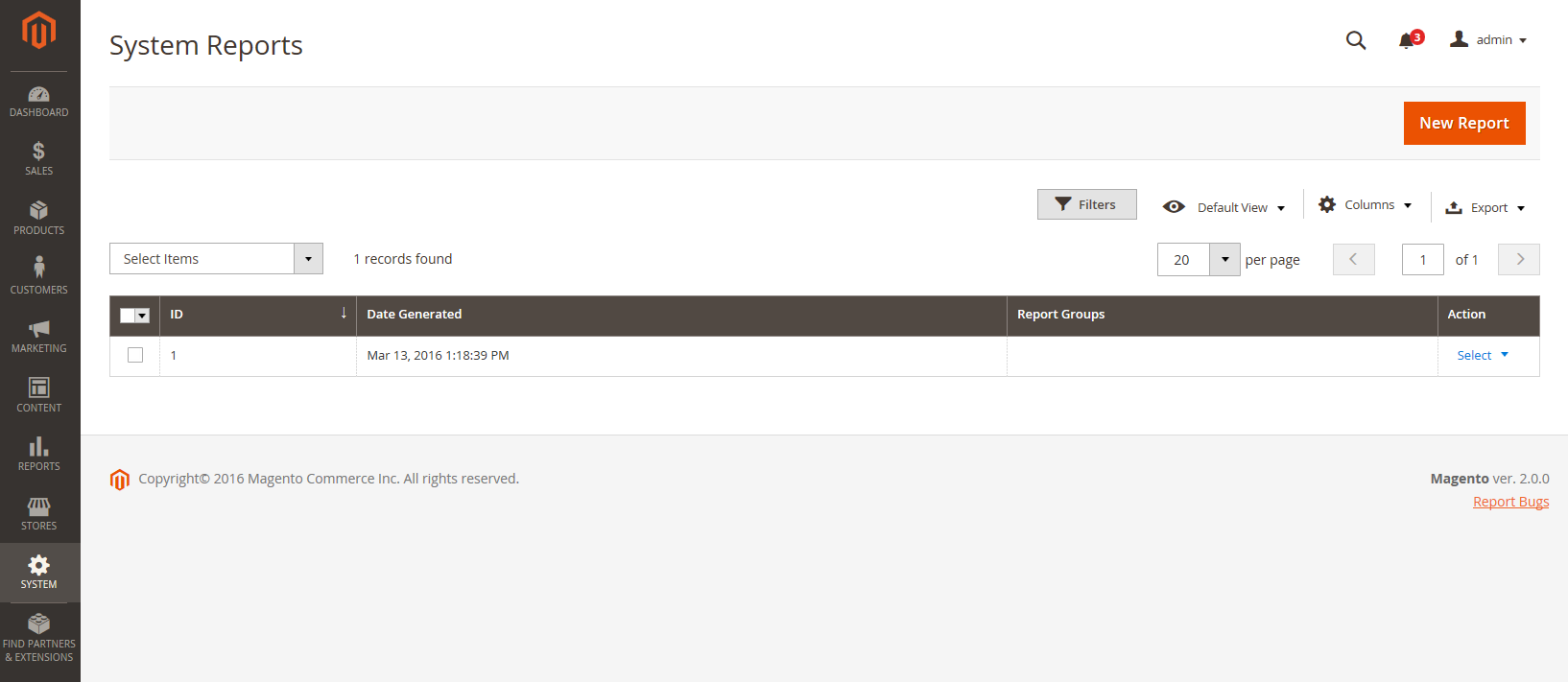 Manage System Reports
Manage System Reports
Create a new report
-
Click New Report.
-
In the Groups list, select each set of information that you want to include in the report. By default, all groups are selected.
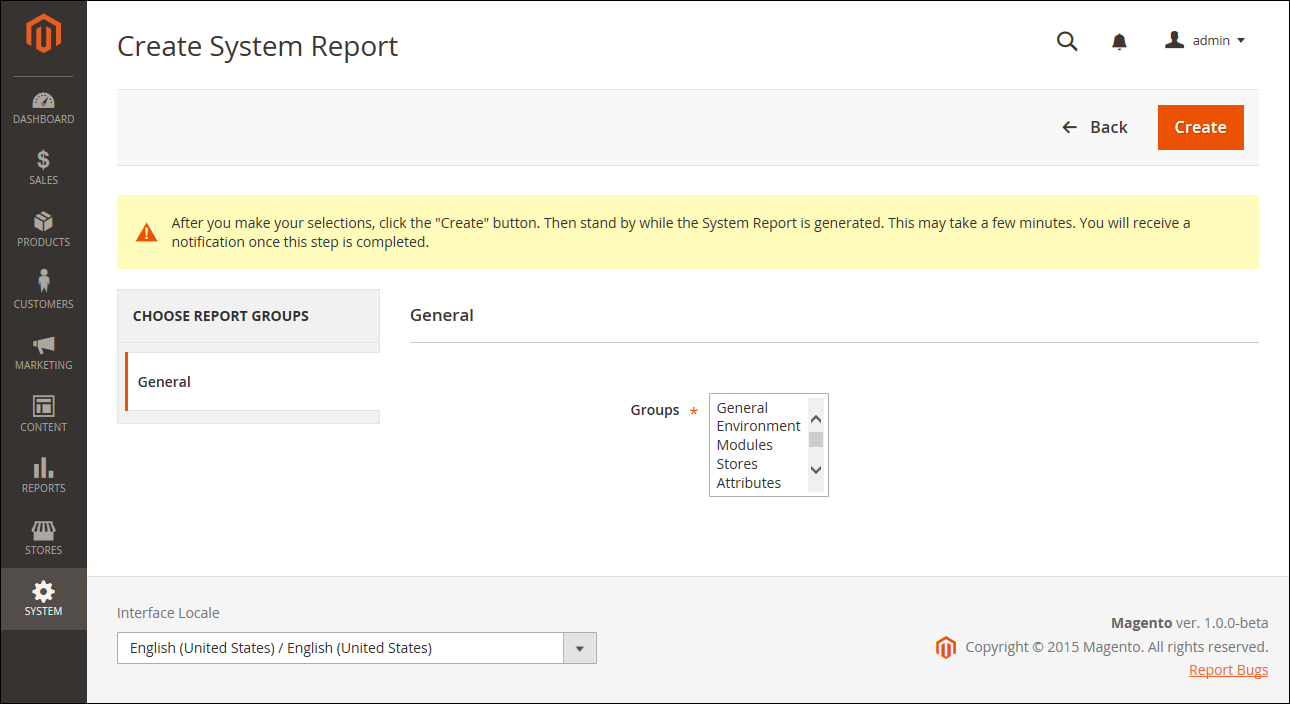 Select Groups
Select Groups -
In the upper-right corner, click Create.
It might take a few minutes for the report to generate, depending on the number of report types selected. When the report is ready, it appears at the top of the grid with the date and time generated.
View module info
You can find useful information about installed modules, including the Connector, in the Admin.
To view report info for each installed module:
- On the Admin sidebar go to System > Support > System Report.
- Click New Report.
- Select Modules from the Groups list and click Create.
- After the report generates, click Select and then View to see all module versions.
-
Click Download to download the report.
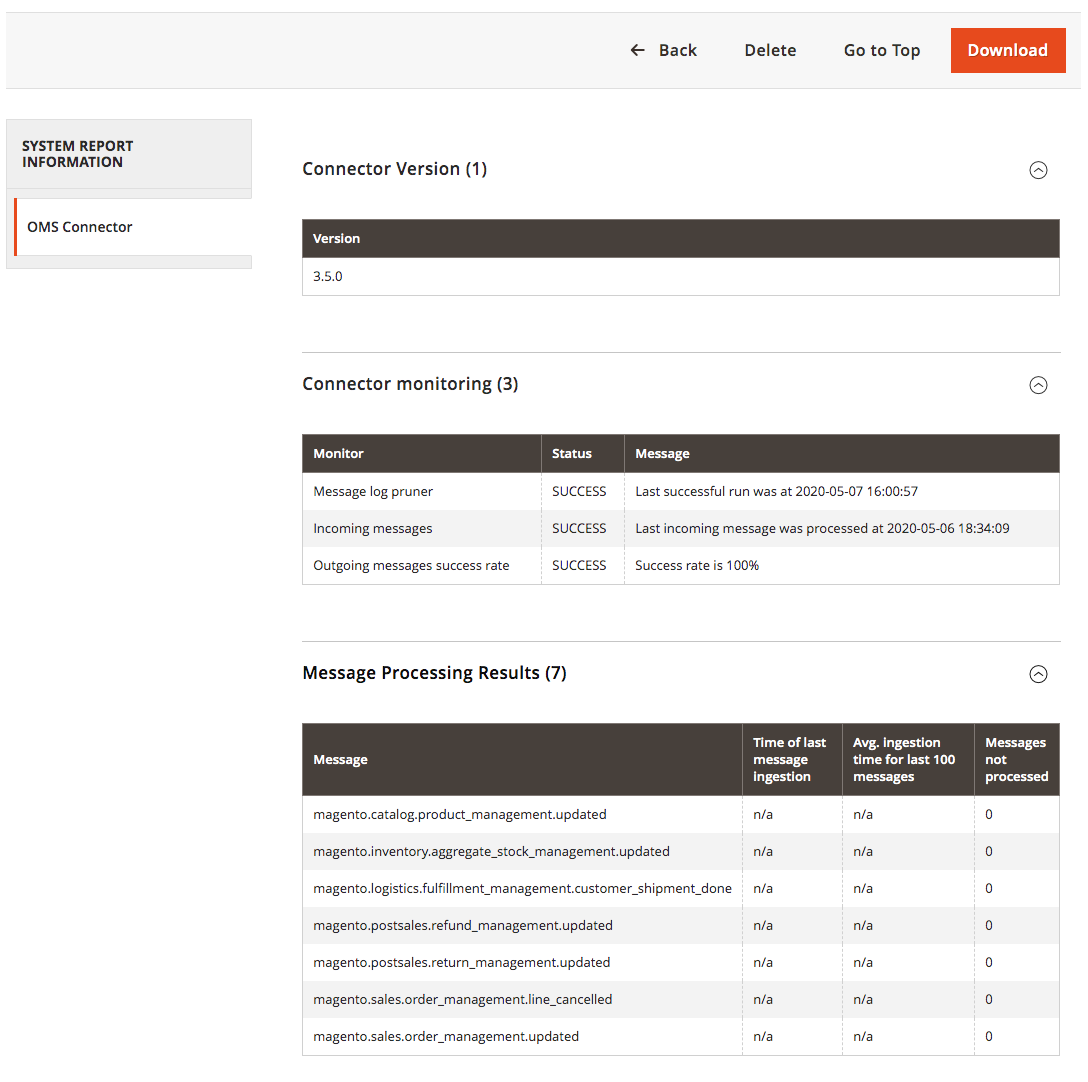 System report of installed modules
System report of installed modules
See what changes were released in each version of the Connector in the changelog in MCOM > Change log.
Manage system reports
In the Action column of the grid, select one of the following:
View- Use this function to view the details of the report.Delete- Use this function to delete the generated report from the list.Download- Use this function to save the report as an HTML file.
View system report details
-
For the report you need, select View in the Actions column.
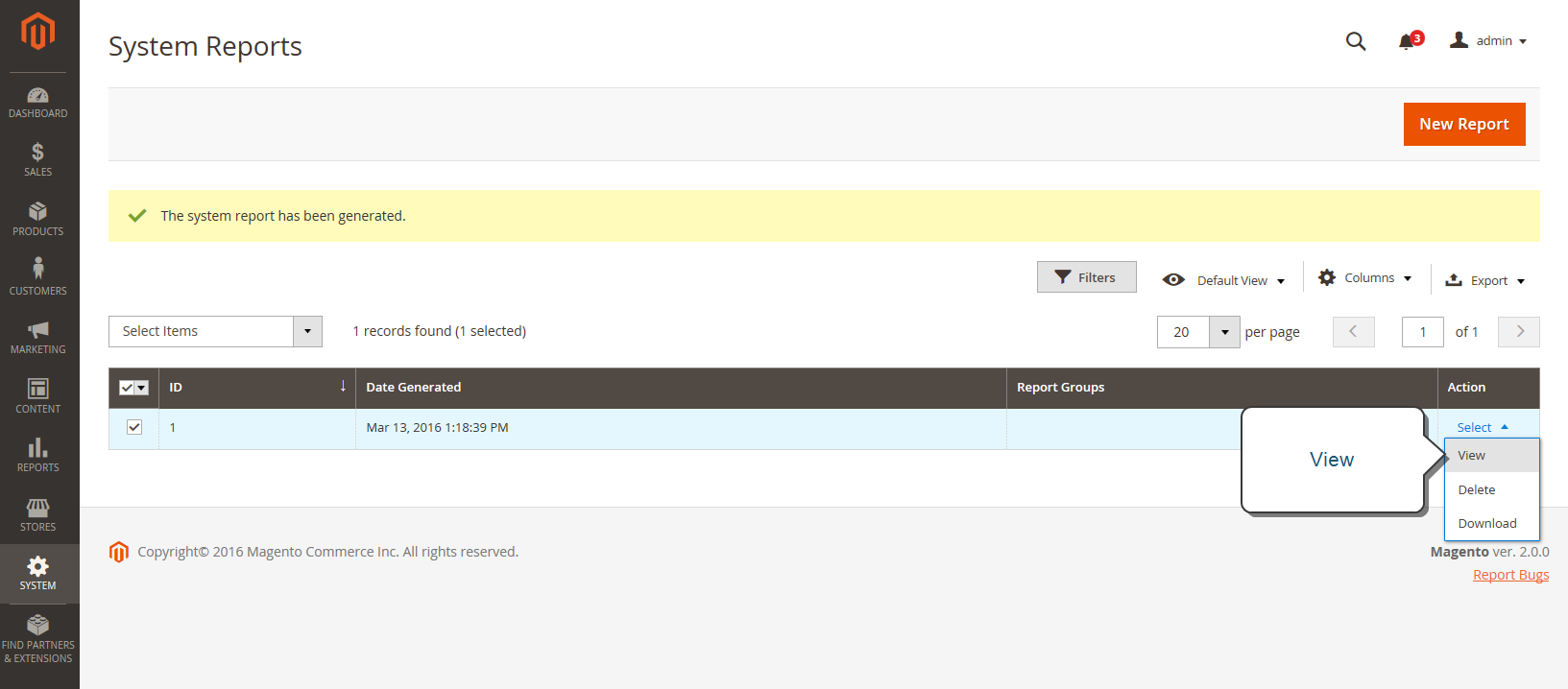 View System Report
View System Report -
In the left panel, expand
 each section of the report to view the detail.
each section of the report to view the detail.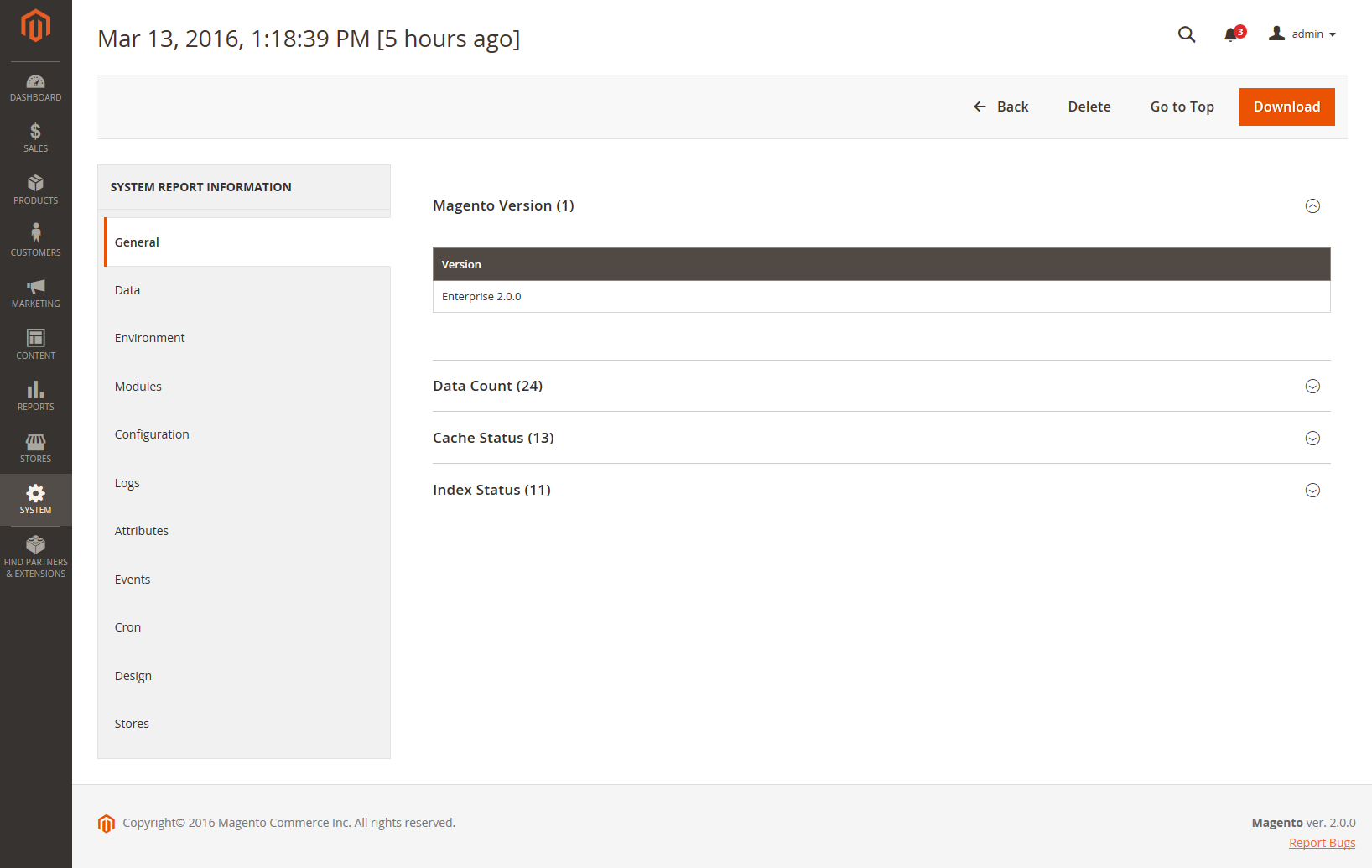 General System Report Information
General System Report Information
Available system reports
| Report group | Information included |
|---|---|
| General | Magento Version Data Count Cache Status Index Status |
| Environment | Environment Information MySQL Status |
| Modules | Custom Modules List Disabled Modules List All Modules List |
| Configuration | Configuration Data from app/etc/env.phpShipping Methods Payment Methods Payments Functionality Matrix |
| Logs | Log Files Top System Messages Today’s Top System Messages Top Debug Messages Today’s Top Debug Messages Top Exception Messages Today’s Top Exception Messages |
| Attributes | User Defined Eav Attributes New Eav Attributes Entity Types All Eav Attributes Category Eav Attributes Product Eav Attributes Customer Eav Attributes Customer Address Eav Attribute RMA Item Eav Attributes |
| Events | Custom Global Events Custom Admin Events Custom Frontend Events Customer Doc Events Custom Crontab Events Custom REST Events Custom SOAP Events Core Global Events Core Admin Events Core Frontend Events Core Doc Events Core Crontab Events Core REST Events Core SOAP Events All Global Events All Admin Events All Frontend Events All Doc Events All REST Events All SOAP Events |
| Cron | Cron Schedules by status code Cron Schedules by job code Errors in Cron Schedules Queue Cron Schedules List Custom Global Cron Jobs Custom Configurable Cron Jobs Core Global Cron Jobs Core Configurable Cron Jobs All Global Cron Jobs All Configurable Cron Jobs |
| Design | Adminhtml Themes List Frontend Themes List |
| Stores | Website Tree Websites List Stores List Store Views List |
| OMS Connector (visible with OMS integration) |
Connector Version Connector monitoring Message Processing Results |