Your Vertex Account
Vertex offers three pricing plans, plus access to additional services. All Vertex accounts include tiered pricing and award-winning customer support, but without extra fees for fees or annual transaction estimations. Do not hesitate to contact Vertex if you need help choosing the right pricing plan for your business. Then, sign up for an account on Vertex Cloud.
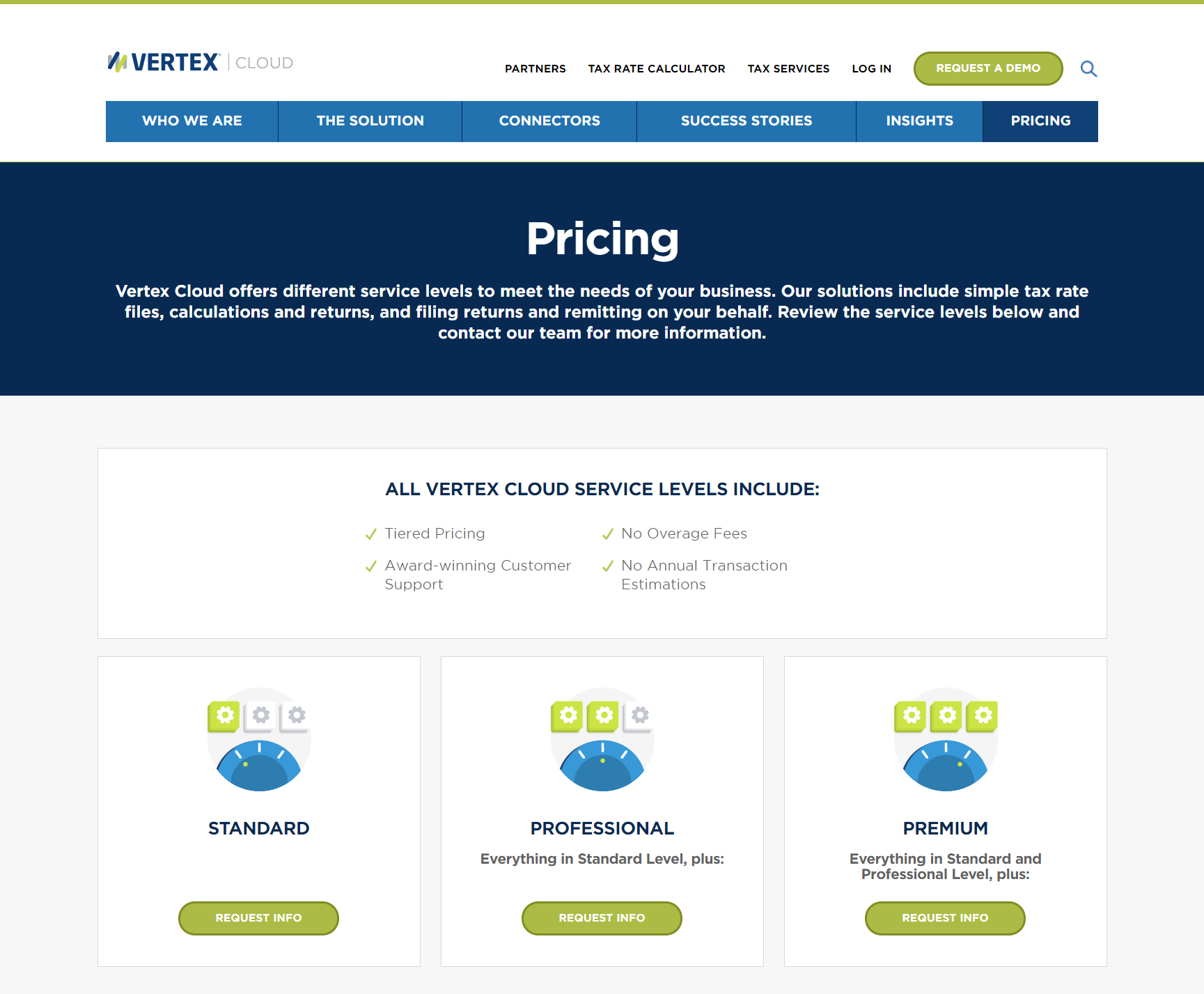
Sign up for a Vertex account
-
Visit the Vertex web site to learn more about their services and pricing. Then in the menu at the top of the page, choose Pricing.
-
Choose the pricing plan you want, and click Request Info.
Vertex Cloud is available to companies located in the U.S. or Canada.
-
You will receive an email with a link to register your Vertex Cloud account. Click the link, and complete the registration as follows:
-
Enter your Username, Password, and Password Confirmation. Your username and password are case sensitive. Make sure to write them down for future reference.
-
Complete the fields in the Company Information section.
-
Complete the fields in the Contact Information section.
-
Select the I agree to the terms of service checkbox.
-
-
Under Subscription Information, choose one of the following Subscription Levels, according to your pricing plan:
- Standard
- Professional
- Premium
Select the checkbox of any optional features and services that you want to add to your account.
-
Under Billing Information, do the following:
- Complete your Billing Address.
Your company’s billing address is required if paying by credit card, and must be located in either the U.S. or Canada.
- Choose the Payment Method that you want to use and complete the required information.
-
To complete the process, click Submit Billing Information & Finish.
-
Complete the Vertex Cloud configuration.
Some of our instructions include links for more information in the Vertex Cloud Help Center. You must be logged in to your account to gain access to the Vertex Cloud Help Center.
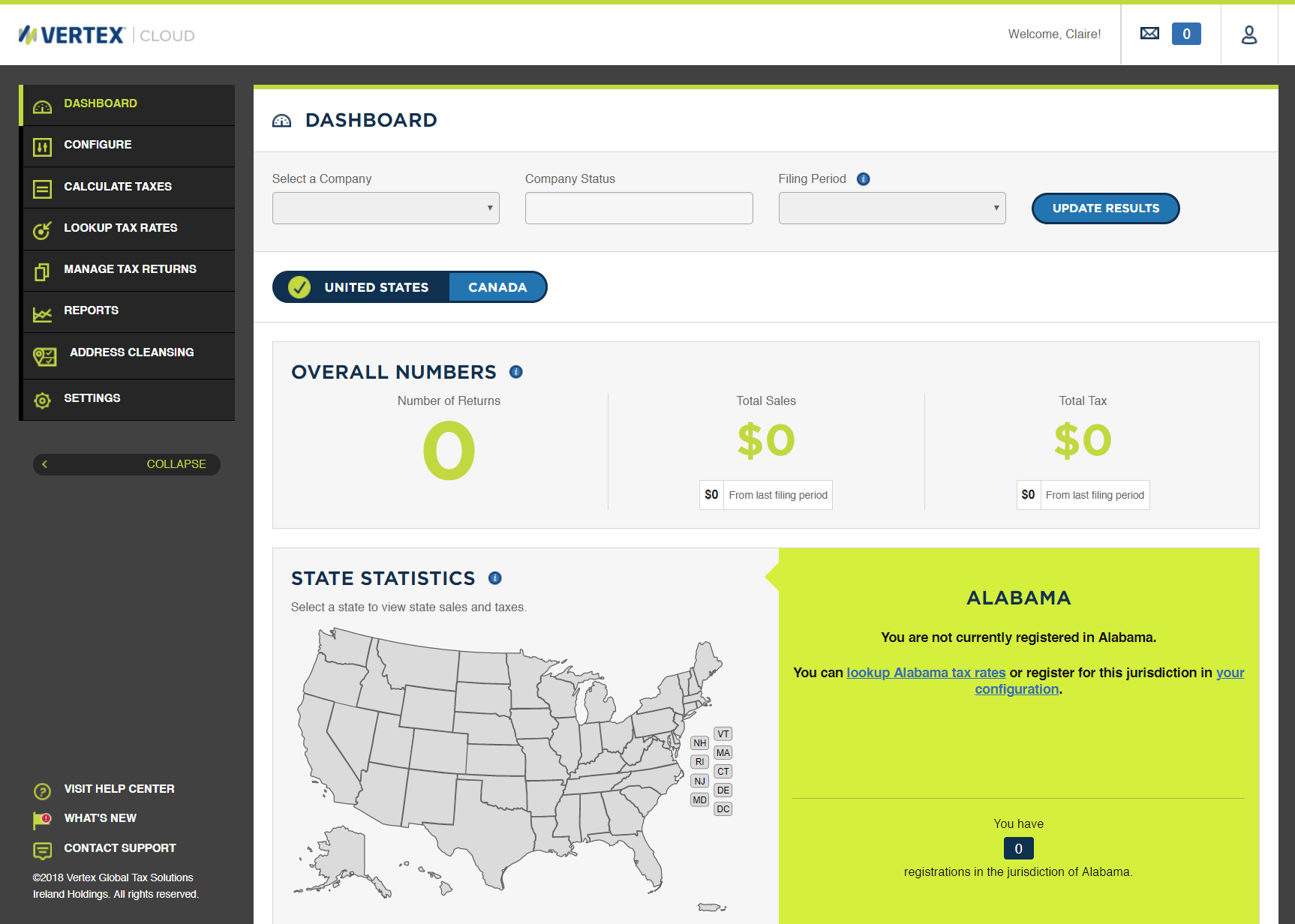 Vertex Cloud Dashboard
Vertex Cloud Dashboard