Adding Websites
Multiple websites can be set up that use the same Magento installation. The websites can be set up to use the same domain, or different domains. If you want each store to have a dedicated checkout process under its own domain, each store must have a distinct IP address and separate security certificate.
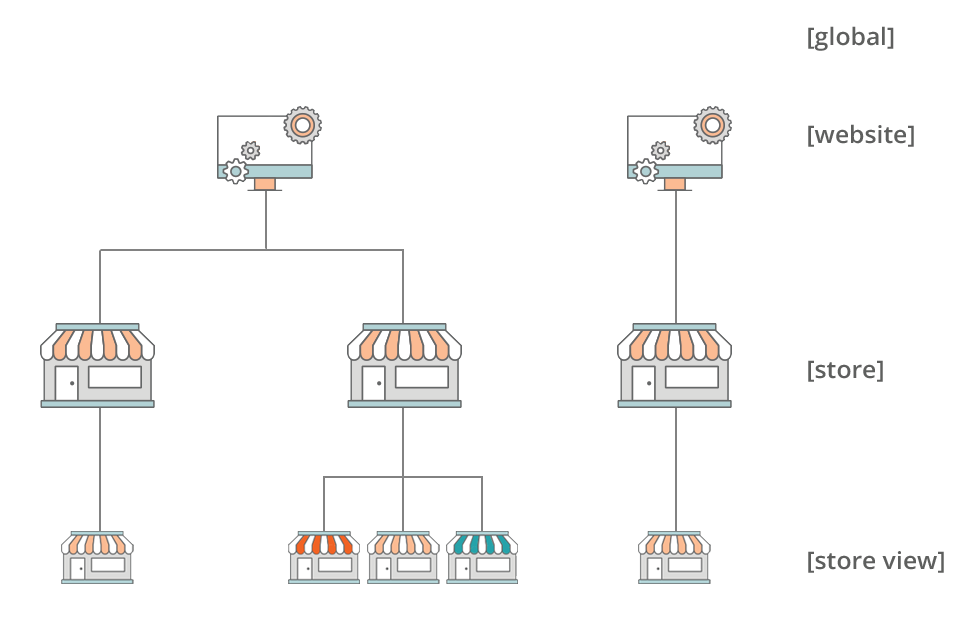
Step 1: Create a New Website
-
On the Admin sidebar, go to Stores > Settings > All Stores.
-
In the upper-right corner, click Create Website.
-
Set the Web Site Information options:
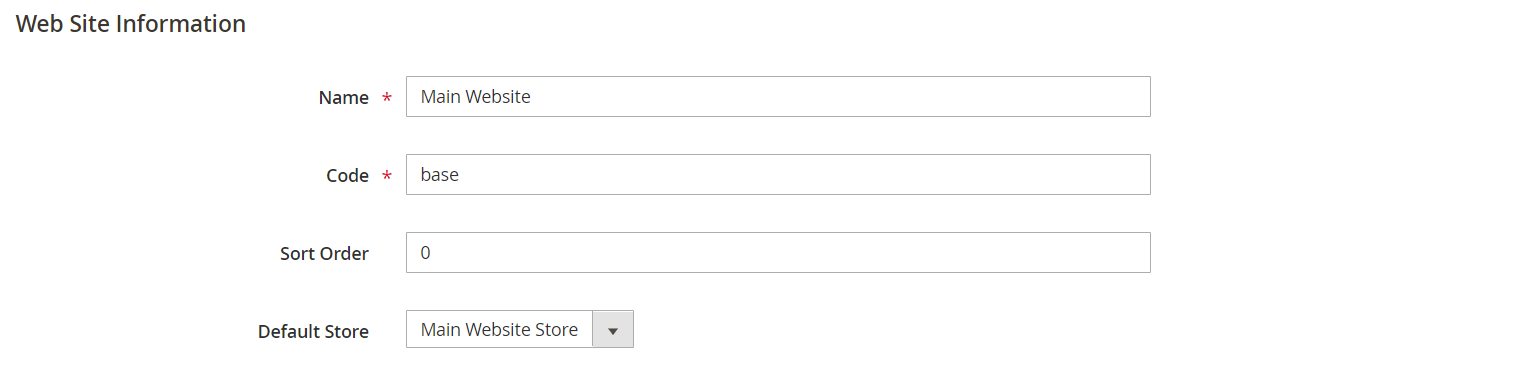
-
Name — Enter the domain of the new website. For example,
domain.com. -
Code — Enter a code that will be used on the server to point to the domain.
The code must begin with a lowercase (a-z) letter, and can include any combination of letters (a-z), numbers (0-9), and the underscore (_) symbol.
-
Sort Order — (Optional) Enter a number to determine the sequence in which this site is listed with other sites. Enter a zero to make this site appear at the top of the list.
-
Default Store — If you have multiple stores, set to the store to use as the default for this website.
-
-
Click Save Web Site.
-
Set up each store and store view that is needed for the new website.
Step 2: Configure the Store URL
Follow the instructions to configure the store URLs.