Integrations
Establishes the location of OAuth credentials and redirect URL for third-party integrations, and identifies the available API resources that are needed for the integration.
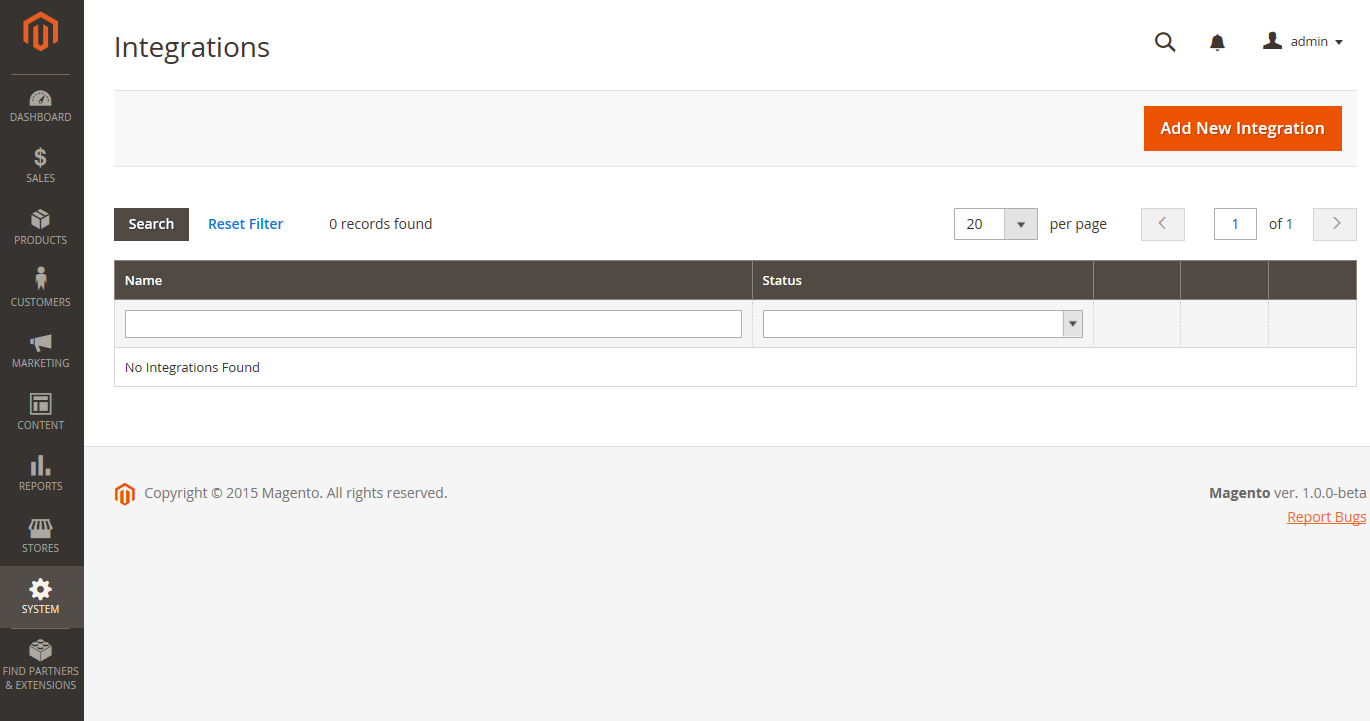 Integrations
Integrations
Onboarding workflow
- Authorize the integration - Go to the System > Extensions > Integrations screen, find the relevant integration, and authorize.
- Verify and establish login - When prompted, accept the access requested. If redirected to a third-party, log in to the system, or create a new account. After a successful login, you return to the integration page.
- Receive confirmation of authorized integration - The system sends notification that the integration has been authorized successfully. After setting up an integration and receiving the credentials, it is no longer necessary to make calls to access or request tokens.
Add a new integration
-
On the Admin sidebar, go to System > Extensions > Integrations.
-
Enter the following Integration Info:
-
Enter the Name of the integration and the contact Email address.
-
Enter the Callback URL where OAuth credentials can be sent when using OAuth for token exchange. We strongly recommend using
https://. -
Enter the Identity Link URL to redirect the users to a third-party account with these Magento integration credentials.
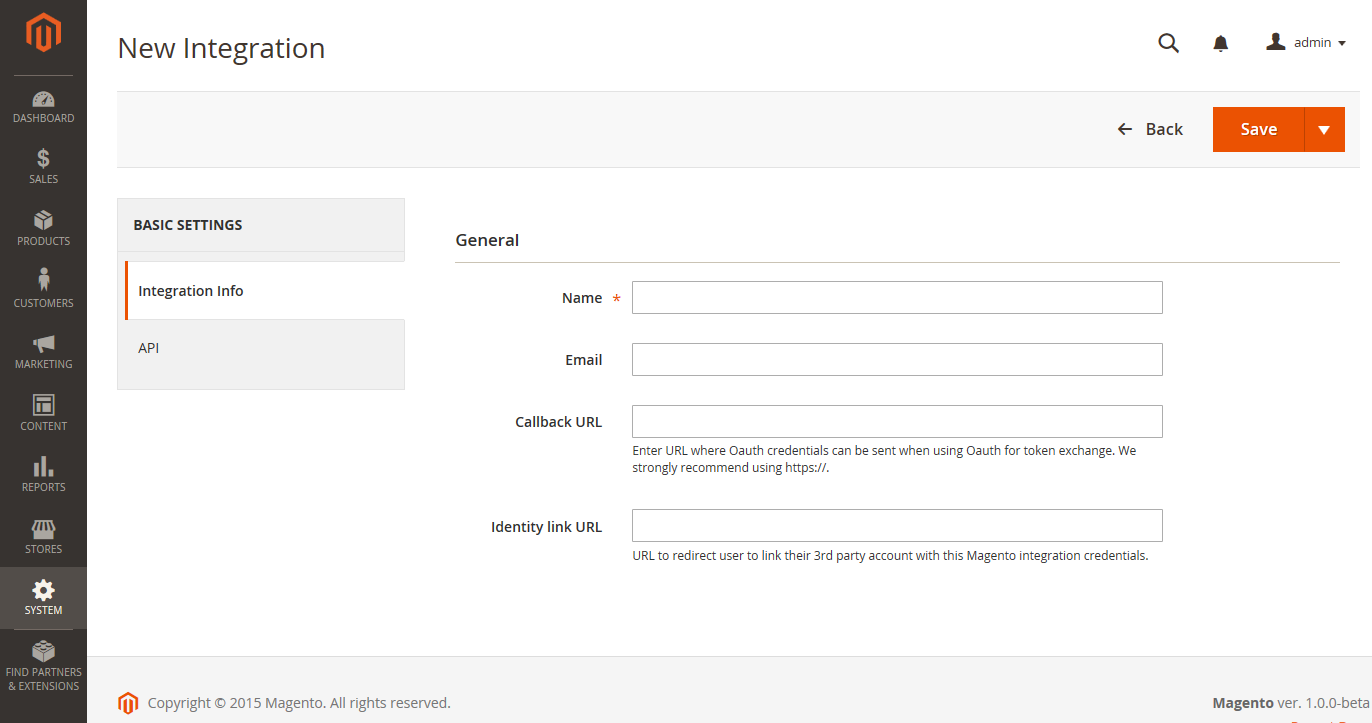 New Integration
New Integration -
-
In the left panel, choose API and do the following:
-
Set Resource Access to one of the following:
AllCustom
-
For custom access, select the checkbox of each resource that is needed.
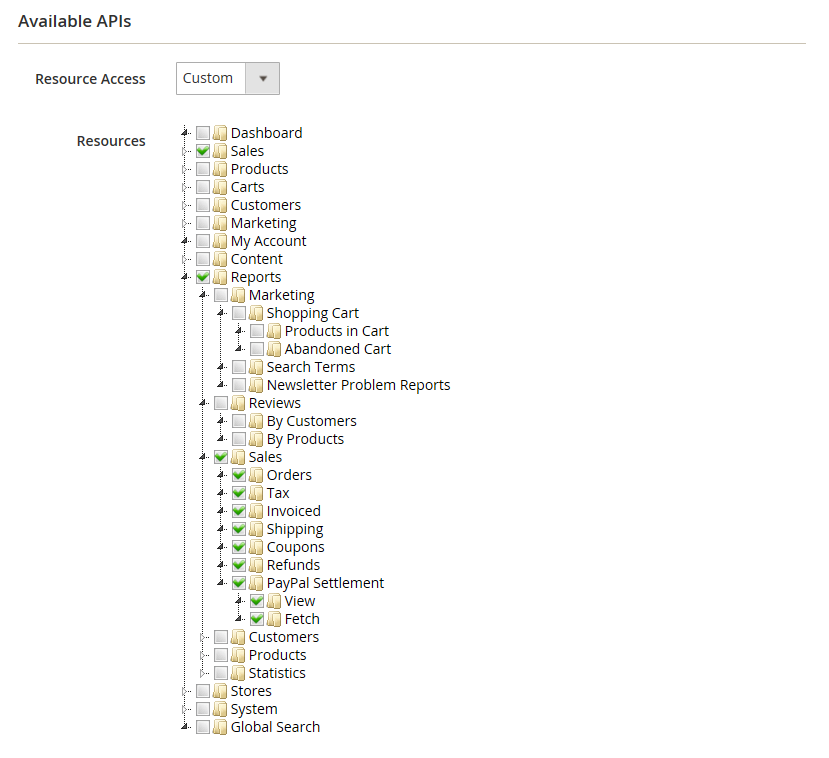 Resources Needed for Custom Access
Resources Needed for Custom Access
-
-
When complete, click Save.
Change the API guest access security setting
By default, the system does not permit anonymous guest access to CMS, catalog, and other store resources. If you need to change the setting, do the following:
-
On the Admin sidebar, go to Stores > Settings > Configuration.
-
In the left panel, expand Services and choose Magento Web API.
-
Expand
 the Web API Security Setting section.
the Web API Security Setting section. Web API Security
Web API Security -
Set Allow Anonymous Guest Access to
Yes. -
When complete, click Save Config.
See Restricting access to anonymous web APIs in the Magento developer documentation.