Cross-Border Price Consistency
Cross-border trade (also referred to as price consistency) supports European Union (EU) and other merchants who want to maintain consistent prices for customers whose tax rates are different than the store tax rate.
Merchants operating across regions and geographies can show their customers a single price by including the tax in the price of the product. Pricing is clean and uncluttered regardless of tax structures and rates that vary from country to country.
When cross-border trade is enabled, your profit margin changes by tax rate. Profit is determined by the formula:
Revenue - CustomerVAT - CostOfGoodsSold
Enable cross-border price consistency
-
On the Admin sidebar, go to Stores > Settings > Configuration.
-
For a multisite configuration, set Store View to the website and store that is the target of the configuration.
-
In the left panel, expand Sales and choose Tax.
-
Expand
 the Calculation Settings section.
the Calculation Settings section.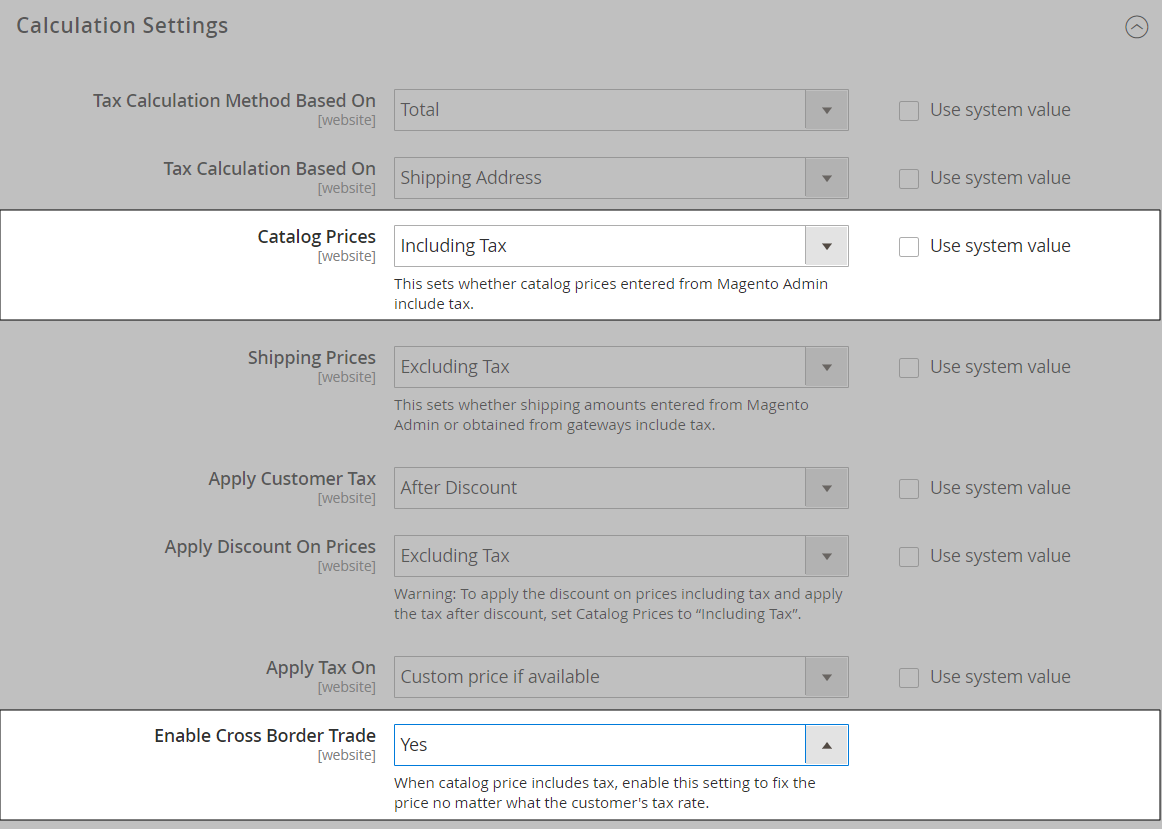 Calculation Settings
Calculation Settings -
Set Catalog Prices to
Including Tax. -
To enable cross-border price consistency, set Enable Cross Border Trade to
Yes. -
When complete, click Save Config.