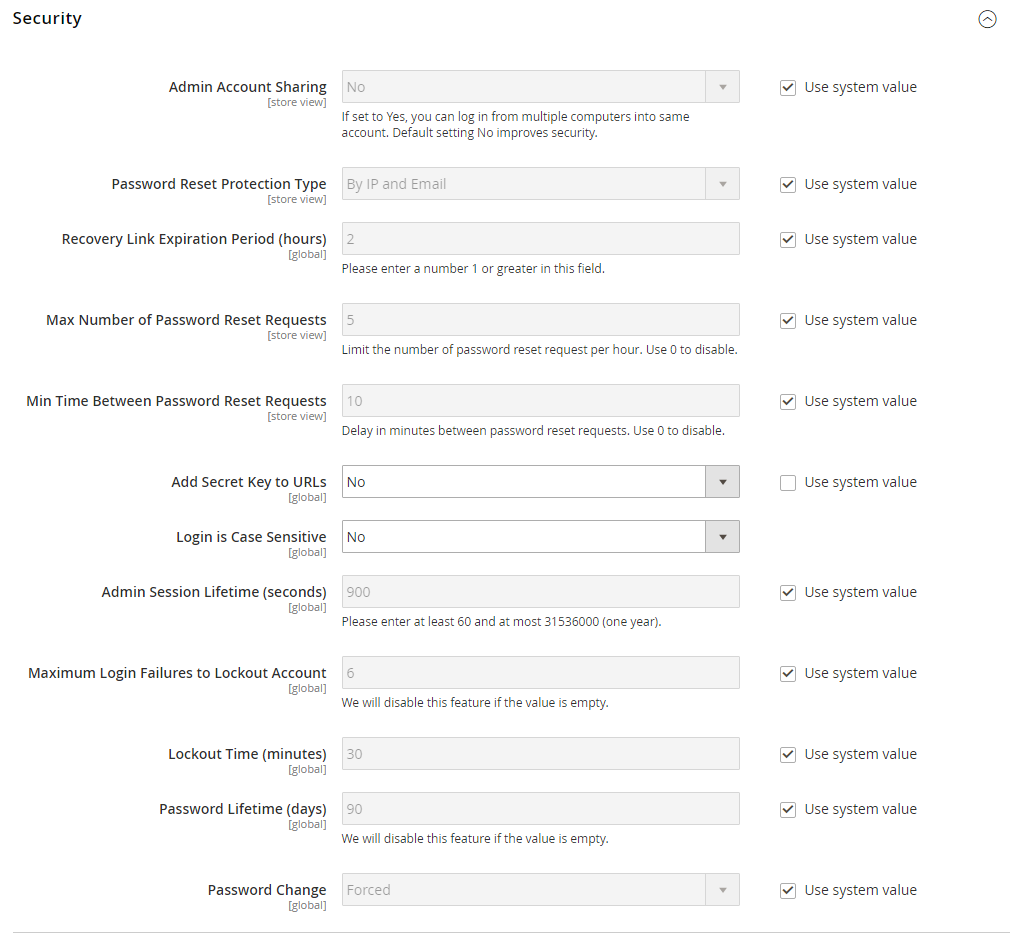Configuring Admin Security
Magento recommends that you take a multifaceted approach to protect the security of your store. You can begin by using a custom Admin URL that is not easy to guess, rather than the obvious “Admin” or “Backend.” By default, passwords that are used to log in to the Magento Admin must be seven or more characters long and include both letters and numbers. As a best practice, use only strong Admin passwords that include a combination of letters, numbers, and symbols.
For increased security, consider implementing two-factor authentication that generates a token on a separate device. To learn more, see the selection of security-related extensions on Magento Marketplace.
The Admin security configuration gives you the ability to add a secret key to URLs, require passwords to be case sensitive, and to limit the length of Admin sessions, the lifetime of passwords, and the number of login attempts that can be made before the Admin user account is locked. For increased security, you can configure the length of keyboard inactivity before the current session expires, and require the user name and password to be case-sensitive. For additional security, the Admin login can be configured to require a CAPTCHA.
For technical information, see Security overview in the developer documentation.
Configure Admin security
-
On the Admin sidebar, go to Stores > Settings > Configuration.
-
In the left panel under Advanced, choose Admin.
-
Expand
 the Security section.
the Security section. -
To prevent Admin users from logging in from the same account on different devices, set Admin Account Sharing to
No. -
To determine the method that is used to manage password reset requests, set Password Reset Protection Type to one of the following:
By IP and Email— The password can be reset online after a response is received from the notification is sent to the email address associated with the Admin account.By IP— The password can be reset online without additional confirmation.By Email— The password can be reset only by responding by email to the notification that is sent to the email address associated with the Admin account.None— The password can be reset only by the store administrator.
-
Set login security options:
-
In the Recovery Link Expiration Period (hours) field, enter the number of hours a password recovery link remains valid.
-
To determine the maximum number of password requests that can be submitted per hour, enter the Max Number of Password Reset Requests.
-
In the Min Time Between Password Reset Requests field, enter the minimum number of minutes that must pass between password reset requests.
-
To append a secret key to the Admin URL as a precaution against exploits, set Add Secret Key to URLs to
Yes. This setting is enabled by default. -
To require that the use of upper- and lowercase characters in any login credentials entered match what is stored in the system, set Login is Case Sensitive to
Yes. -
To determine the length of an Admin session before it times out, enter the duration of the session in seconds, in the Admin Session Lifetime (seconds) field. The value must be 60 seconds or greater.
-
In the Maximum Login Failures to Lockout Account field, enter the number of times a user can try to log in to the Admin before the account is locked. By default, six attempts are allowed. Leave the field empty for unlimited login attempts.
-
In the Lockout Time (minutes) field, enter the number of minutes that an Admin account is locked when the maximum number of attempts is met.
-
-
Set password options:
-
To limit the lifetime of Admin passwords, enter the number of days a password is valid in the Password Lifetime (days) field. For an unlimited lifetime, leave the field blank.
-
Set Password Change to one of the following:
Forced— Requires that Admin users change their passwords after the account setup.Recommended— Recommends that Admin users change their passwords after the account setup.
-
-
When complete, click Save Config.
Admin Password Requirements
- Password — By default, an Admin password must be seven or more characters long and include both letters and numbers.