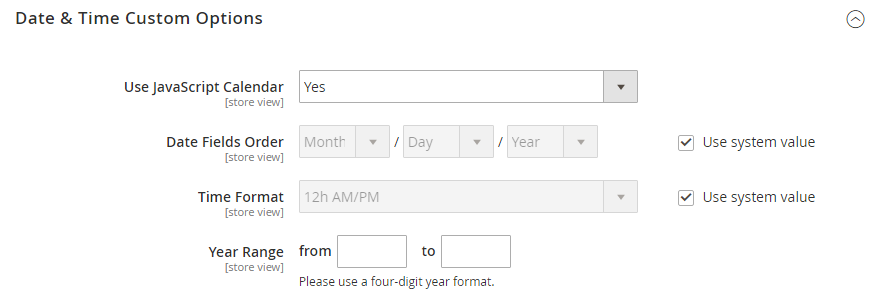Date and Time Options
You can customize the format of date and time fields, and select the input control that is used for data entry. Dates values can be selected from a drop-down list, or pop-up calendar.
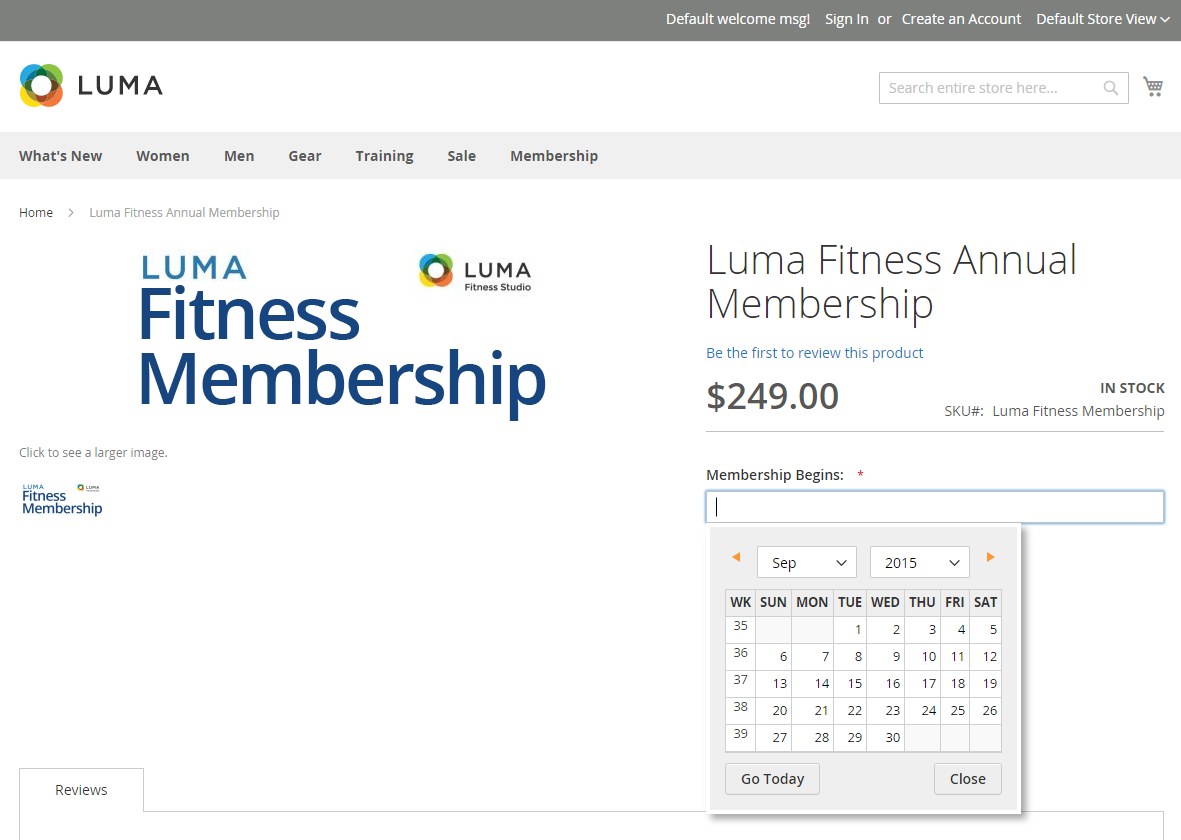 Pop-up Calendar
Pop-up Calendar
Format date/time fields
-
On the Admin sidebar, go to Stores > Settings > Configuration.
-
In the panel on the left, expand Catalog and click the Catalog subitem.
-
Expand the Date & Time Custom Options section.
-
To use a popup calendar as the input control for date fields, set Use JavaScript Calendar to
Yes. -
To establish the Date Fields Order, do the following:
-
Clear the Use system value checkbox.
-
Set the order of each part of the date field as needed:
- Month
- Day
- Year
-
-
To set your preferred time format, do the following:
-
Clear the Use system value checkbox.
-
Set Time Format to one of the following:
12h AM/PM24h
-
-
To establish the Year Range for the drop-down values, enter the year (YYYY) to set the from and to dates.
If blank, the field defaults to the current year.
-
When complete, click Save Config.