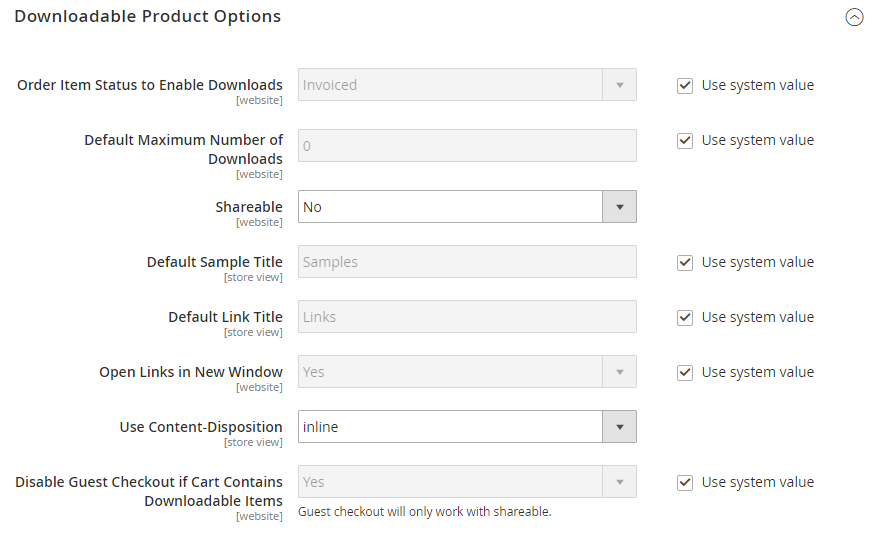Configuring Download Options
The downloadable configuration settings determine the default values and delivery options for downloadable products and specify if guests can purchase downloads.
-
On the Admin sidebar, go to Stores > Settings > Configuration.
-
In the left panel, expand Catalog and choose Catalog underneath.
-
Expand
 the Downloadable Product Options section and do the following:
the Downloadable Product Options section and do the following:-
To determine the status of the order process when the download becomes available, set Order Item Status to Enable Downloads to one of the following:
PendingInvoiced
-
To set a default limit on the number of downloads that a single customer can make, enter the number for Default Maximum Number of Downloads.
-
Set Shareable to one of the following:
Yes Allows customers to email the download link to others. No Prevents customers from sharing the download link with others by requiring customers to log in to their accounts to access download links. -
For Default Sample Title, enter the heading that you want to appear above the selection of samples.
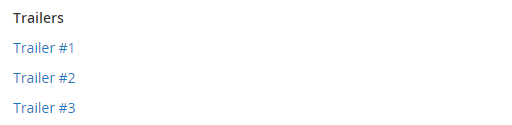 Sample Title
Sample Title -
For Default Link Title, enter the default text that you want to use for download links.
-
If you want the download link to open in a new browser window, set Opens Links in New Window to
Yes.This setting is used to keep the browser window to your store open.
-
To determine how downloadable content is delivered, set Use Content Disposition to one of the following:
Attachment Delivers the download link by email as an attachment. Inline Delivers the download link as a link on a web page. -
If you want to require that purchasers register for a customer account and log in before purchasing a download, set Disable Guest Checkout if Cart Contains Downloadable Items to
Yes.
-
-
When complete, click Save Config.