After July 2021, the 2.3.x release line no longer received quality updates or user guide updates. PHP 7.3 reached end of support in December 2021, and Adobe Commerce 2.3.x reached end of support in September 2022. We strongly recommend upgrading to Adobe Commerce 2.4.x to help maintain PCI compliance.
Deleting Stocks
This site contains archived merchant documentation for a version of Adobe Commerce and Magento Open Source that has reached end-of-support.
The documentation available here is intended for historical reference only and is not maintained.
The Adobe Commerce Merchant Documentation for current releases is published on the Adobe Experience League.
When you delete the stock, all assigned web sites are assigned to the Default Stock. We recommend reassigning websites to other stocks prior to deletion.
Important: Deleting a stock can affect salable quantities and unprocessed orders for a sales channel. If you continue using a sales channel, please add the sales channel to another existing or new stock.
-
On the Admin sidebar, go to Stores > Inventory > Stocks.
-
Select one or more stocks to delete.
Browse or search and select checkboxes for stocks you want to delete.
-
From the Actions menu, select Delete.
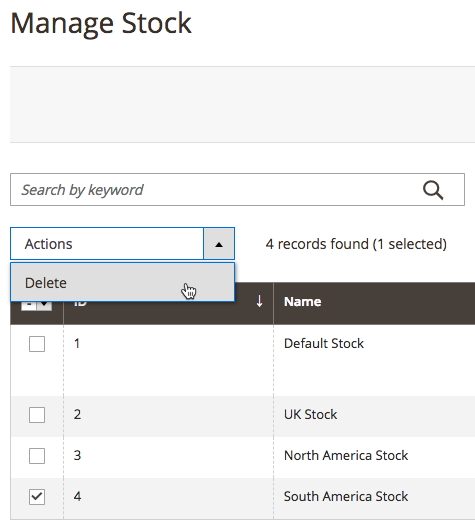 Select Delete from the Actions menu
Select Delete from the Actions menu -
In the confirmation dialog, click OK.
The stock is deleted and any assigned sales channels are unmapped.
 Stock delete verification message
Stock delete verification message