Assign Companies
There are two ways to assign a company to a shared catalog. You can make the assignment from the Shared Catalogs grid, or edit the company and assign the shared catalog as you would choose a customer group.
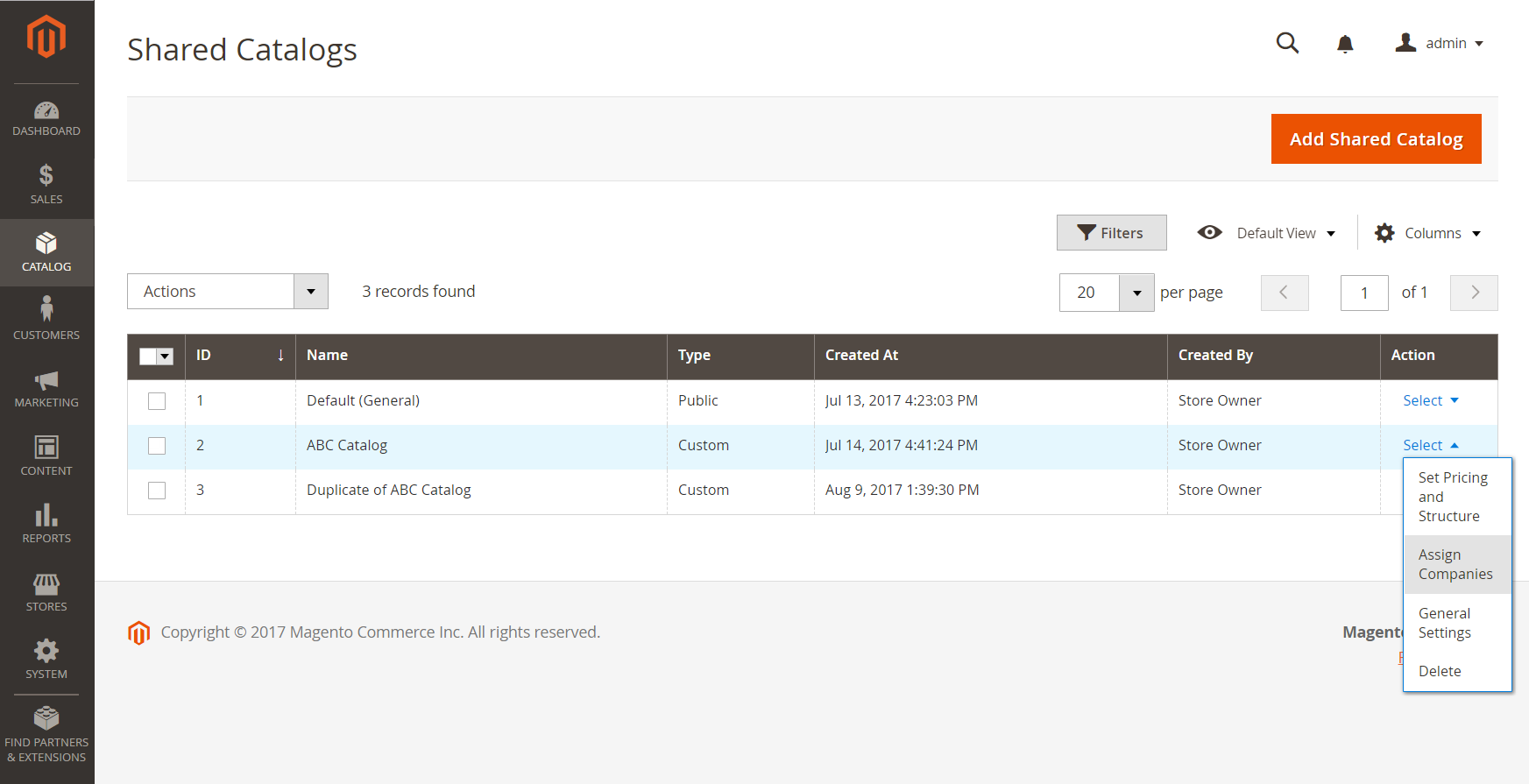 Assign Companies
Assign Companies
Method 1: Assign companies from shared catalogs
-
On the Admin sidebar, go to Catalog > Shared Catalogs.
-
For the shared catalog in the grid where you want to assign a company, go to the Action column and select Assign Companies.
The list of available companies appears in the grid. Companies that are already assigned to the catalog do not appear in the list.
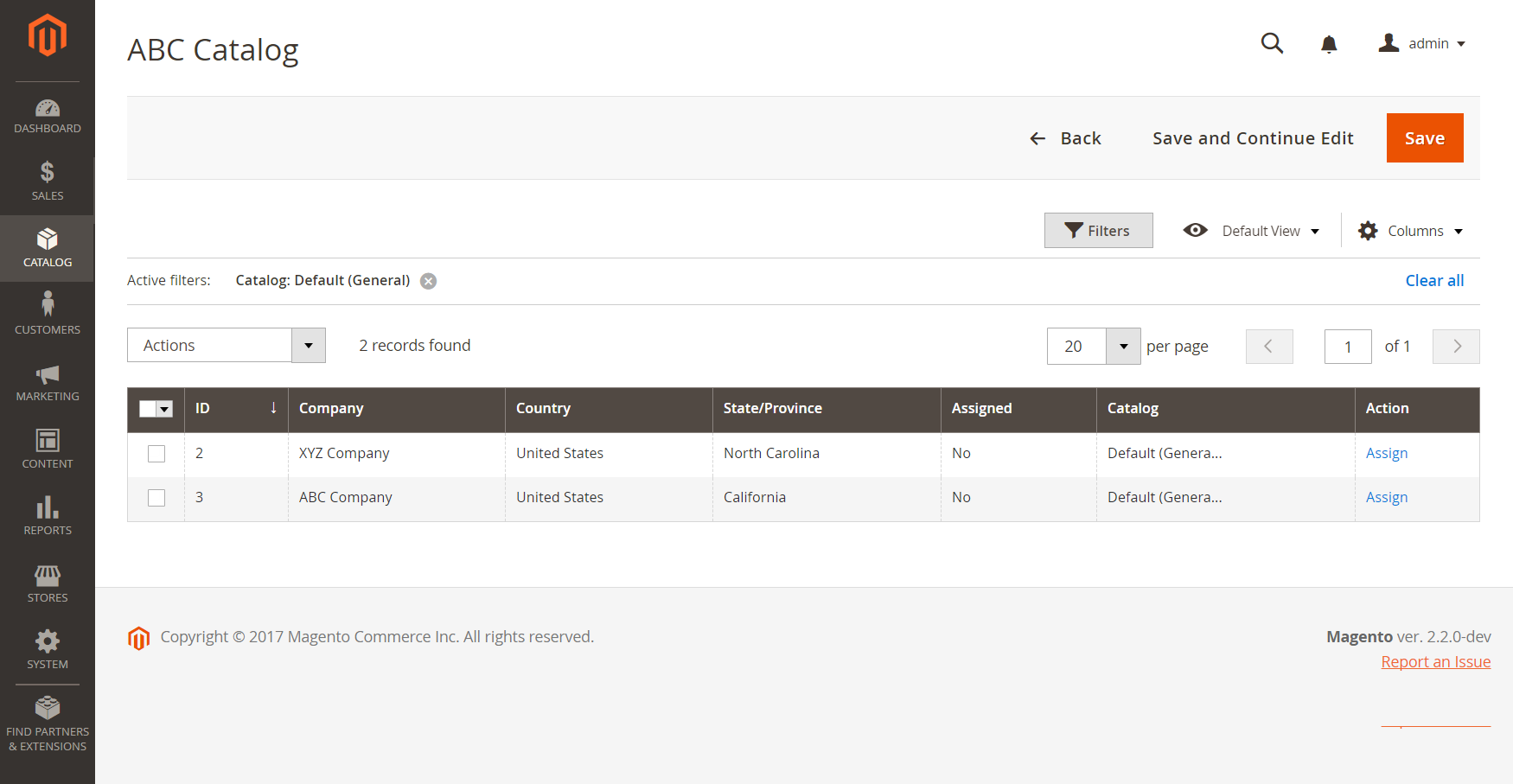 Available Companies
Available Companies -
For the company that you want to assign to the shared catalog, go to the Action column and click Assign.
-
Repeat for each company that you want to assign to the shared catalog.
The company is assigned to the shared catalog and is removed from the list of available companies.
-
When complete, click Save.
Method 2: Edit the company
-
On the Admin sidebar, go to Customers > Companies.
-
For the company displayed in the grid, go to the Action column and click Edit.
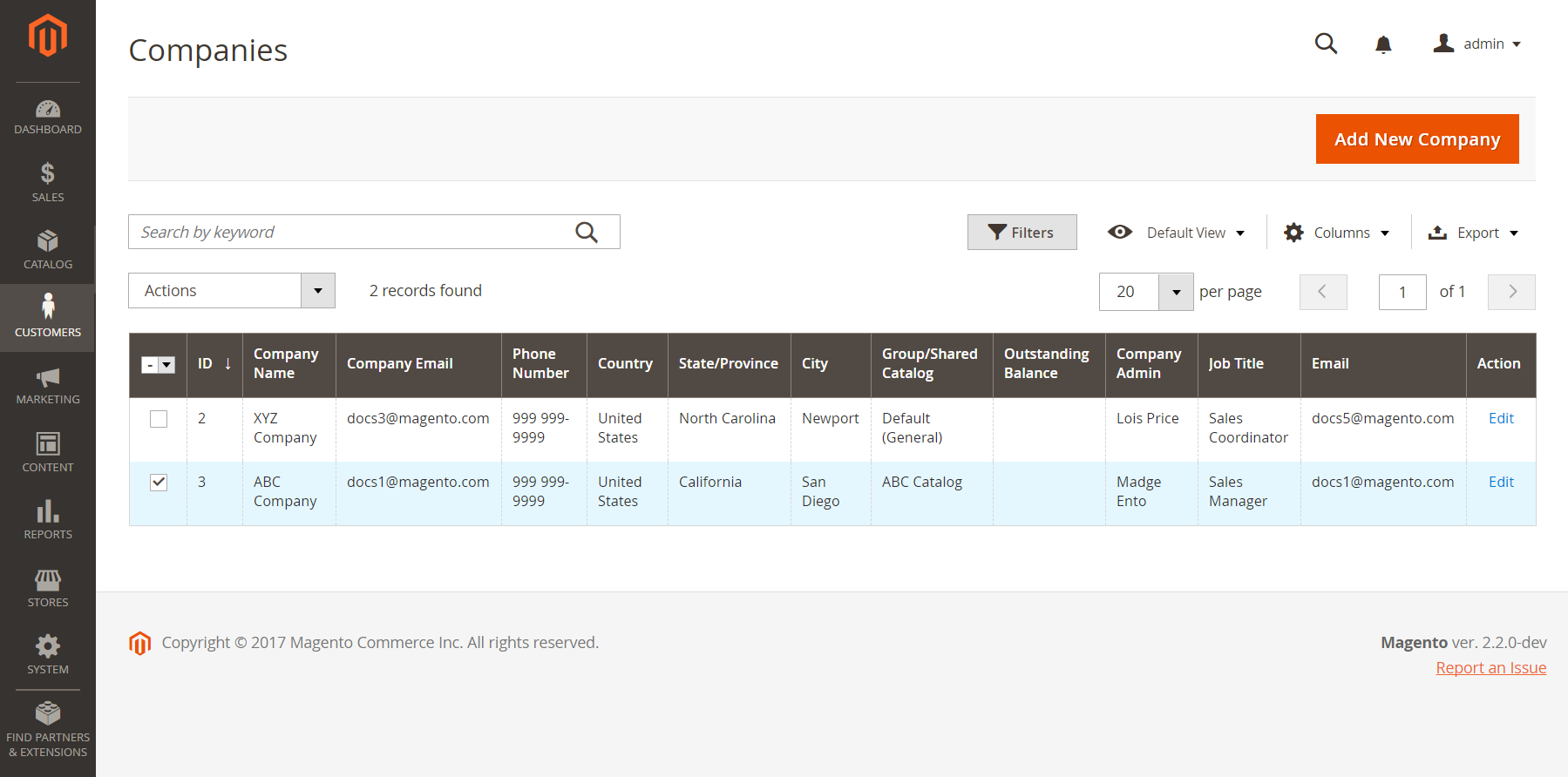 Edit Company
Edit Company -
On the company page, scroll down and expand
 the Advanced Settings section.
the Advanced Settings section. Customer Groups / Shared Catalogs
Customer Groups / Shared Catalogs -
Set Customer Group to the appropriate shared catalog.
Changing the shared catalog assignment also changes the customer group assignment for all company members.
-
When prompted to confirm, click Proceed and then Save.