Assigning Sources per Product
Before modifying quantities and settings, you need to assign sources to the products.
Unassigning a source clears all quantity data. Reassigning a source can potentially cause issues with salable quantities, reservations, and pending orders. We recommend processing all orders prior to unassigning sources, or other source changes. You can also use new commands to detect and update reservations. See DevDocs Inventory CLI reference.
Assign sources to a product
-
On the Admin sidebar, go to Catalog > Products.
-
Open a product in Edit mode.
-
Expand
 the Sources section.
the Sources section.This section allows you to modify the source, update inventory quantities, and more.
Currently, only Simple, Configurable, Virtual, Downloadable, and Grouped products support multiple sources. Bundle products can be created and managed with only the Default Source and Stock.
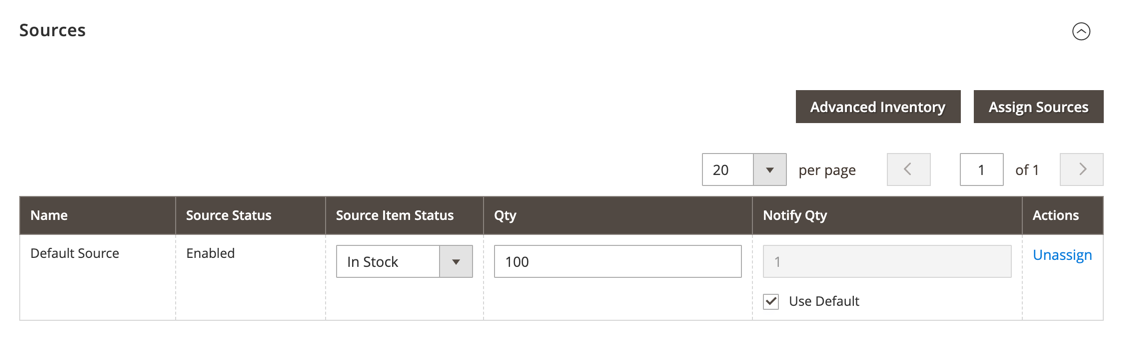 Product Sources section
Product Sources section -
To add a source, click Assign Sources.
-
On the Assign Sources page, select the checkbox next to each source that you want to assign for the product.
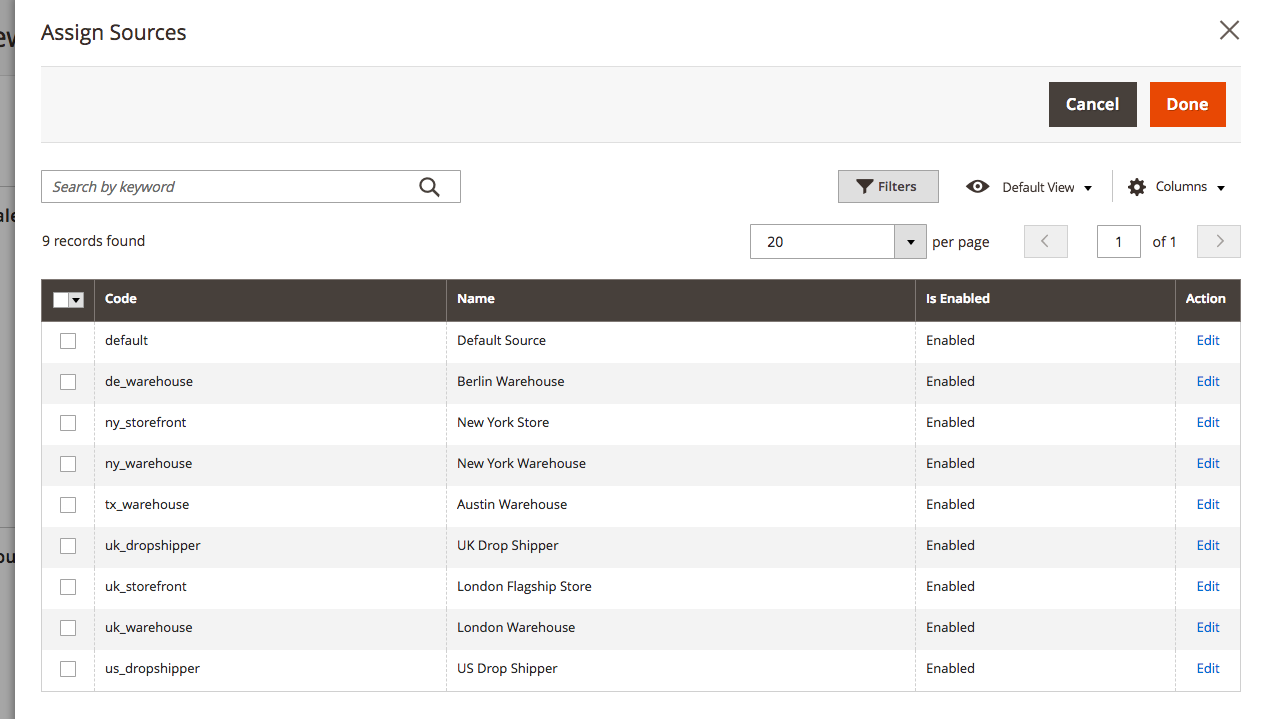 Assign sources to the product
Assign sources to the product -
Click Done to add the sources.
-
Do one of the following to save:
- Click Save.
- On the Save (
 ) menu, choose Save & Close.
) menu, choose Save & Close.
After assigning sources, update the inventory quantity for each product source.