Product Workspace
The product workspace is basically the same for all product types, although the selection of fields changes depending on the attribute set that is used. The product attributes are at the top of the form, followed by expandable sections of product information. When a new product is saved for the first time, the Store View chooser appears at the upper-left of the form.
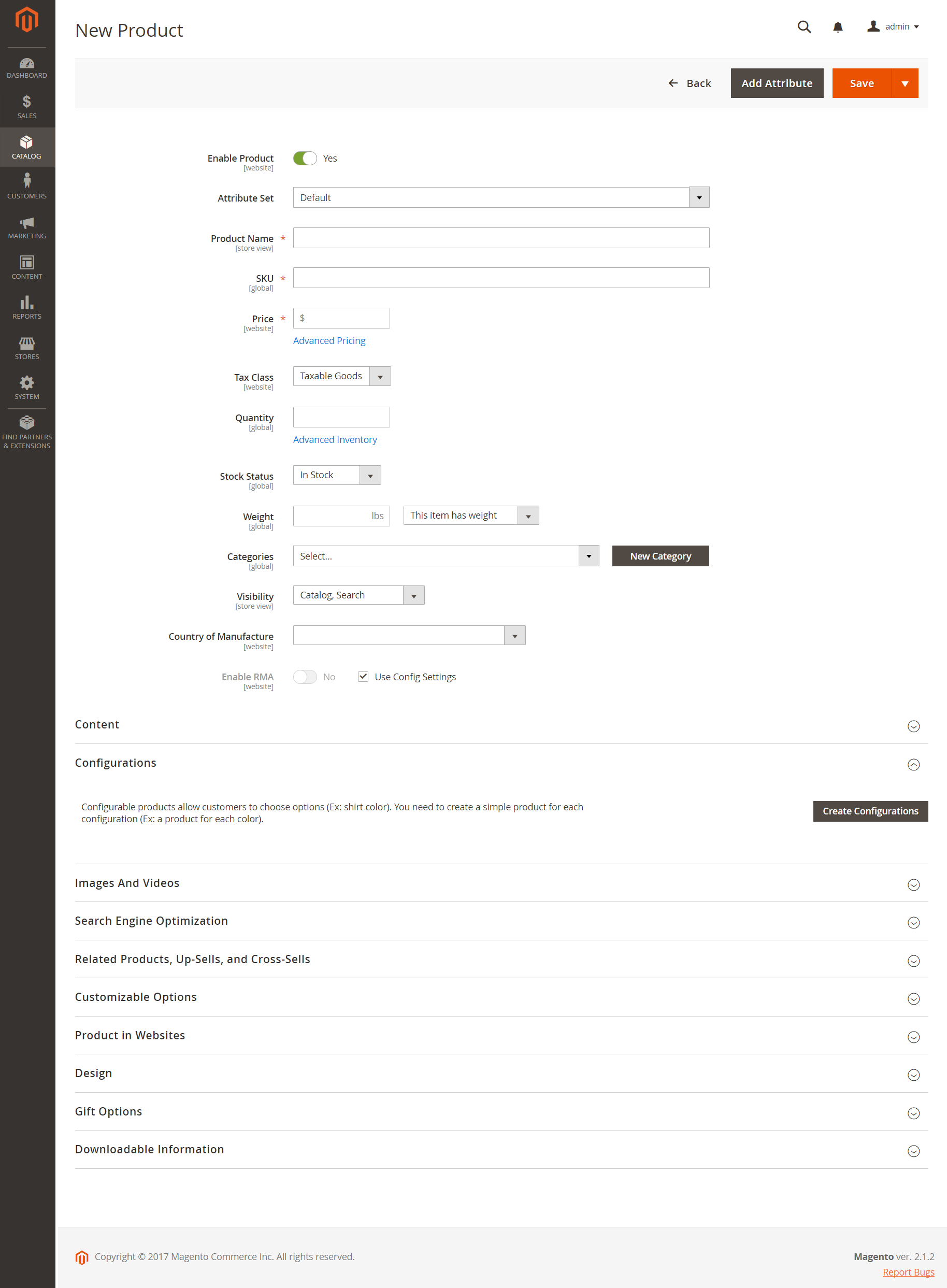 Product Workspace
Product Workspace
Enable Product setting
The online status of the product is indicated by the switch at the top of the form. To change the online status, set the Enable Product switch to Yes or No.
| Control | Description |
|---|---|
 |
Indicates that the product is currently online. |
 |
Indicates that the product is currently offline. |
Attribute set
The name of the attribute set appears in the upper-left corner and determines the fields that appear in the product record. To choose a different attribute set, click the down arrow next to the default attribute set name.
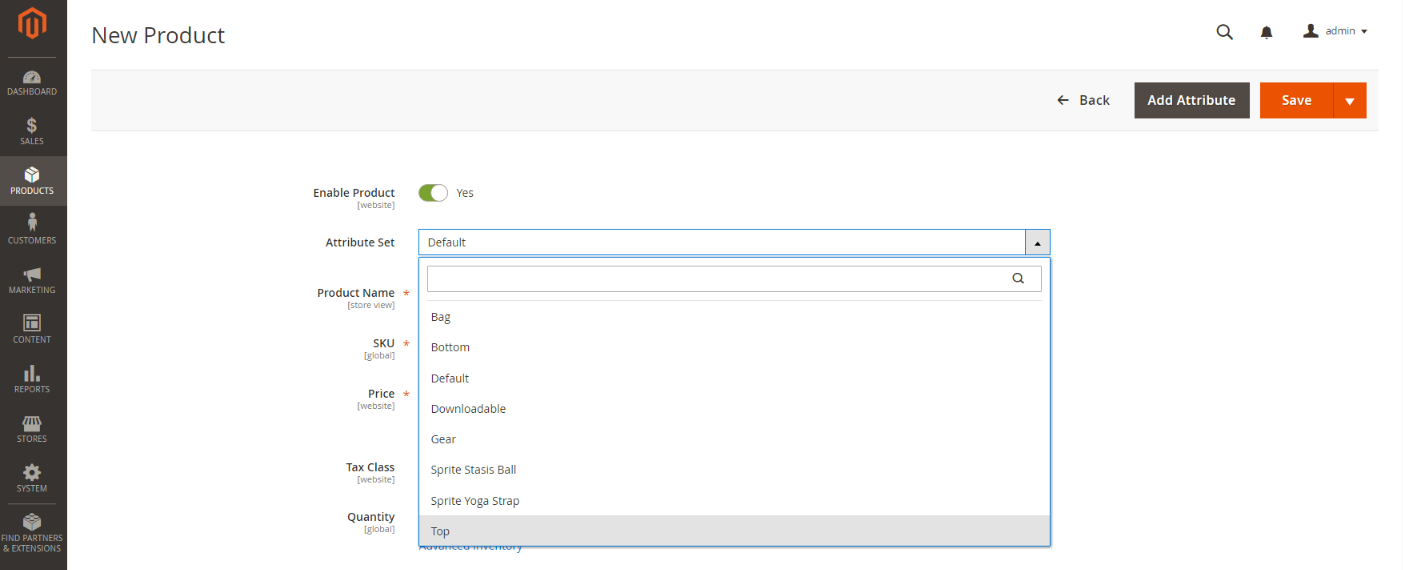 Attribute Set
Attribute Set
Expand/collapse
To expand or collapse a section, click either the expand  or collapse
or collapse  icon.
icon.
Save menu
The Save menu includes several options that let you save and continue, save and create a new product, save and duplicate the product, or save and close.
 Save Menu
Save Menu
| Command | Description |
|---|---|
| Save | Save the current product and continue working. |
| Save & New | Save and close the current product, and begin a new product based on the same product type and template. |
| Save & Duplicate | Save and close the current product, and open a new duplicate copy. |
| Save & Close | Save the current product and return to the Inventory workspace. |