Adding a New Source
Manage inventory and order fulfillment from multiple locations with custom sources. Create a source for each location such as warehouses, brick-and-mortar stores, distribution centers, and drop shippers. Assign sources and update quantities per product
If editing the Default Source, you can edit all configurations except name and code. We recommend single source merchants add information matching their location.
Add a new inventory source
-
On the Admin sidebar, go to Stores > Inventory > Sources.
-
Click Add New Source.
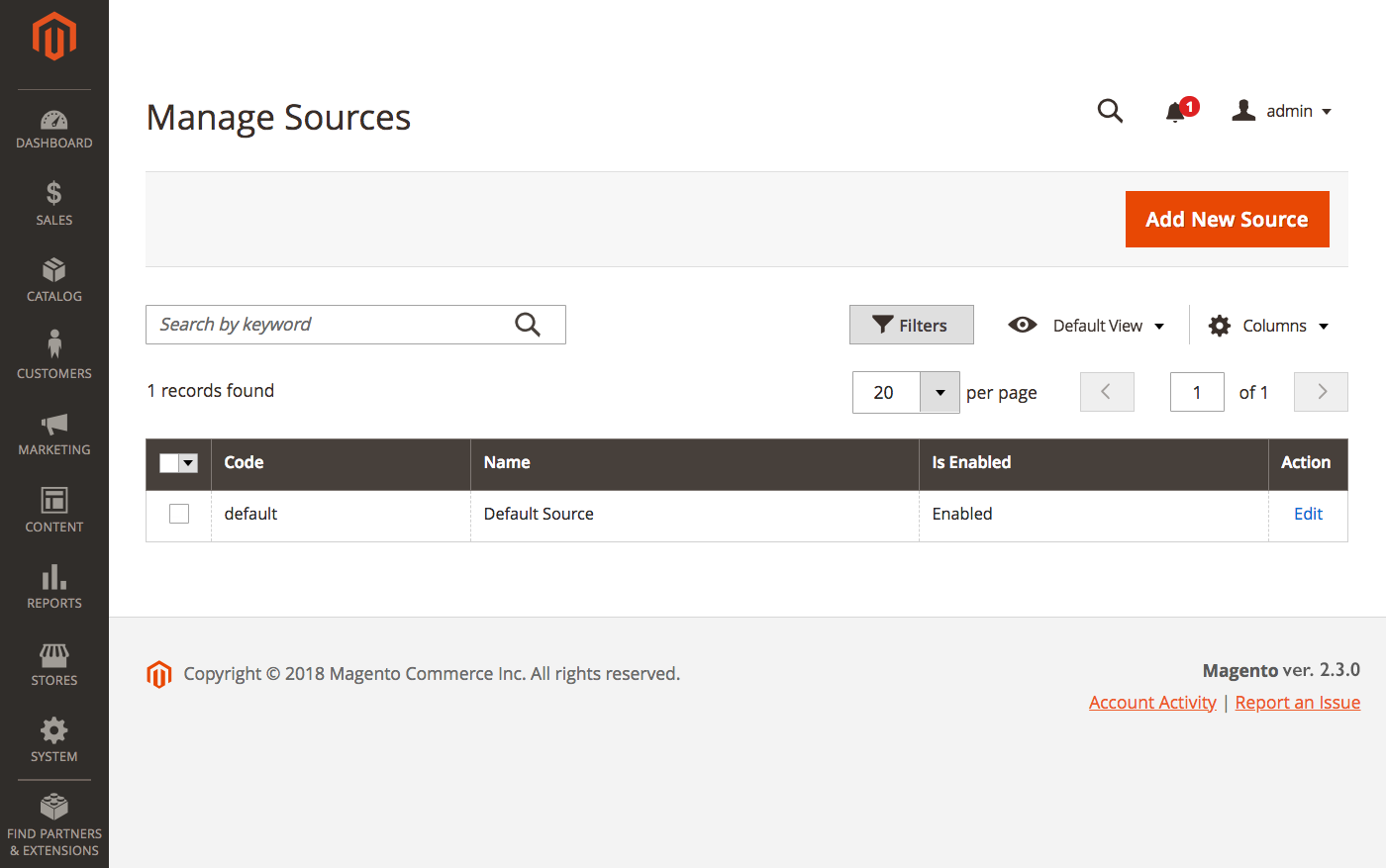 Manage Sources
Manage Sources -
Expand
 the General section and do the following:
the General section and do the following:-
Enter a unique Name to identify the inventory source.
-
Enter a unique Code.
The code supports upper and lower case letters, numbers, dashes, and underscores. The code is a unique ID used when assigning to stock and exporting-importing data.
-
If this inventory source is ready to use, set Is Enabled to
Yes. -
Enter a brief Description for this location for quick reference or additional details.
-
For Latitude and Longitude, enter the Global Positioning System (GPS) coordinates of the facility location.
To find the GPS coordinates with Google Maps, enter the address in the Search box. Right-click the marker on the map and choose What’s here?. The GPS coordinates appear in the details box below the street address.
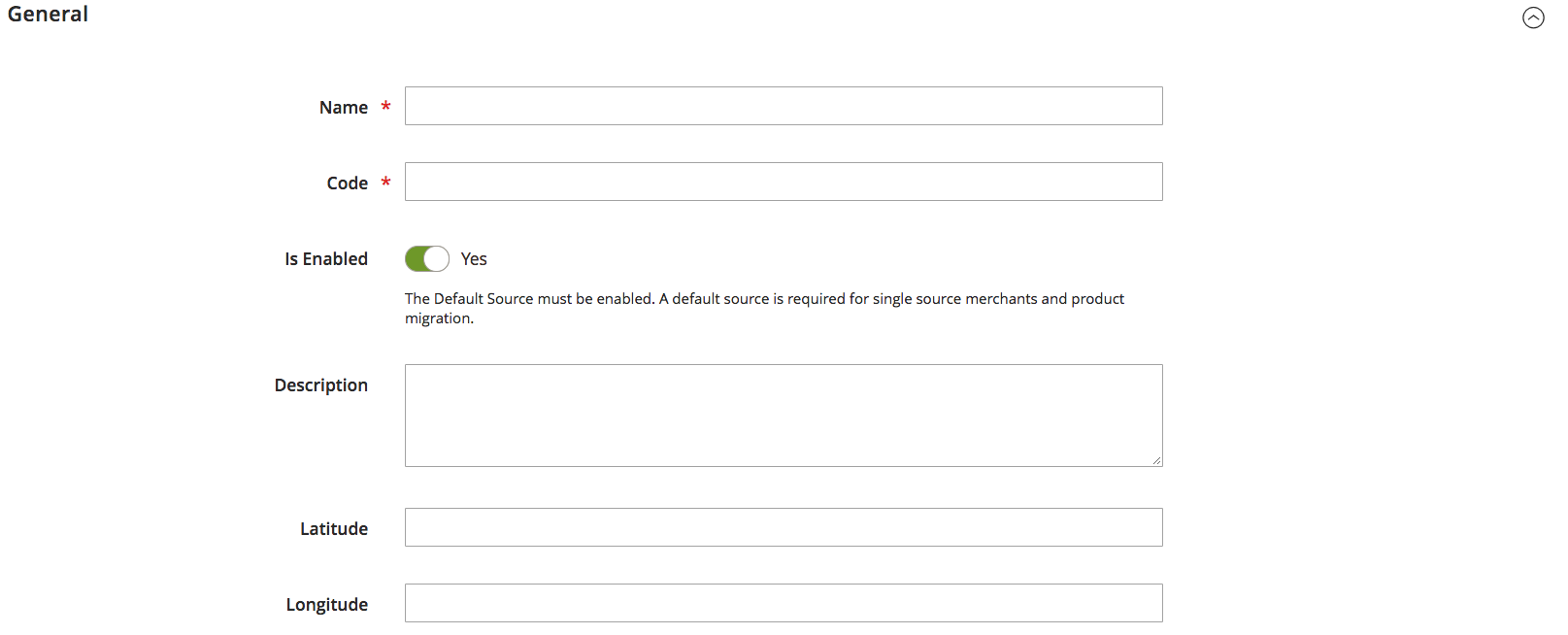 General
General
-
-
Expand
 the Contact Info section and do the following:
the Contact Info section and do the following:-
For Contact Name, enter the full name of the primary contact at the location.
-
Enter an Email address for contacting the location.
-
For Phone, enter the area code and phone number.
-
For Fax, enter the area code and phone number of the fax, if available.
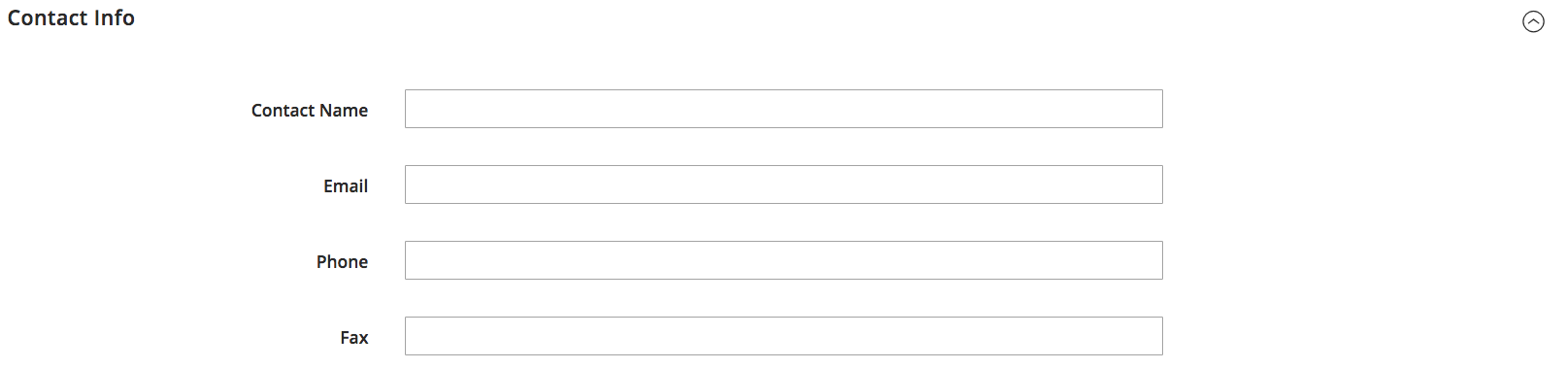 Contact Info
Contact Info
-
-
Expand
 the Address Data section and do the following:
the Address Data section and do the following:-
Choose the Country.
-
For State/Province, enter the standard abbreviation for the state or province.
-
Enter the City.
-
Enter the physical Street address.
-
For Postcode, enter the ZIP or postal code.
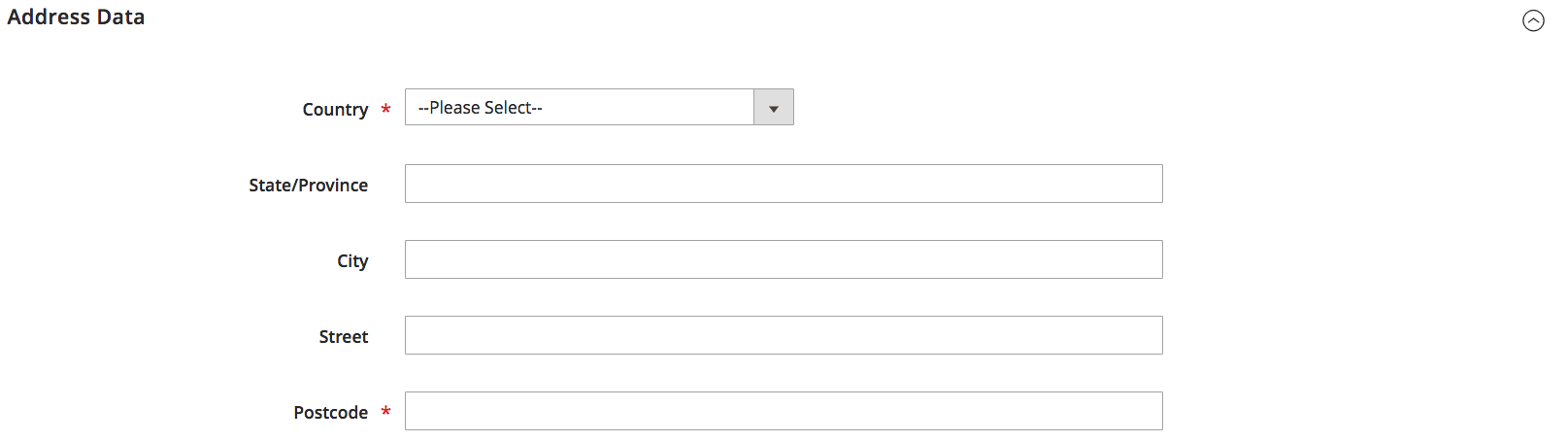 Address Data
Address Data
-
-
To save your work, do one of the following:
-
To save your work and continue editing, click Save & Continue.
-
To save your work and return to the Manage Sources page, click the down arrow (
 ) and choose Save & Close.
) and choose Save & Close. -
To save your work on the current source record and enter a new source, choose Save & New.
-
Button bar
| Button | Description |
|---|---|
| Back | Returns to the Manage Sources page. |
| Reset | Restores all fields in the form to their values at the time of the last save. |
| Save & Continue | Saves all changes and keeps the form open for further editing. Click the down arrow for additional options: Save & Close - Saves changes to the current record, closes the form, and returns to the Manage Sources page. Save & New - Saves changes, closes the current record, and opens a new blank form. |
Field descriptions
| Field | Description |
|---|---|
| General | |
| Name | (Required) A unique name that identifies the inventory source for Admin users. |
| Code | (Required) A unique, alphanumeric code that is used by the system to identify the inventory source. Enter the code in upper or lowercase characters and/or numbers, without spaces. If necessary, a hyphen or underscore can be used instead of a space. The code cannot be edited after creating the source. It is a unique ID used when you assign sources to stocks and export and/or import product data. |
| Is Enabled | Determines if the inventory source is available to be used. Options: Yes / No |
| Description | A brief description of the inventory source location. Include details helpful to your Admin users. |
| Latitude | Specifies the latitude coordinate of the inventory source for GPS. Enter the value as a number, preceded by a plus or minus sign as needed. The degree symbol and letters are not permitted. For example: Latitude 32.7555 |
| Longitude | Specifies the longitude coordinate of the inventory source for GPS. Enter the value as a number, preceded by a plus or minus sign as needed. The degree symbol and letters are not permitted. For example: Longitude -97.3308 |
| Contact Info | |
| Contact Name | The name of the primary contact at the inventory source location. |
| The email of the primary contact. | |
| Phone | The area code and telephone number of the primary contact, using the format that you prefer. For example: (123) 456-7890 or 123-456-7890 |
| Fax | The area code and fax number of the primary contact. |
| Address Data | |
| Country | (Required) The country where the inventory source is located. |
| State/Province | The state or province where the inventory source is located. |
| City | The city where the inventory source is located. |
| Street | The street address of the inventory source. |
| Postcode | (Required) The ZIP or postal code of the inventory source. |