After July 2021, the 2.3.x release line no longer received quality updates or user guide updates. PHP 7.3 reached end of support in December 2021, and Adobe Commerce 2.3.x reached end of support in September 2022. We strongly recommend upgrading to Adobe Commerce 2.4.x to help maintain PCI compliance.
Updating the General Information
This site contains archived merchant documentation for a version of Adobe Commerce and Magento Open Source that has reached end-of-support.
The documentation available here is intended for historical reference only and is not maintained.
The Adobe Commerce Merchant Documentation for current releases is published on the Adobe Experience League.
Magento Commerce for B2B only.
Learn more.
The detail information of any shared catalog can be easily updated from the Action column of the Shared Catalogs grid. The changes you make are reflected in any associated company accounts.
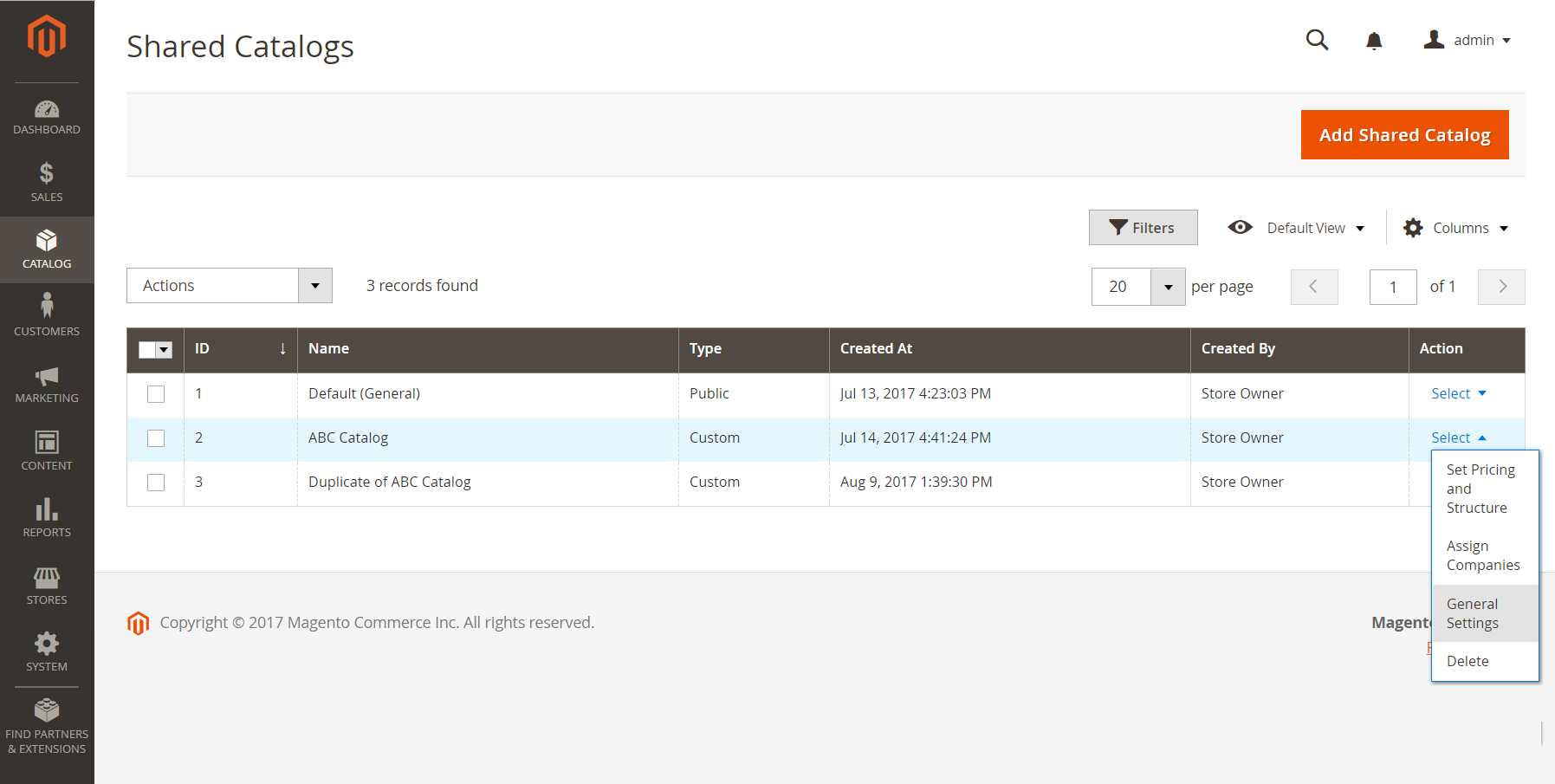 General Settings
General Settings
Update the catalog details
-
On the Admin sidebar, go to Catalog > Shared Catalogs.
-
For the the shared catalog in the grid that you want to update, go to the Action column and select General Settings.
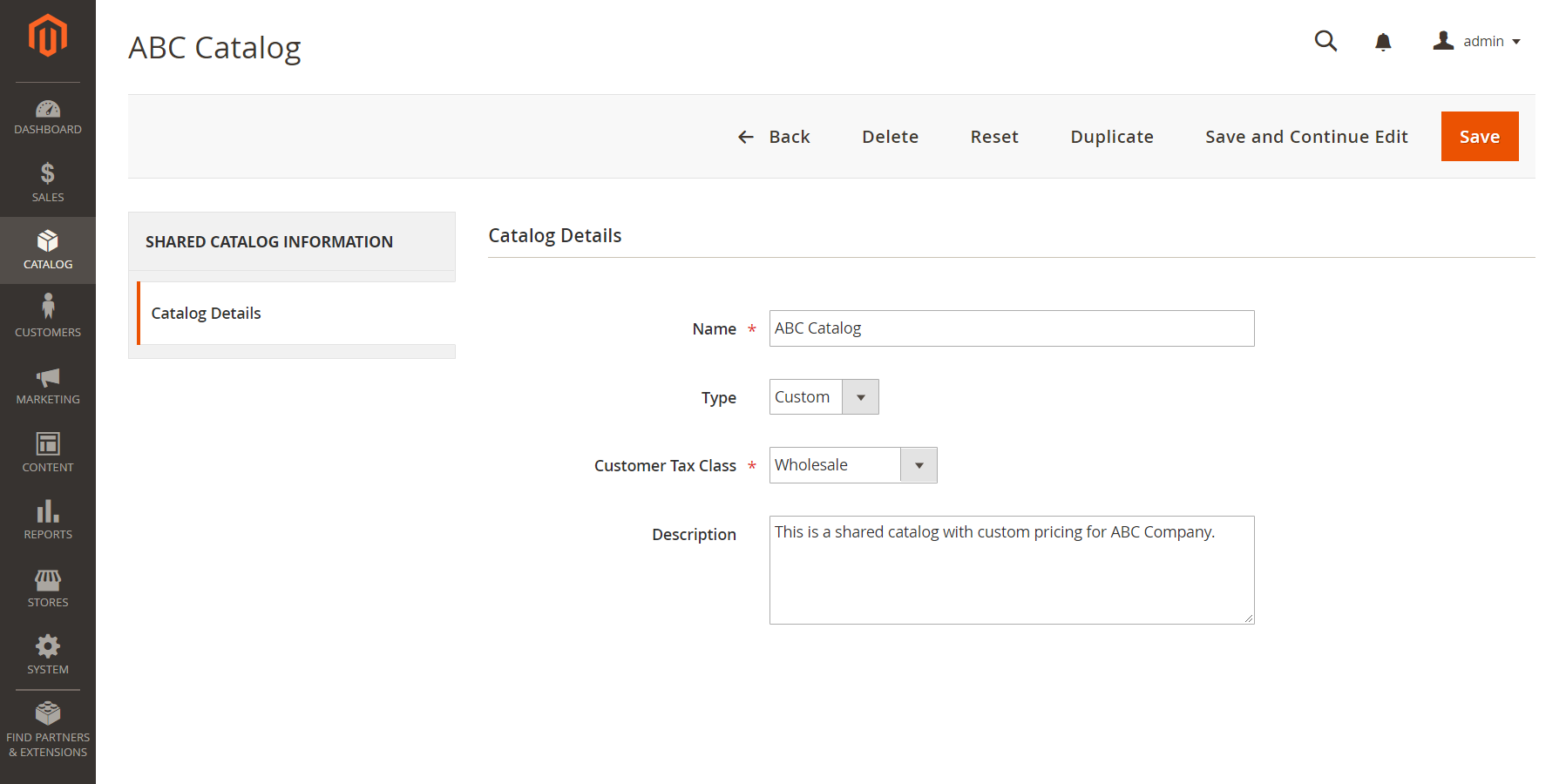 Catalog Details
Catalog Details -
Update the catalog detail information as needed.
- Changing the name of a shared catalog, also changes the name of the corresponding customer group.
- Changing the catalog type from
CustomtoPublicconverts the existing public catalog to a custom catalog. Any companies associated with the original public catalog are reassigned to the replacement. A public catalog cannot be converted to a custom catalog.
-
When complete, click Save.
Shared Catalog page reference
Button bar
| Button | Description |
|---|---|
| Back | Returns to the Shared Catalogs page without saving the new shared catalog. |
| Delete | Deletes the catalog and reassigns any associated companies and their members to the public shared catalog. |
| Reset | Clears the form of any unsaved changes, and restores the original catalog detail information. |
| Duplicate | Creates a duplicate copy of the catalog. For a custom catalog, the pricing model and structure of the original, but without the company associations. If a public shared catalog is duplicated, the type of the duplicate catalog changes to custom. A corresponding customer group is also created with the same name as the duplicate catalog. By default, a duplicate catalog is named Duplicate of the original catalog. |
| Save and Continue Edit | Saves all changes, and keeps the form open in edit mode. |
| Save | Saves changes, closes the form, and returns to the Shared Catalogs page. |
Catalog details
| Field | Description |
|---|---|
| Name | Identifies the shared catalog throughout the Admin, and in the customer account(s) where it is available. The catalog name should be descriptive and no more than 32 characters in length. You cannot have two shared catalogs with the same name. Maximum characters: 32 |
| Type | Custom - Identifies a catalog with custom pricing that is available only to the specific companies to which it is assigned. Public - Identifies the shared catalog that is available to all guest visitors and to logged-in customers who are not associated with a company. A “default” pubic shared catalog is created when Magento B2B is installed, but must be configured by the administrator. Only one public shared catalog can exist at a time. |
| Customer Tax Class | Determines the tax class that is used for purchases made from the catalog. The options include all available tax classes. |
| Description | A brief explanation of how the catalog is to be used. |