Gift Card Accounts
A gift card account is automatically created for each Gift Card that is purchased. The value of the gift card can then be applied toward the purchase of a product in your store. You can also create gift card accounts from the Admin as a promotion or service for customers. The gift card account number corresponds to the gift card code.
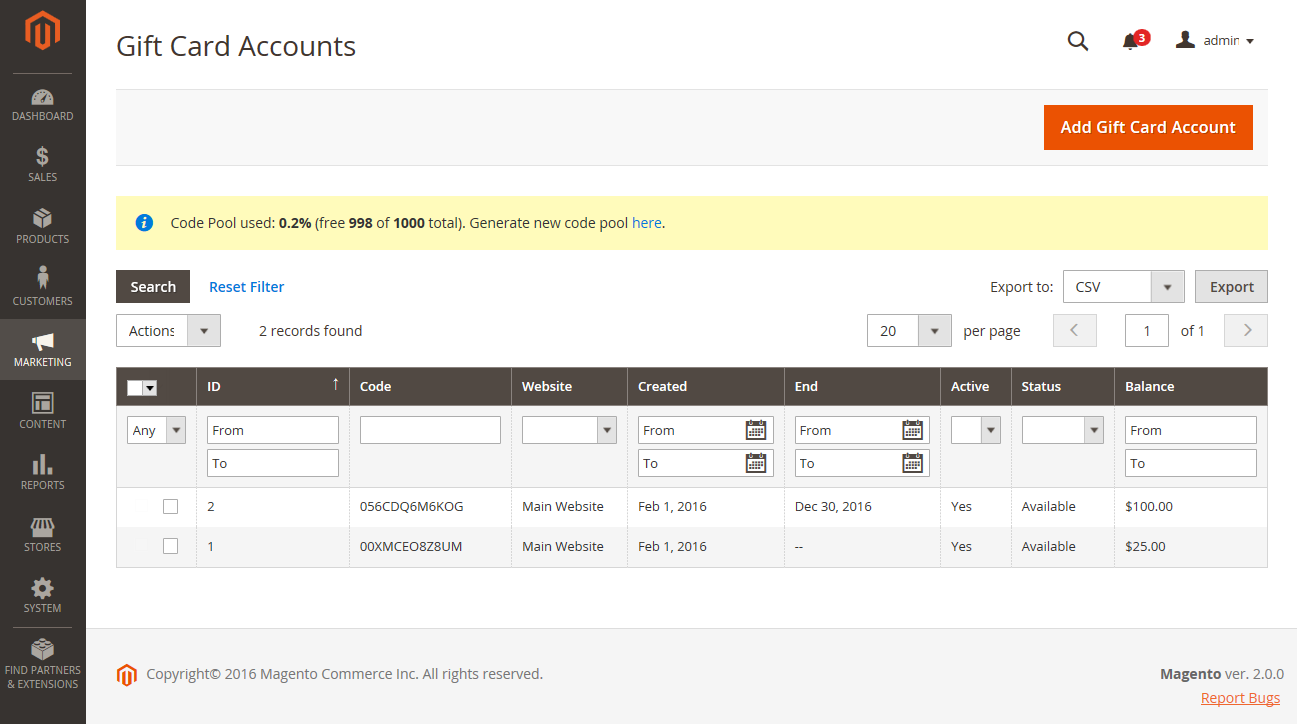 Gift Card Accounts
Gift Card Accounts
Examine an existing gift card account
-
If you need to find the number of the gift card account for a current order, do the following:
-
On the Admin sidebar, go to Sales > Orders.
-
Find the order in the list and click View in the Action column.
-
Scroll down to the Items Ordered section.
The number is in the Product column, under Gift Card Accounts.
-
-
On the Admin sidebar, go to Marketing > Promotions > Gift Card Accounts.
-
Find the gift card account in the grid and open it in edit mode.
The Gift Card Code appears at the top of the Information section.
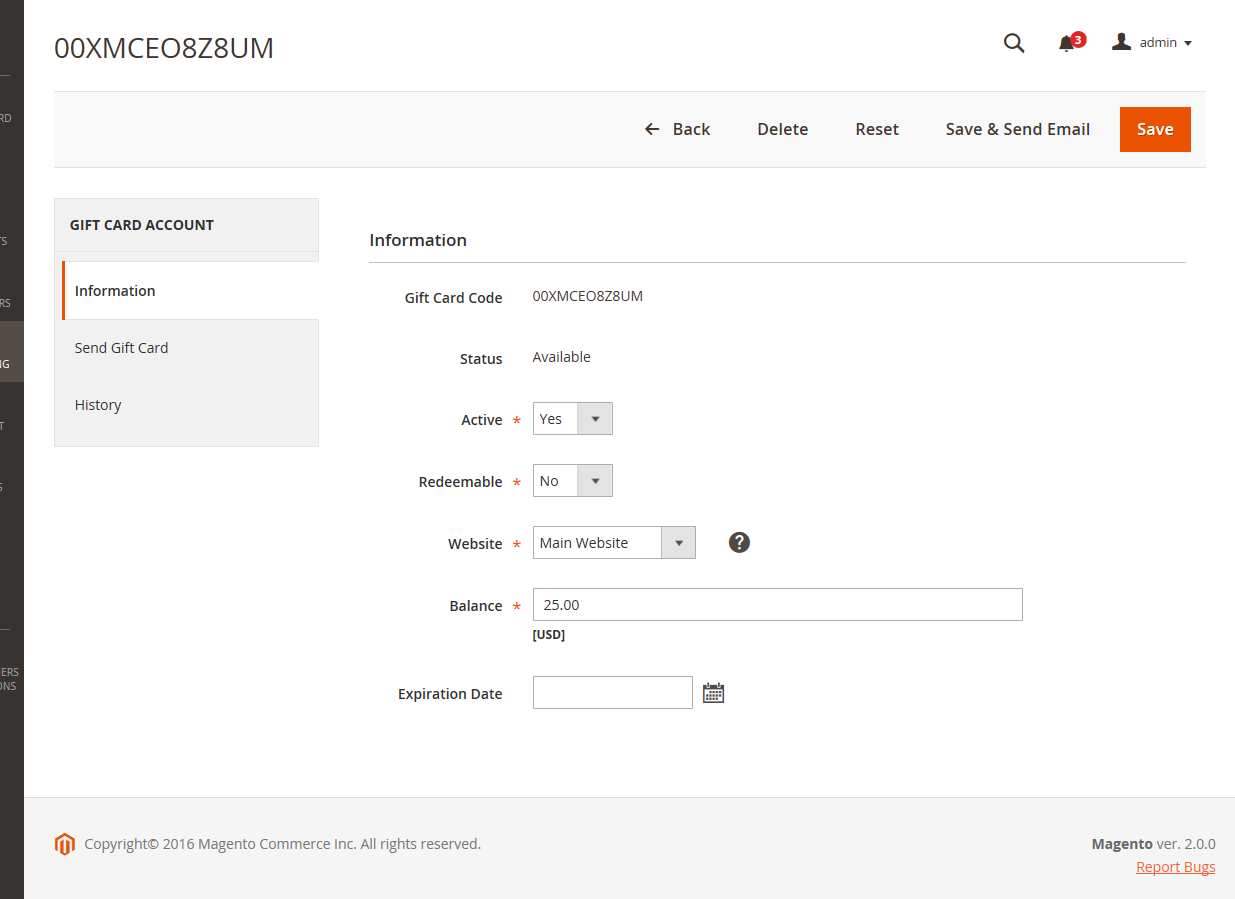 Gift Card Account Information
Gift Card Account Information
Create a gift card account
-
On the Admin sidebar, go to Marketing > Promotions > Gift Card Accounts.
-
At the upper-right corner, click Add Gift Card Account.
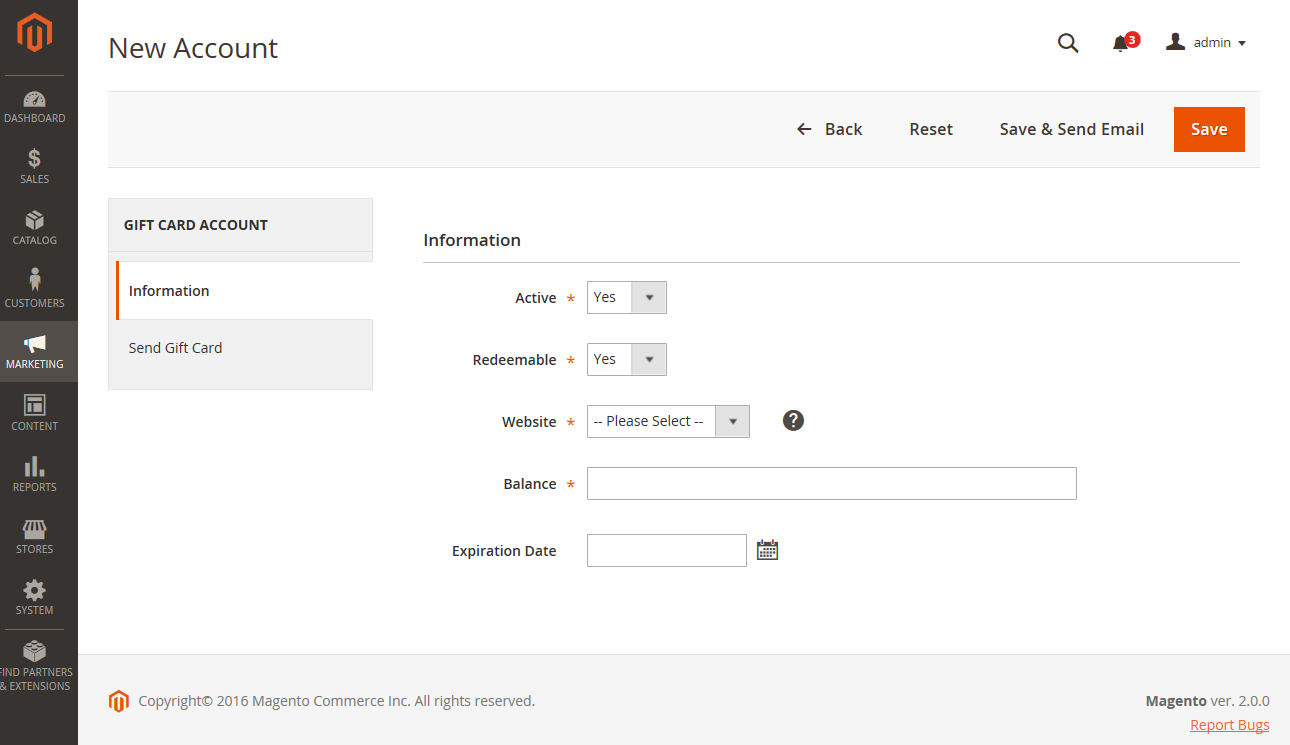 New Account
New Account -
In the Information section, set Active to
Yesand do the following:-
To make the card balance redeemable at checkout or transferred to the customer’s store credit, set Redeemable to
Yes. -
Choose the Website where the gift card account can be used.
-
Enter the initial Balance on the gift card.
-
To set an Expiration Date for the gift card, select the date from the calendar
 .
.If left blank, the gift card account will not expire.
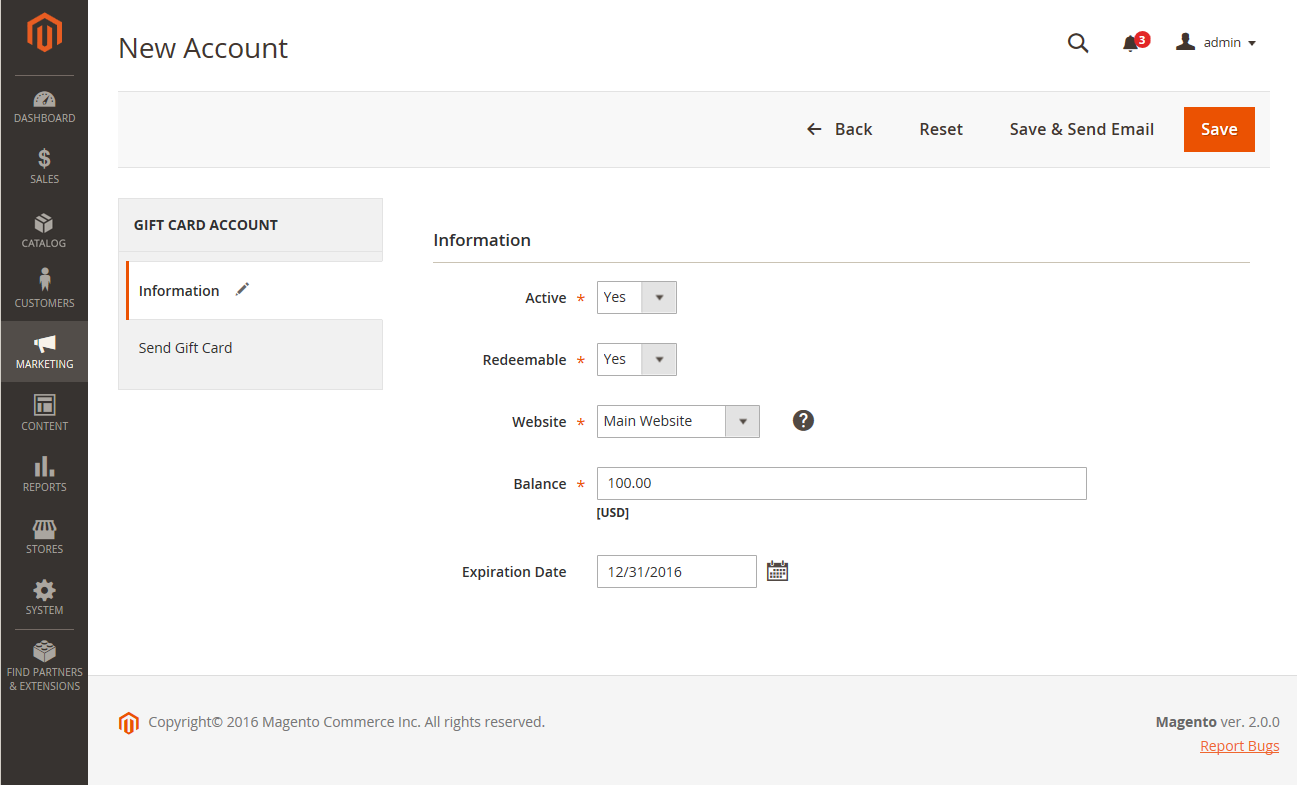 Gift Card Information
Gift Card Information -
-
In the left panel, choose Send Gift Card and do the following:
-
Enter the Recipient Email address.
-
Enter the Recipient Name.
-
Set Send Email from the Following Store View to the store view that appears as the sender of the gift card notification.
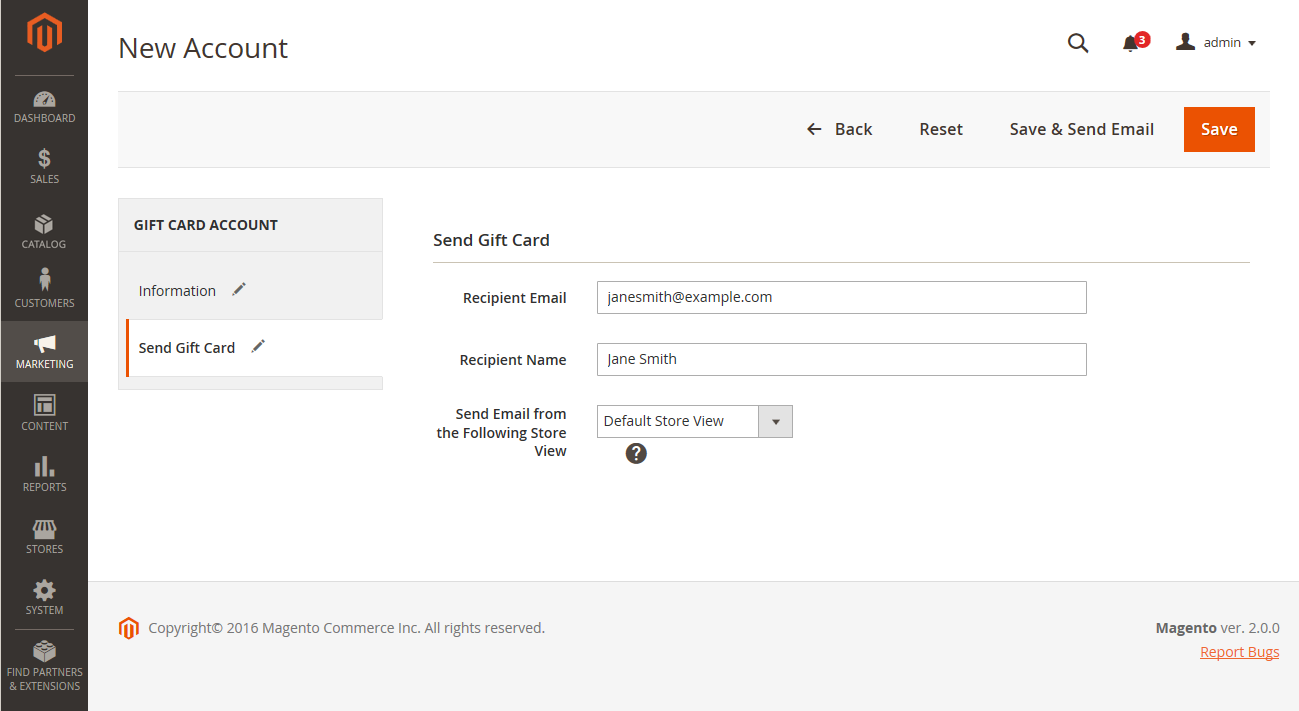 Send Gift Card Settings
Send Gift Card Settings -
-
Do one of the following to save the new account:
-
If you are not ready to send the gift card, click Save.
-
To save the changes and send the gift card by email to the recipient, click Save & Send Email.
-