Bulk Assigning Sources
Use the Assign Sources tool to add one or more sources to your products. The tool helps when creating and assigning custom sources to your Default Stock or custom stocks and preparing new locations and inventory.
After adding new custom sources, you can add inventory quantities per product or for multiple products through the Admin or using the import feature.
Update quantities
-
On the Admin sidebar, go to Catalog > Products.
-
Select the products to modify the sources.
Browse or search to find the products and select those checkboxes.
-
Click the Actions menu at the top and choose Assign Inventory Source.
Click OK in the confirmation dialog.
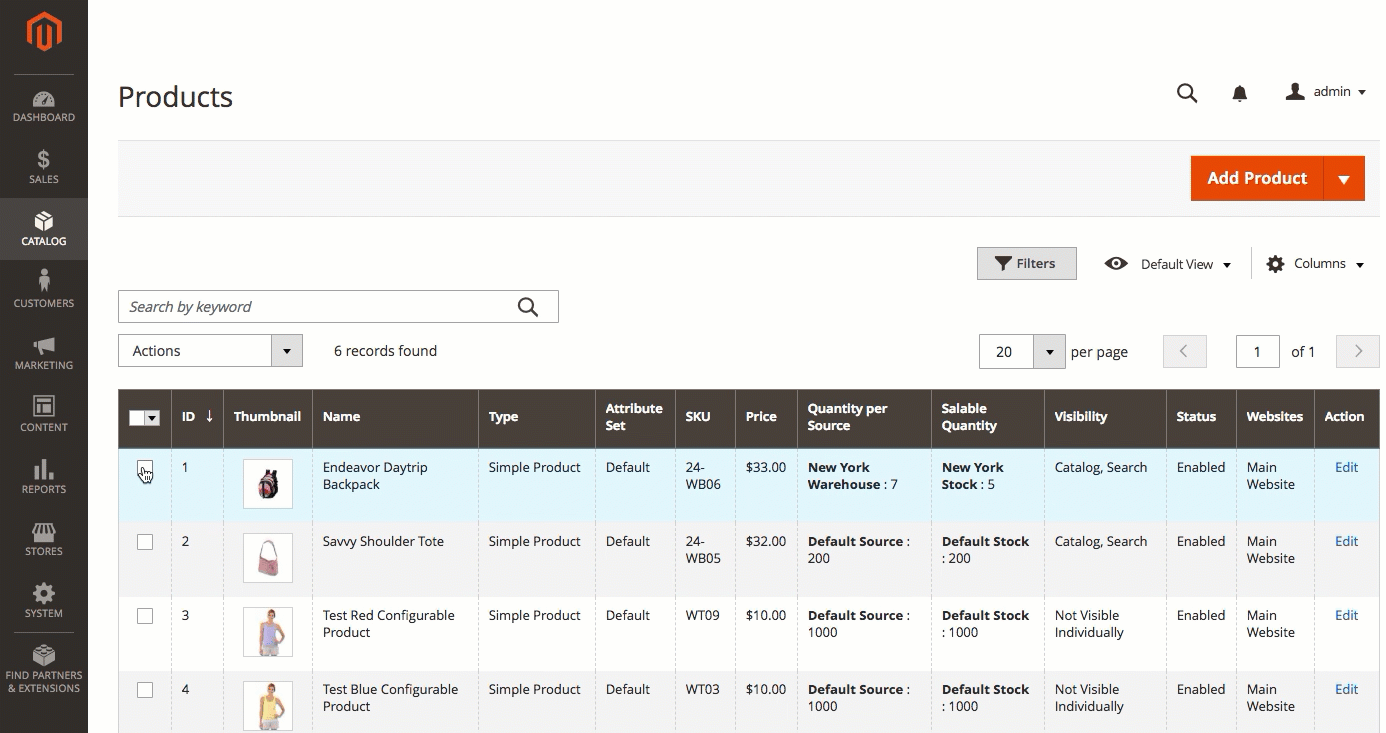 Select products to add sources
Select products to add sources -
Select checkboxes for all sources that you want to add to the products.
-
Click Assign Sources.
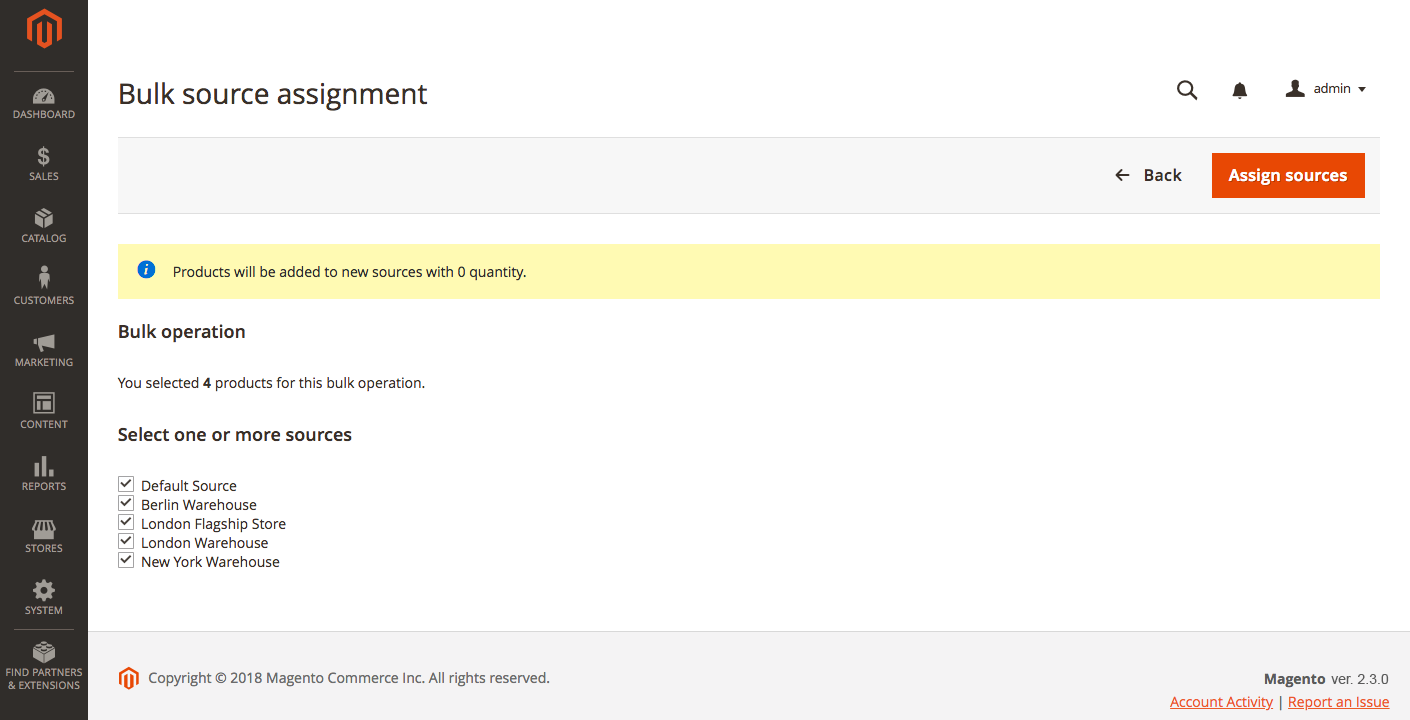 Select products to add sources
Select products to add sources
The sources are added to the products with an inventory quantity of 0. You can add inventory quantities per source.