Adding Products to a Shared Catalog
Products can be added to a shared catalog either individually or in groups of multiple products by category.
The following requirements must be met for a complex product (such as bundle, grouped, or configurable) to be visible from the storefront in a shared catalog:
- All associated products and options must be assigned to the same shared catalog and enabled in the master catalog.
- For configurable and grouped products, only the enabled associated products are visible.
-
For a bundle product, all options must be included in the shared catalog.
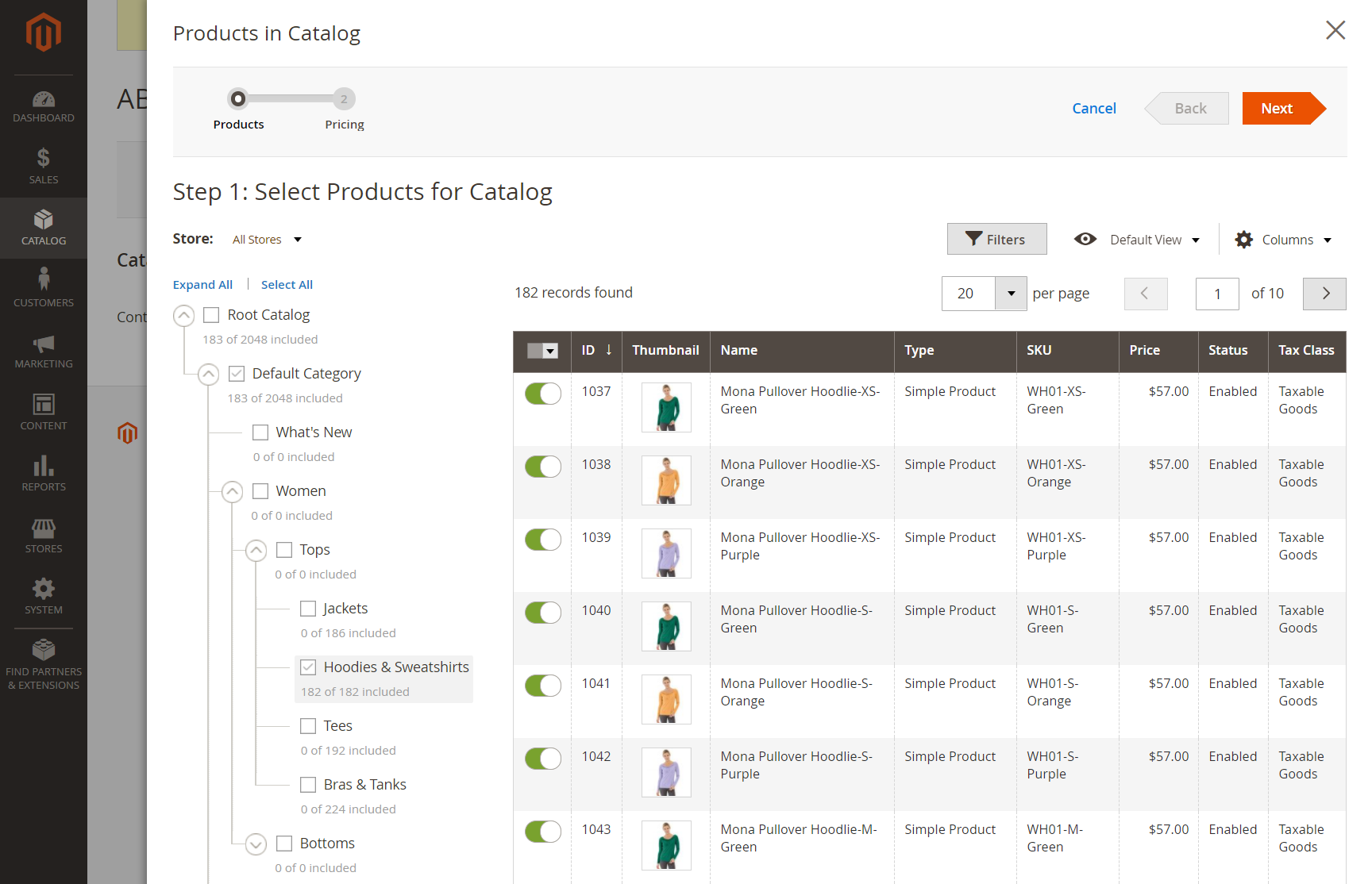 Select Products for Catalog
Select Products for Catalog
Method 1: Add a single product
-
On the Admin sidebar, go to Catalog > Products.
-
For the the product in the grid that you want to add, go to the Action column and click Edit.
-
Scroll down, expand
 the Product in Shared Catalogs section, and do the following:
the Product in Shared Catalogs section, and do the following:-
Select the checkbox of each shared catalog where the product should appear. To choose all catalogs, click Select all.
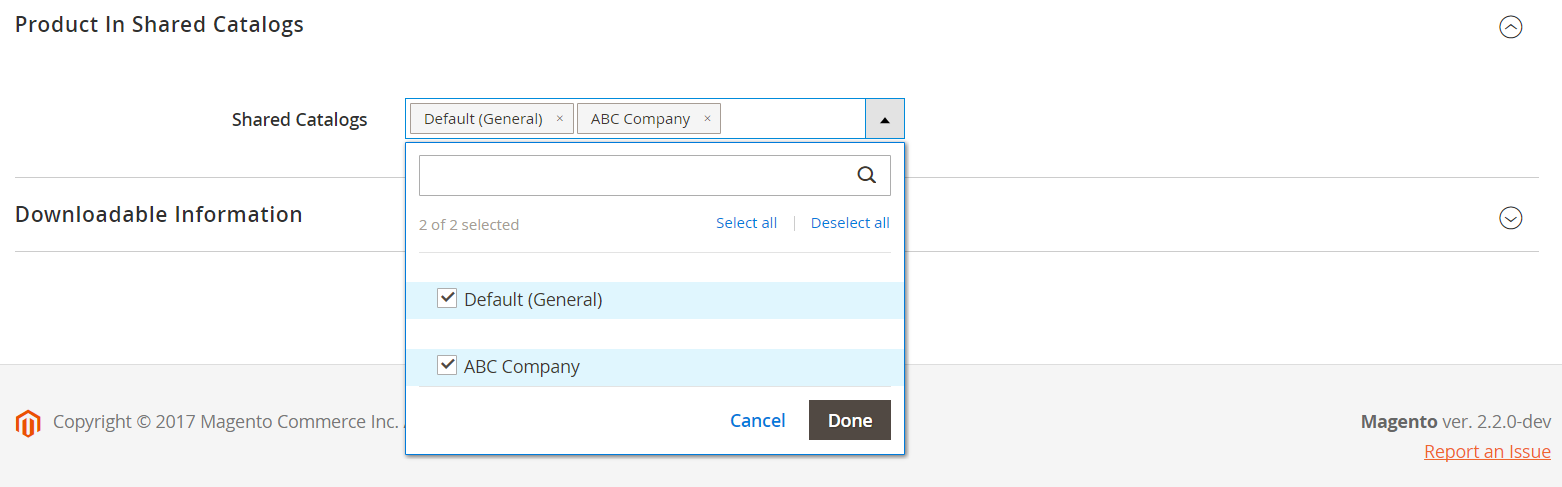 Product in Shared Catalogs
Product in Shared CatalogsThe name of each selected catalog appears in the Shared Catalogs field.
 Shared Catalog Field
Shared Catalog Field -
Click Done to save the settings.
-
-
When complete, click Save.
Method 2: Add multiple products
-
On the Admin sidebar, go to Catalog > Shared Catalogs.
-
For the the shared catalog in the grid, go to the Action column and select Set Pricing and Structure.
-
In the category tree, do any of the following:
- To include all products, click Select all or select the checkbox of the parent category.
- To include specific categories of products, select the checkbox of each category that you want to include.
- To include or exclude an individual product, select or deselect the checkbox of product.
The notation below each category in the tree shows the number of products from the category that are currently included in the shared catalog. The notation below the root category shows the total number of products from all categories that are currently selected for the shared catalog.
-
To view category products in the grid, click the name of the category in the tree.
When a category is selected, the following occurs:
- The toggle in the first column of the grid is set to
Onfor each selected product. - If a product is assigned to multiple categories and is omitted in one of them, it continues to be available through the other categories and through catalog search.
- The system automatically sets Category Permissions to
Allowfor the selected products.
- The toggle in the first column of the grid is set to