Bulk Unassigning Sources
When unassigning a source from a product, you are indicating the product will no longer be stocked at that location. This process will completely clear all inventory data for source currently assigned to the product. If you need to move the existing inventory to a new location, consider using the Transfer inventory option.
Unassigning a source clears all quantity data. Reassigning a source can potentially cause issues with salable quantities, reservations, and pending orders. We recommend processing all orders prior to unassigning sources, or other source changes. You can also use new commands to detect and update reservations. See DevDocs Inventory CLI reference.
We strongly recommend completing all orders and shipments for those products prior to removing the source.
Unassign source and quantities
-
On the Admin sidebar, go to Catalog > Products.
-
Select the products for which you want to modify sources.
Browse or search to find the products and select those checkboxes.
-
Click the Actions menu at the top and choose Unassign Inventory Source.
Click OK in the confirmation dialog.
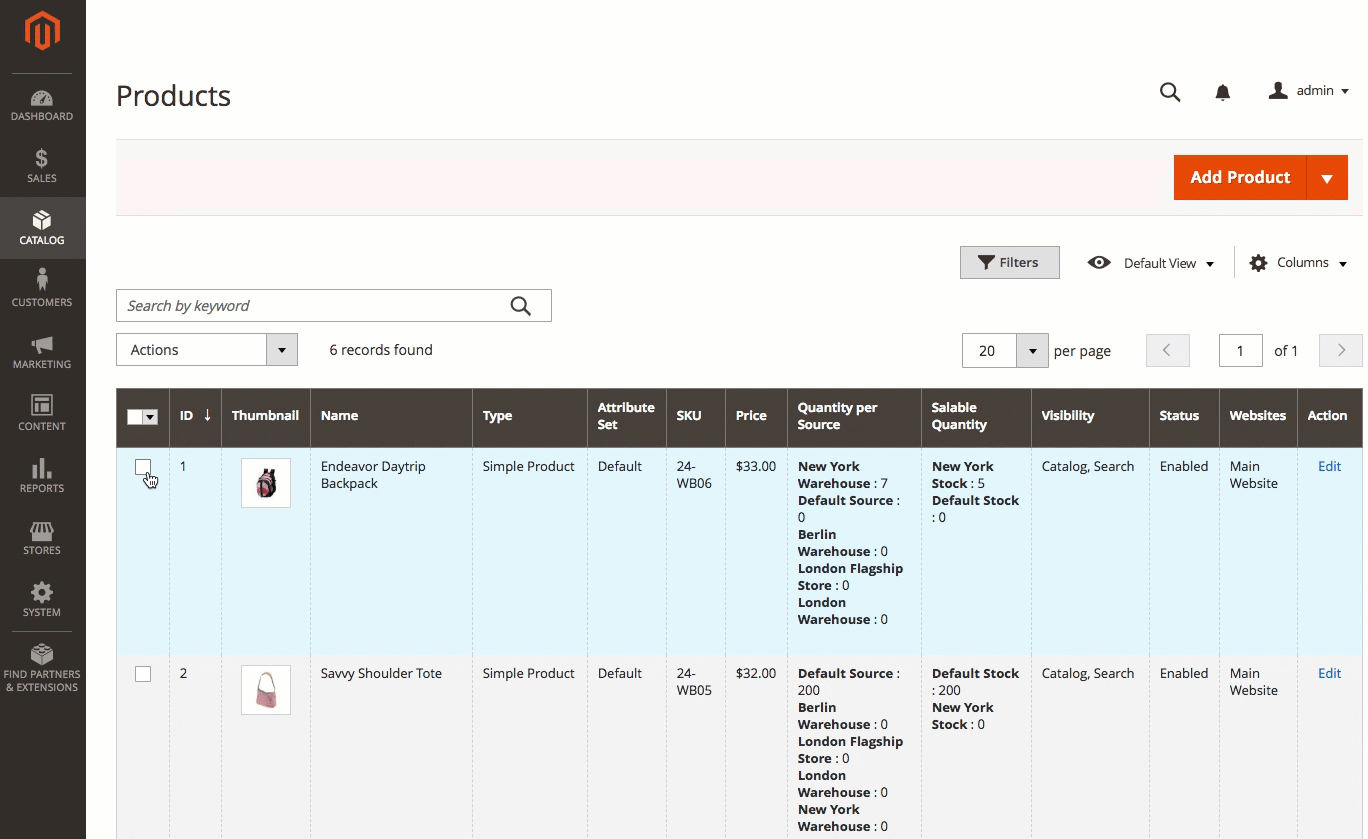 Select products to remove sources
Select products to remove sources -
Select the source you want to remove from the products.
The page displays an alert that unassigning will remove all specific source and quantity data from the product.
-
Click Unassign Sources.
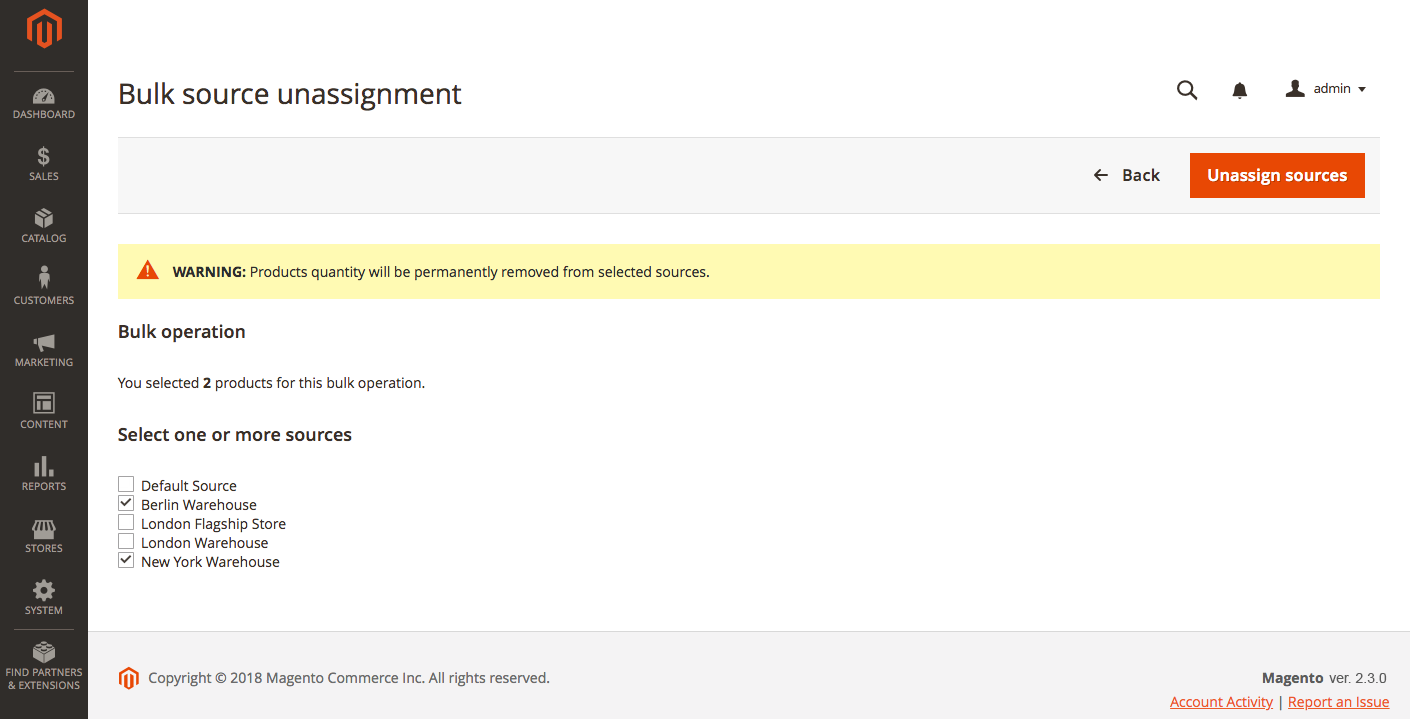 Remove sources from selected products
Remove sources from selected products